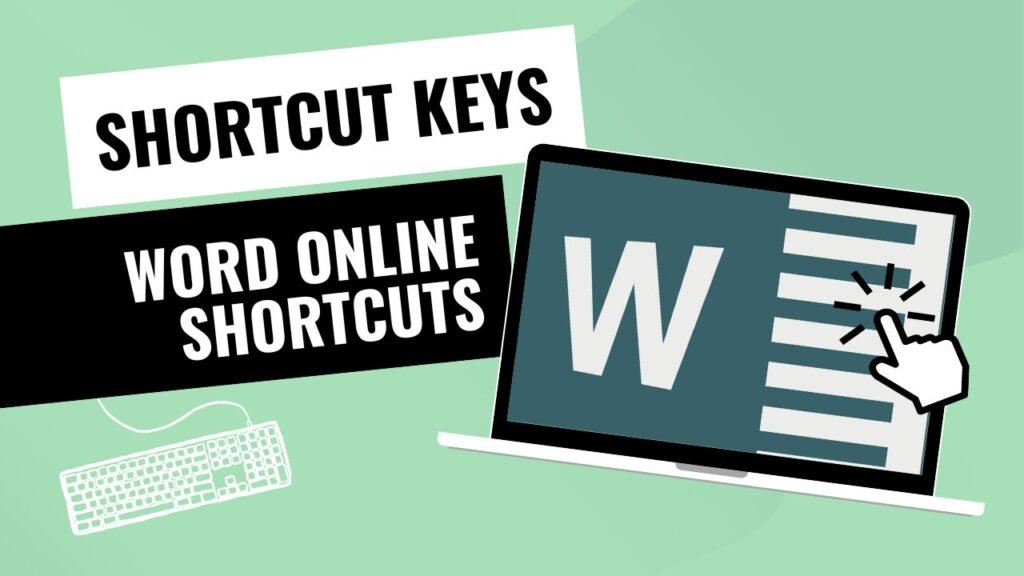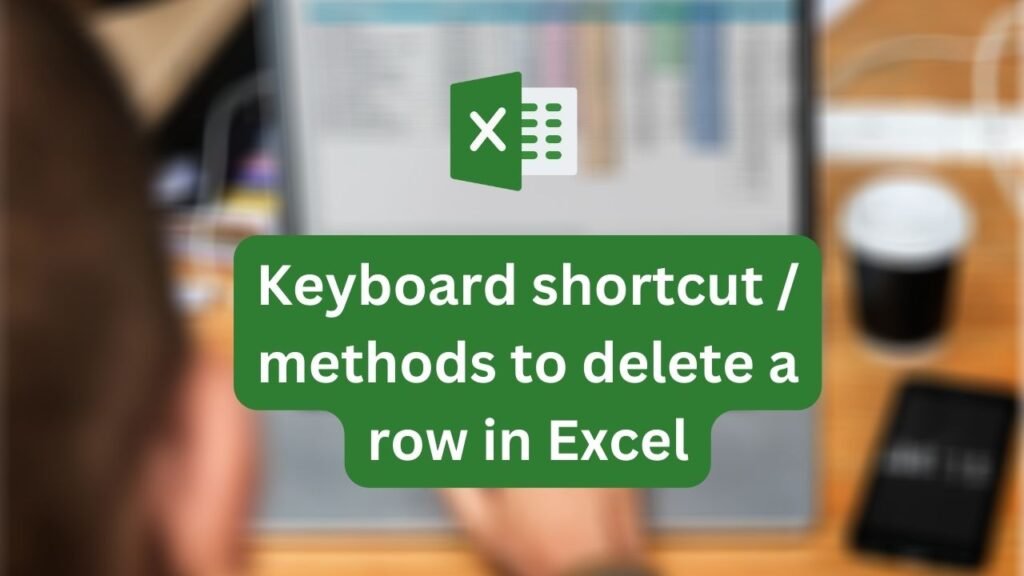In the fast-paced digital world, every second counts, and knowing keyboard shortcuts can significantly enhance your productivity. Windows 7, a popular operating system by Microsoft, offers a plethora of keyboard shortcuts that can save time and make navigation smoother. In this article, we will explore a range of useful keyboard shortcuts for Windows 7 that will help you accomplish tasks swiftly and efficiently.
1. Basic Navigation Shortcuts
Windows Key (Win): Pressing the Windows key alone opens the Start menu, allowing you to access various applications and features.
Win + D: This combination minimizes all open windows and shows the desktop. Pressing it again restores the windows.
Alt + Tab: Switch between open applications quickly without using the mouse.
Win + L: Lock your computer when you step away to protect your privacy.
| Shortcut | Description |
|---|---|
| Win + D | Show Desktop |
| Alt + Tab | Switch between open applications |
| Alt + F4 | Close active window or application |
| Win + L | Lock the computer |
| Ctrl + Esc | Open Start menu |
| Win + Arrow Keys | Snap windows to the sides or minimize/maximize |
2. File Management Shortcuts
Ctrl + C / Ctrl + X / Ctrl + V: Copy, cut, and paste selected files or text.
Ctrl + Z: Undo the last action or operation.
Ctrl + Shift + N: Create a new folder instantly in the current directory.
Shift + Delete: Permanently delete files bypassing the Recycle Bin.
| Shortcut | Description |
|---|---|
| Ctrl + C | Copy selected item(s) |
| Ctrl + X | Cut selected item(s) |
| Ctrl + V | Paste copied or cut item(s) |
| Ctrl + Z | Undo |
| Ctrl + Y | Redo |
| F2 | Rename selected item |
| Ctrl + Shift + N | Create a new folder |
3. Window Management Shortcuts
Alt + F4: Close the active window or application.
Win + Up Arrow / Win + Down Arrow: Maximize or minimize the active window.
Win + Left Arrow / Win + Right Arrow: Snap the active window to the left or right side of the screen.
Win + Shift + Left Arrow / Win + Shift + Right Arrow: Move the active window to the left or right monitor in a multi-monitor setup.
| Shortcut | Description |
|---|---|
| Alt + Space | Show window menu (Restore, Minimize, Maximize) |
| Alt + F7 | Move the window (when keyboard shortcuts are on) |
| Win + Home | Minimize all windows except the active one |
| Win + T | Cycle through applications on the taskbar |
| Win + 1 to Win + 9 | Open corresponding taskbar pinned application |
4. Web Browsing Shortcuts
Ctrl + T: Open a new tab in your web browser.
Ctrl + W: Close the current tab.
Ctrl + Tab / Ctrl + Shift + Tab: Navigate between open tabs.
Ctrl + F: Open the “Find” dialogue box to search for specific text on the current webpage.
| Shortcut | Description |
|---|---|
| Ctrl + T | Open a new tab |
| Ctrl + W | Close the current tab |
| Ctrl + Tab | Switch to the next tab |
| Ctrl + Shift + Tab | Switch to the previous tab |
| Ctrl + F5 | Refresh the page (ignore cache) |
| Ctrl + D | Bookmark the current page |
5. System Shortcuts
Win + P: Quickly adjust your display settings for external monitors or projectors.
Win + Pause: Access the System Properties window.
Win + E: Open Windows Explorer for easy access to files and folders.
Ctrl + Shift + Esc: Open the Task Manager directly to monitor and manage running processes.
| Shortcut | Description |
|---|---|
| Win + E | Open File Explorer |
| Win + R | Open the Run dialog |
| Win + Pause/Break | Open System Properties |
| Ctrl + Shift + Esc | Open Task Manager |
| Alt + F8 | Show the last active window’s thumbnail |
6. Text Editing Shortcuts
Ctrl + A: Select all text or files in the current window.
Ctrl + Backspace: Delete entire words instead of individual characters.
Ctrl + Arrow Keys: Navigate through text, word by word.
Ctrl + Shift + Arrow Keys: Select text, word by word.
| Shortcut | Description |
|---|---|
| Ctrl + A | Select all text |
| Ctrl + X | Cut selected text |
| Ctrl + C | Copy selected text |
| Ctrl + V | Paste text |
| Ctrl + Z | Undo |
| Ctrl + Y | Redo |
7. Customizing Shortcuts
Win + X: Open the Windows Mobility Center, providing quick access to various system settings.
Win + 1 to Win + 9: Launch or switch to applications pinned on the taskbar (the number corresponds to the application’s position).
Win + (+) or Win + (-): Zoom in or out on the screen.
Win + G: Display gadgets on the desktop.
| Shortcut | Description |
|---|---|
| Win + U | Open Ease of Access Center |
| Win + P | Adjust presentation settings (projector, etc.) |
| Win + X | Open Windows Mobility Center |
| Win + (+/-) | Zoom in/out |
| Win + G | Cycle through Gadgets |
FAQs
You can use the keyboard shortcut Win + L to lock your Windows 7 computer instantly.
Yes, you can use the Ctrl + Z combination to undo the last action in various applications.
Absolutely, you can use Shift + Delete to bypass the Recycle Bin and permanently delete files.
Press Ctrl + T to open a new tab in your web browser for seamless browsing.
Unfortunately, Windows 7 does not offer native customization for keyboard shortcuts, but some applications might allow it.
Conclusion
Mastering keyboard shortcuts can significantly boost your Windows 7 experience, making everyday tasks quicker and more efficient. Whether it’s navigating between windows, managing files, or customizing your system, these keyboard shortcuts offer a valuable way to streamline your workflow and save time.