- Windows Snipping Tool Keyboard Shortcuts – A to Z Shortcuts
- Shortcut Keys of Computer [ All in One Shortcut Keys PDF 2024]
- Keyboard Shortcuts Windows 11
- Keyboard Shortcuts Windows 10
- Keyboard Shortcuts Windows 8
- Keyboard Shortcuts for Windows 7
- Keyboard Shortcuts AutoCAD: Boost Your Productivity Like a Pro
- Firefox Shortcuts: Enhance Your Browsing Experience
- Keyboard Shortcuts OBS Studio: Mastering Efficiency in Live Streaming
- Keyboard Shortcuts in Blender: Enhance Your 3D Modelling Efficiency
- Keyboard Shortcuts Zoom: Boosting Productivity and Efficiency
- Keyboard Shortcuts Gmail: Boosting Your Productivity in a Click!
- Keyboard Shortcuts OneNote: Boosting Productivity and Efficiency
- Sublime Text Shortcut Keys – Boost Productivity with KeyPhrases
- Keyboard Shortcuts Visual Studio Code: Boosting Your Productivity
- Terminal Keyboard Shortcuts Keys
- Keyboard Shortcuts for Slack: Boost Your Productivity and Collaboration
- Mastering the Art of Windows Paint: Boosting Your Productivity with Keyboard Shortcuts
- Keyboard Shortcuts Word Online: A Quick and Efficient Guide
- Keyboard Shortcuts Discord: Unlocking Efficiency and Productivity
- Keyboard Shortcuts Microsoft Edge: Enhancing Your Browsing Experience
- Linux Shortcuts: Boosting Productivity and Efficiency
- Adobe Premiere Pro Shortcut Keys: Boost Your Editing Skills
- Keyboard shortcut / methods to delete a row in Excel
- Microsoft Excel Keyboard Shortcut Keys (A to Z)
- PowerPoint Animation Shortcuts: Boost Your Presentations (A to Z)
- All in One: Mastering Illustrator Shortcut Keys
- How to Use PowerPoint Shortcut Keys Like a Pro (Boost Speed)
- Photoshop Shortcut Keys: Mastering Your Workflow
- Google Chrome Shortcuts: Boost Your Browsing Speed and Productivity
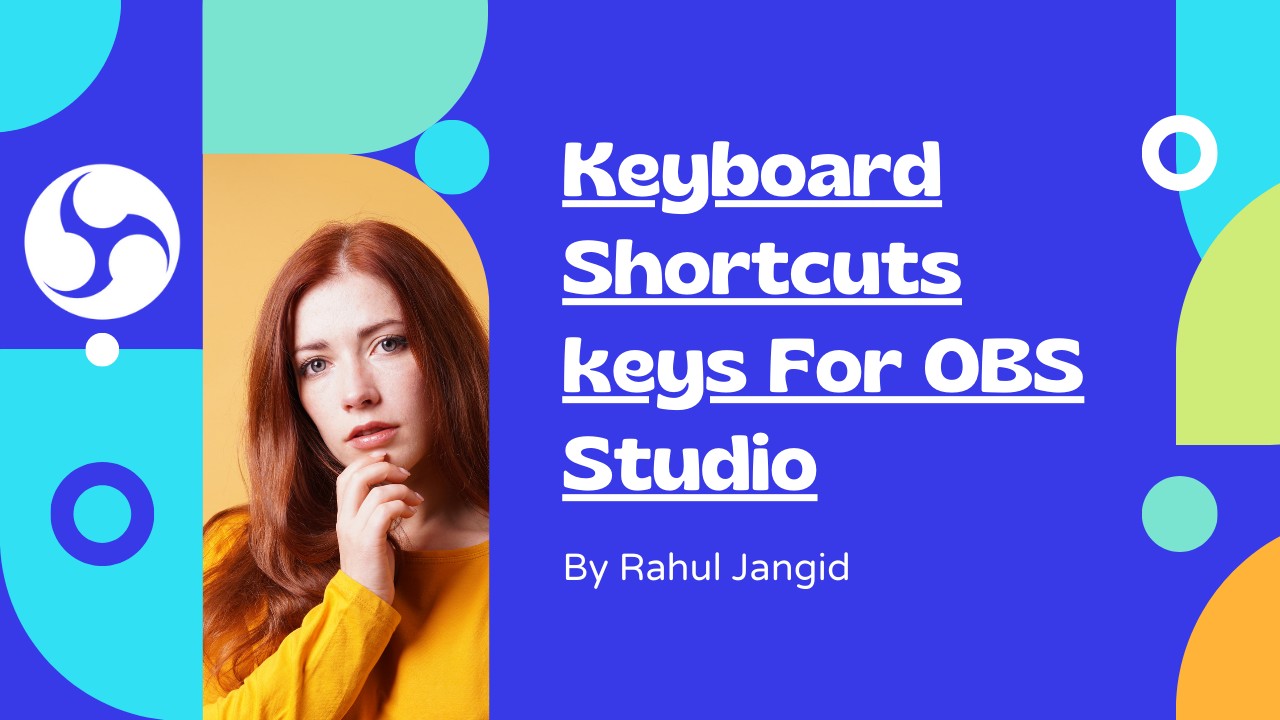
In the world of live streaming, efficiency is key. As content creators strive to engage their audience seamlessly, OBS Studio (Open Broadcaster Software) has emerged as a powerful tool for broadcasting live content. One of the secrets to mastering OBS Studio lies in using keyboard shortcuts effectively. These nifty combinations of key presses can significantly streamline your streaming workflow, enhancing productivity, and ensuring a smooth, professional live stream experience.
Why Keyboard Shortcuts Matter
Before delving into the essential keyboard shortcuts for OBS Studio, it’s crucial to understand why they matter. First and foremost, they save time. Rather than navigating through various menus and options with your mouse, a simple key combination accomplishes the same task. Secondly, keyboard shortcuts contribute to a more polished presentation. By avoiding disruptive mouse movements on the screen, you maintain a professional appearance throughout your live stream. Lastly, it allows you to focus more on the content and interaction with your audience, as you effortlessly control OBS Studio behind the scenes.
Getting Started with OBS Studio
To take advantage of the numerous keyboard shortcut Keys OBS Studio offers, you need to familiarize yourself with the software’s layout and functionalities. Let’s begin with the basics:
1. Understanding OBS Studio Interface
The OBS Studio interface consists of various elements, such as Scenes, Sources, and Audio Mixer. Learning their locations and functions will help you navigate efficiently.
2. Creating Scenes and Sources
Scenes are the building blocks of your live stream, while Sources are the individual elements within those scenes. Discover how to create, organize, and manage them effectively.
3. Setting up Audio and Video
Ensure optimal audio and video quality by mastering the setup of your microphones, cameras, and other audiovisual devices.
4. Configuring Stream and Recording Settings
Learn to configure your streaming settings and recording options to match your audience’s preferences and platform requirements.
Essential Keyboard Shortcuts for OBS Studio
Now that you have a solid grasp of OBS Studio’s foundation, it’s time to dive into the keyboard shortcuts that will elevate your streaming game:
5. Scene Switching
- Switch Between Scenes: Ctrl + 1 to Ctrl + 0
- Set Active Scene: Alt + 1 to Alt + 0
6. Source Visibility
- Toggle Source Visibility: Eye Icon on the Sources List or use the corresponding number key (e.g., 1, 2, 3) to show/hide sources.
7. Start and Stop Streaming
- Start Streaming: Ctrl + F1
- Stop Streaming: Ctrl + F2
8. Recording Controls
- Start Recording: Ctrl + F4
- Stop Recording: Ctrl + F5
9. Audio Management
- Toggle Mute (All Audio Sources): Ctrl + M
- Toggle Mute (Specific Source): Click on the Speaker Icon next to the source on the Audio Mixer.
10. Transition Effects
- Cut: Ctrl + T
- Fade: Ctrl + F
11. Hotkeys for Specific Sources
- Configure Hotkey for a Source: Right-click on the source, go to “Filters,” and click the “+” icon to add a hotkey.
12. Studio Mode
- Toggle Studio Mode: Ctrl + T
Tips for Mastering OBS Studio Shortcuts
13. Practice Regularly
To build muscle memory, practice using the shortcuts frequently until they become second nature.
14. Customize to Your Needs
Tailor keyboard shortcuts to fit your streaming style and preferences, optimizing your workflow.
15. Keep a Cheat Sheet Handy
Create a cheat sheet with all the essential shortcuts for quick reference until you’re fully comfortable using them.
FAQs
Absolutely! OBS Studio allows you to customize keyboard shortcuts according to your needs, providing you with full control over your streaming process.
No, OBS Studio’s keyboard shortcuts are not platform-specific. They work consistently across Windows, macOS, and Linux.
Yes, OBS Studio’s shortcuts can be used with any streaming platform that is compatible with the software.
Yes, the OBS Studio community offers various plugins that can expand the software’s shortcut capabilities and add new functionalities.
Absolutely! OBS Studio’s shortcuts work seamlessly with multi-monitor configurations, allowing for more efficient control during your live stream.
Conclusion
With OBS Studio’s powerful capabilities and a comprehensive understanding of its keyboard shortcuts, you can elevate your live streaming to new heights. By incorporating these shortcuts into your workflow, you’ll streamline your production, engage your audience seamlessly, and deliver a more professional and captivating live stream experience.
