- Windows Snipping Tool Keyboard Shortcuts – A to Z Shortcuts
- Shortcut Keys of Computer [ All in One Shortcut Keys PDF 2024]
- Keyboard Shortcuts Windows 11
- Keyboard Shortcuts Windows 10
- Keyboard Shortcuts Windows 8
- Keyboard Shortcuts for Windows 7
- Keyboard Shortcuts AutoCAD: Boost Your Productivity Like a Pro
- Firefox Shortcuts: Enhance Your Browsing Experience
- Keyboard Shortcuts OBS Studio: Mastering Efficiency in Live Streaming
- Keyboard Shortcuts in Blender: Enhance Your 3D Modelling Efficiency
- Keyboard Shortcuts Zoom: Boosting Productivity and Efficiency
- Keyboard Shortcuts Gmail: Boosting Your Productivity in a Click!
- Keyboard Shortcuts OneNote: Boosting Productivity and Efficiency
- Sublime Text Shortcut Keys – Boost Productivity with KeyPhrases
- Keyboard Shortcuts Visual Studio Code: Boosting Your Productivity
- Terminal Keyboard Shortcuts Keys
- Keyboard Shortcuts for Slack: Boost Your Productivity and Collaboration
- Mastering the Art of Windows Paint: Boosting Your Productivity with Keyboard Shortcuts
- Keyboard Shortcuts Word Online: A Quick and Efficient Guide
- Keyboard Shortcuts Discord: Unlocking Efficiency and Productivity
- Keyboard Shortcuts Microsoft Edge: Enhancing Your Browsing Experience
- Linux Shortcuts: Boosting Productivity and Efficiency
- Adobe Premiere Pro Shortcut Keys: Boost Your Editing Skills
- Keyboard shortcut / methods to delete a row in Excel
- Microsoft Excel Keyboard Shortcut Keys (A to Z)
- PowerPoint Animation Shortcuts: Boost Your Presentations (A to Z)
- All in One: Mastering Illustrator Shortcut Keys
- How to Use PowerPoint Shortcut Keys Like a Pro (Boost Speed)
- Photoshop Shortcut Keys: Mastering Your Workflow
- Google Chrome Shortcuts: Boost Your Browsing Speed and Productivity
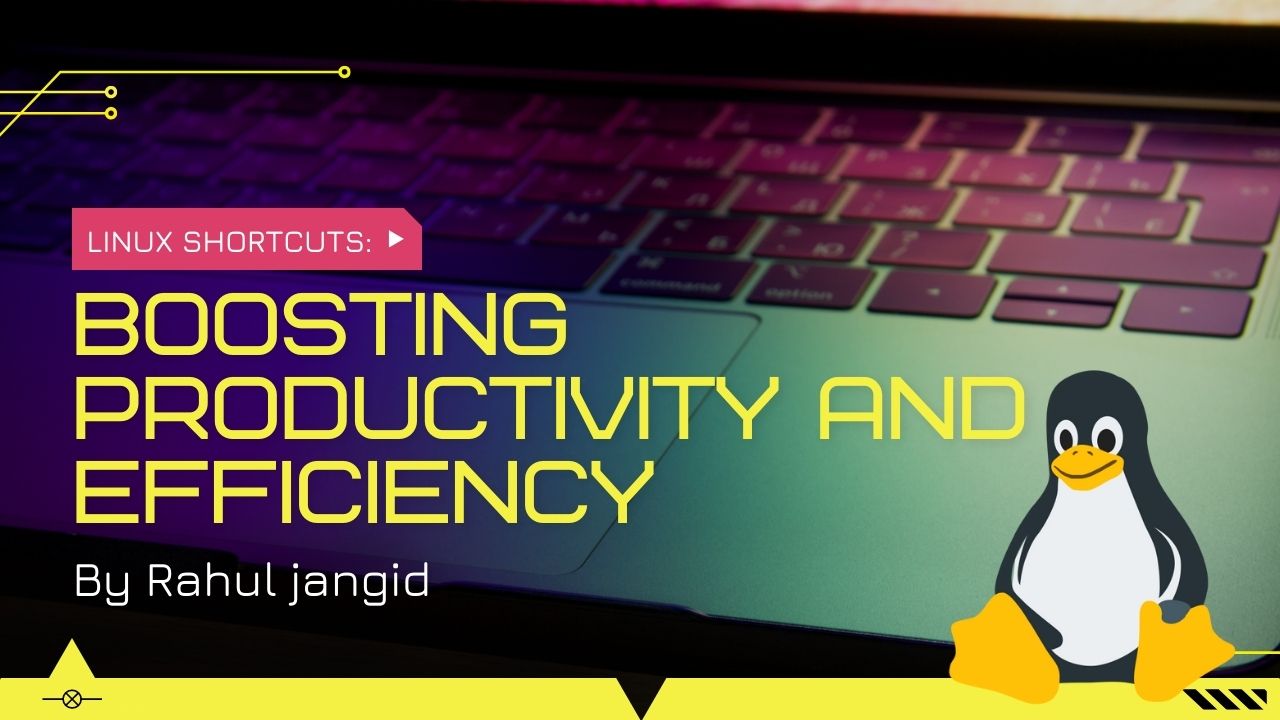
Linux is an open-source operating system known for its flexibility, security, and vast array of features. One of the key aspects that makes Linux popular among power users and professionals is the extensive range of shortcuts available. In this article, we will delve into the world of Linux shortcuts, exploring how they can enhance your productivity and efficiency.
Linux Shortcuts: An Overview
Linux shortcuts are keyboard combinations or commands that allow users to perform tasks quickly and efficiently. By learning and utilizing these shortcuts, users can save time, reduce repetitive actions, and navigate through the Linux environment seamlessly. Whether you are a system administrator, developer, or casual user, knowing Linux shortcuts can significantly improve your workflow.
Essential Linux Shortcuts
Terminal Navigation
Navigating through the Linux terminal efficiently is crucial for any user. Mastering the following shortcuts keys will help you move swiftly through directories and execute commands effortlessly.
- Changing Directories
- cd: Change directory to a specific path.
- cd ~: Navigate to the user’s home directory.
- cd –: Switch to the previous directory.
- Listing Directories
- ls: List files and directories.
- ls -l: Detailed list view.
- ls -a: Include hidden files and directories.
- Tab Completion
- Tab: Auto-complete commands and file names.
File and Directory Operations
Performing file and directory operations efficiently is essential for managing your Linux system. The following shortcuts will help you streamline these tasks.
- Creating Files and Directories
- touch: Create an empty file.
- mkdir: Create a new directory.
- Copying and Moving Files
- cp: Copy files and directories.
- mv: Move or rename files and directories.
- Removing Files and Directories
- rm: Remove files and directories.
- rm -r: Remove directories recursively.
Text Editing and Manipulation
Editing Files with Vim
Vim is a powerful text editor commonly used in Linux environments. Mastering Vim shortcuts can significantly enhance your editing capabilities.
- Basic Vim Commands
- i: Enter insert mode.
- esc: Exit insert mode.
- :w: Save changes.
- :q: Quit Vim.
- Cursor Movement
- h/j/k/l: Move cursor left/down/up/right.
- G: Move to the end of the file.
- gg: Move to the beginning of the file.
System Operations
Managing Processes
Efficiently managing processes is crucial for optimizing system performance. The following shortcuts will help you control and monitor processes effectively.
- Process Monitoring
- top: Display real-time system resource usage.
- ps: Show information about active processes.
- kill: Terminate a running process.
- System Information
- uname: Display system information.
- uptime: Show system uptime.
Package Management
Managing Software Packages
Linux distributions offer package managers to facilitate the installation, update, and removal of software packages. Learning the following shortcuts will streamline package management tasks.
- Package Installation
- apt-get: Install packages using the APT package manager.
- yum: Install packages using the YUM package manager.
- Package Updates
- apt-get update: Update the package lists.
- apt-get upgrade: Upgrade installed packages.
Networking and Internet
Network Operations
Managing network connections and troubleshooting network-related issues can be made easier with the help of the following Linux shortcuts.
- Network Configuration
- ifconfig: Display network interface configuration.
- ip: Show and manipulate routing, devices, policy routing, and tunnels.
- DNS Operations
- dig: Perform DNS queries.
- nslookup: Look up domain names.
Shell Customization
Customizing Your Shell Environment
Customizing your shell environment can improve your productivity and make working in the terminal more enjoyable. Utilize the following shortcuts to personalize your Linux shell.
- Shell Configuration
- .bashrc: Customize your Bash shell.
- .zshrc: Customize your Zsh shell.
- Alias Creation
- alias: Create command aliases.
Version Control Systems
Git Shortcuts
Git, the popular version control system, offers several shortcuts to streamline code versioning and collaboration. Familiarize yourself with the following Git shortcuts.
- Basic Git Commands
- git init: Initialize a new Git repository.
- git add: Add files to the staging area.
- git commit: Commit changes to the repository.
- Branching and Merging
- git branch: List, create, or delete branches.
- git merge: Merge branches.
Productivity Tools
Boosting Productivity
Linux offers a variety of productivity tools and utilities that can enhance your efficiency. The following shortcuts will help you leverage these tools effectively.
- Screen and Window Management
- Ctrl + Alt + T: Open a new terminal window.
- Ctrl + Alt + Arrow: Switch between virtual desktops.
- Package Managers for Development
- pip: Install Python packages.
- npm: Manage JavaScript packages.
Security and Privacy
Strengthening Security and Privacy
Security is paramount in the Linux environment. The following shortcuts will assist you in securing your system and protecting your privacy.
- User Management
- adduser: Create a new user account.
- passwd: Change user password.
- File Permissions
- chmod: Change file permissions.
- chown: Change file ownership.
Troubleshooting and Debugging
Effective Troubleshooting
When faced with issues or errors in the Linux environment, having troubleshooting shortcuts at your disposal can save time and frustration. Consider the following shortcuts for effective troubleshooting.
- Log Inspection
- tail: Display the last lines of a file.
- grep: Search for patterns in files.
- System Monitoring
- htop: Interactive process viewer.
- df: Show disk space usage.
Automation and Scripting
Streamlining Tasks with Scripts
Automating repetitive tasks through scripting can significantly boost your productivity. Master the following shortcuts to simplify automation.
- Shell Scripting
- chmod +x: Make a script executable.
- ./script.sh: Execute a shell script.
- Task Scheduling
- cron: Schedule recurring tasks.
- at: Run commands at a specified time.
Accessibility Features
Accessibility and Usability
Linux provides a range of accessibility features to ensure an inclusive computing experience. Familiarize yourself with the following shortcuts to enhance usability.
- Keyboard Navigation
- Ctrl + Alt + Arrow: Switch between workspaces.
- Alt + Tab: Switch between open applications.
- Zoom and Magnification
- Super + “+/-“: Zoom in and out.
- Super + Alt + 8: Enable magnifier.
Frequently Asked Questions
The most commonly used Linux shortcuts include navigating directories, copying and moving files, and executing commands using the terminal.
Linux shortcuts allow users to perform tasks more quickly and efficiently, saving time and reducing repetitive actions.
Yes, you can customize Linux shortcuts based on your preferences. Shell environments and applications often provide configuration options for shortcut customization.
While many Linux shortcuts are universal, there may be slight variations or additional shortcuts specific to certain distributions. It is recommended to consult the documentation or community resources for your specific distribution.
Learning and practicing Linux shortcuts can be done through online tutorials, cheat sheets, and interactive environments. Regular usage and repetition are key to mastering shortcuts.
Conclusion
In conclusion, Linux shortcuts are invaluable tools for enhancing productivity and efficiency in the Linux environment. By mastering a diverse range of shortcuts, you can navigate the terminal, manage files and directories, edit text, streamline system operations, and much more. Regular practice and exploration of Linux shortcuts will empower you to work more effectively and unleash the full potential of your Linux system.
