- Windows Snipping Tool Keyboard Shortcuts – A to Z Shortcuts
- Shortcut Keys of Computer [ All in One Shortcut Keys PDF 2024]
- Keyboard Shortcuts Windows 11
- Keyboard Shortcuts Windows 10
- Keyboard Shortcuts Windows 8
- Keyboard Shortcuts for Windows 7
- Keyboard Shortcuts AutoCAD: Boost Your Productivity Like a Pro
- Firefox Shortcuts: Enhance Your Browsing Experience
- Keyboard Shortcuts OBS Studio: Mastering Efficiency in Live Streaming
- Keyboard Shortcuts in Blender: Enhance Your 3D Modelling Efficiency
- Keyboard Shortcuts Zoom: Boosting Productivity and Efficiency
- Keyboard Shortcuts Gmail: Boosting Your Productivity in a Click!
- Keyboard Shortcuts OneNote: Boosting Productivity and Efficiency
- Sublime Text Shortcut Keys – Boost Productivity with KeyPhrases
- Keyboard Shortcuts Visual Studio Code: Boosting Your Productivity
- Terminal Keyboard Shortcuts Keys
- Keyboard Shortcuts for Slack: Boost Your Productivity and Collaboration
- Mastering the Art of Windows Paint: Boosting Your Productivity with Keyboard Shortcuts
- Keyboard Shortcuts Word Online: A Quick and Efficient Guide
- Keyboard Shortcuts Discord: Unlocking Efficiency and Productivity
- Keyboard Shortcuts Microsoft Edge: Enhancing Your Browsing Experience
- Linux Shortcuts: Boosting Productivity and Efficiency
- Adobe Premiere Pro Shortcut Keys: Boost Your Editing Skills
- Keyboard shortcut / methods to delete a row in Excel
- Microsoft Excel Keyboard Shortcut Keys (A to Z)
- PowerPoint Animation Shortcuts: Boost Your Presentations (A to Z)
- All in One: Mastering Illustrator Shortcut Keys
- How to Use PowerPoint Shortcut Keys Like a Pro (Boost Speed)
- Photoshop Shortcut Keys: Mastering Your Workflow
- Google Chrome Shortcuts: Boost Your Browsing Speed and Productivity
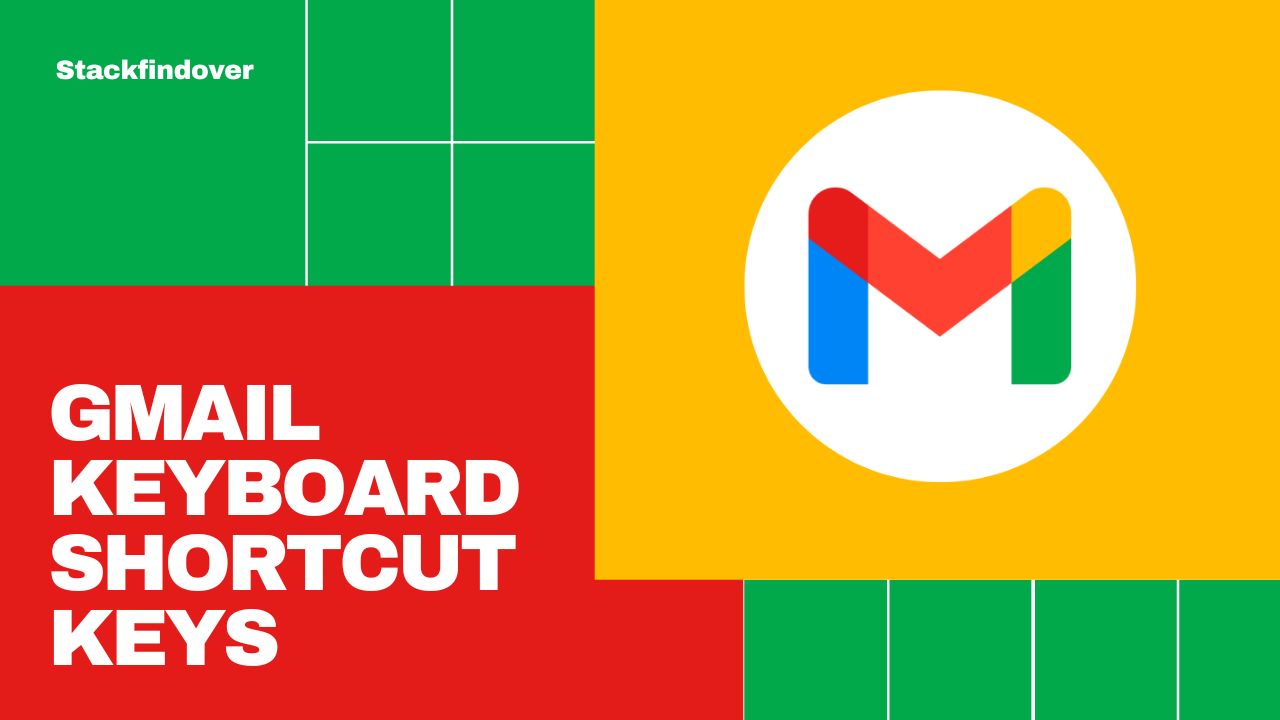
In today’s fast-paced digital world, managing emails efficiently is crucial to stay on top of our busy lives. Gmail, the popular email service by Google, offers a plethora of features, and one of the most underrated productivity boosters is keyboard shortcuts. Learning and using keyboard shortcuts can save you time and effort, making your Gmail experience smoother and more efficient. In this article, we will delve into the world of Gmail keyboard shortcut keys, helping you become a master in navigating your inbox like a pro.
What are Keyboard Shortcuts?
Keyboard shortcuts are combinations of keys that perform specific actions in Gmail. Instead of relying on the mouse to navigate and execute commands, using keyboard shortcut keys allows you to accomplish tasks swiftly with just a few keystrokes. They are designed to streamline your email management process and help you access various features more efficiently.
Enabling Keyboard Shortcuts in Gmail
Before we dive into the most useful Gmail keyboard shortcut keys, you need to enable this feature if you haven’t already. To do this, follow these simple steps:
- Access your Gmail account.
- Click on the gear icon in the top-right corner.
- Select “See all settings” from the dropdown menu.
- In the settings page, navigate to the “Advanced” tab.
- Look for the “Keyboard shortcuts” section and ensure it is set to “Keyboard shortcuts on.”
With keyboard shortcuts enabled, you are now ready to unleash the true potential of Gmail.
Essential Gmail Keyboard Shortcuts
- Navigating Gmail:
- c: Compose a new email.
- /: Place the cursor in the search box.
- k: Move to a newer conversation.
- j: Move to an older conversation.
- Reading and Composing Emails:
- Enter: Open an email.
- r: Reply to the selected email.
- a: Reply to all recipients of the selected email.
- f: Forward the selected email.
- #: Delete an open email.
- e: Archive an open email.
- Managing Conversations:
- u: Return to the inbox.
- y: Archive the conversation.
- !: Mark the conversation as spam.
- **#: Delete the conversation.
- _: Mute the conversation.
- Formatting Text:
- Ctrl + b: Bold text.
- Ctrl + i: Italicize text.
- Ctrl + u: Underline text.
- Ctrl + ]: Increase text indent.
- Ctrl + [: Decrease text indent.
Advanced Gmail Shortcuts
- Working with Labels:
- l: Open the labels menu.
- g + l: Go to a specific label.
- e: Archive emails with a specific label.
- r: Reply to emails with a specific label.
- Navigating Within Emails:
- Tab: Move to the next input element.
- Shift + Tab: Move to the previous input element.
- Ctrl + .: Move to the next misspelled word.
- Ctrl + ,: Move to the previous misspelled word.
- Managing Multiple Selections:
- x: Select the conversation.
- Shift + i: Select all conversations.
- Shift + u: Deselect all conversations.
FAQs
Yes, Gmail keyboard shortcuts are accessible on all platforms, including desktop browsers and mobile apps.
Unfortunately, Gmail doesn’t allow users to customize the keyboard shortcuts. You can only enable or disable the default ones.
Keyboard shortcuts in Gmail are specific to the Gmail platform and may not work with other email providers.
Yes, you can use the ‘l’ key to open the labels menu and navigate to specific labels using ‘g + l.’
Gmail does not have a native undo function for keyboard shortcut. It’s essential to double-check before executing commands.
Conclusion
Mastering Gmail keyboard shortcuts is like discovering a hidden treasure trove of productivity. With a few simple keystrokes, you can navigate, manage, and respond to emails with lightning speed. Start incorporating these shortcuts into your daily email routine, and you’ll be amazed by the time and effort you save. Happy emailing!
