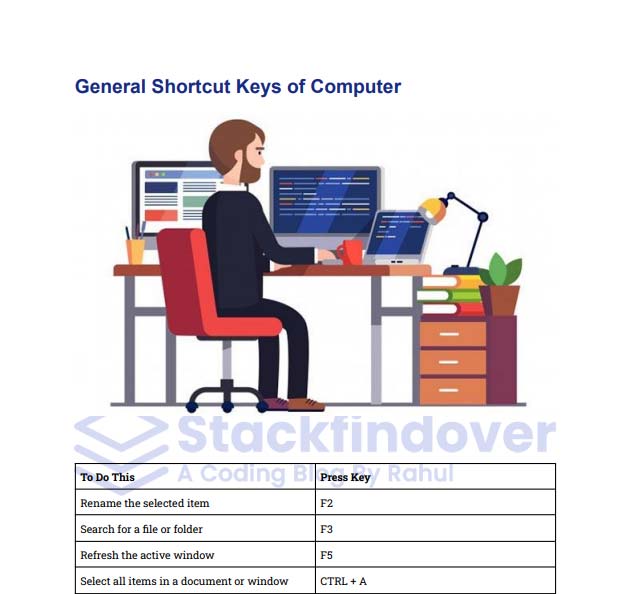- Windows Snipping Tool Keyboard Shortcuts – A to Z Shortcuts
- Shortcut Keys of Computer [ All in One Shortcut Keys PDF 2024]
- Keyboard Shortcuts Windows 11
- Keyboard Shortcuts Windows 10
- Keyboard Shortcuts Windows 8
- Keyboard Shortcuts for Windows 7
- Keyboard Shortcuts AutoCAD: Boost Your Productivity Like a Pro
- Firefox Shortcuts: Enhance Your Browsing Experience
- Keyboard Shortcuts OBS Studio: Mastering Efficiency in Live Streaming
- Keyboard Shortcuts in Blender: Enhance Your 3D Modelling Efficiency
- Keyboard Shortcuts Zoom: Boosting Productivity and Efficiency
- Keyboard Shortcuts Gmail: Boosting Your Productivity in a Click!
- Keyboard Shortcuts OneNote: Boosting Productivity and Efficiency
- Sublime Text Shortcut Keys – Boost Productivity with KeyPhrases
- Keyboard Shortcuts Visual Studio Code: Boosting Your Productivity
- Terminal Keyboard Shortcuts Keys
- Keyboard Shortcuts for Slack: Boost Your Productivity and Collaboration
- Mastering the Art of Windows Paint: Boosting Your Productivity with Keyboard Shortcuts
- Keyboard Shortcuts Word Online: A Quick and Efficient Guide
- Keyboard Shortcuts Discord: Unlocking Efficiency and Productivity
- Keyboard Shortcuts Microsoft Edge: Enhancing Your Browsing Experience
- Linux Shortcuts: Boosting Productivity and Efficiency
- Adobe Premiere Pro Shortcut Keys: Boost Your Editing Skills
- Keyboard shortcut / methods to delete a row in Excel
- Microsoft Excel Keyboard Shortcut Keys (A to Z)
- PowerPoint Animation Shortcuts: Boost Your Presentations (A to Z)
- All in One: Mastering Illustrator Shortcut Keys
- How to Use PowerPoint Shortcut Keys Like a Pro (Boost Speed)
- Photoshop Shortcut Keys: Mastering Your Workflow
- Google Chrome Shortcuts: Boost Your Browsing Speed and Productivity

Hello Guys, today in this article you will get the Best 200+ Shortcut Keys of Computer, and also we will learn about how we can use these shortcut keys to increase the speed of working on the computer many times.
What Is a Keyboard Shortcut?
In computing, a keyboard shortcut is a set of 1 or more keys that evoke a command in software or operating systems.
They’re typically an alternate means for invoking commands that might preferably be accessible only through a menu, a mouse, or a side of the computer program.
If you understand these shortcuts, then you can increase the speed of working on the computer many times.
What does it work for?
We have yet to know in this article what is a Keyboard Shortcut. Now we will know about its use, what does it work for?
| To Do This | Press Key |
|---|---|
| You can search for some words by the press | CTRL + F |
| Close the windows | ALT + F4 |
| Save the file you’ve done | CTRL + S |
| Open File Explorer | Windows Key + E |
| Hide/display the current window | Windows Key + D |
| Copy | CTRL + C |
| Cut | CTRL + X |
| Paste | CTRL + P |
There are some common shortcuts mentioned above that by using these shortcuts we can perform these things.
General Shortcut Keys of Computer

| To Do This | Press Key |
|---|---|
| Rename the selected item | F2 |
| Search for a file or folder | F3 |
| Refresh the active window | F5 |
| Select all items in a document or window | CTRL + A |
| Copy the selected item | CTRL + C |
| Cut the selected item | CTRL + X |
| Paste the selected item | CTRL + V |
| Move the selected to the recycle bin | DELETE Key |
| Delete the selected item permanently | SHIFT + DELETE |
| Select more than one item | SHIFT + Any Arrow key |
| Open or close the Start menu | Window Key |
| Open Magnifier | WIN + Plus |
| Close Magnifier | WIN + ESCAPE |
| Open the advance menu | WIN + X |
| Open the setting | WIN + I |
| Open the charm bar | WIN + H |
| Highlight the notification arrow | WIN + B |
| Open Cortana | WIN + C |
| Open File Explorer | WIN + E |
| Open Run window | WIN + R |
| Go to the lock screen | WIN + L |
| Minimize all open windows | WIN + M |
| Restore all minimize windows | WIN + SHIFT + M |
Advance Shortcut Keys of Computer
Here is we can see some Advance Shortcut Keys hope you like this
| To Do This | Press Key |
|---|---|
| Close window and Shut down or restart Window | ALT + F4 |
| Switch open items | ALT + TAB |
| Open the menu for the active window | ALT + SPACEBAR |
| Close the active document or file etc | CTRL + F4 |
| Search for computer | CTRL + Win + F |
| Copy selected item | CTRL + Insert |
| Display start menu | CTRL + ESC |
| Restart the computer | CTRL + ALT + DEL |
| Dock the active window to the left half of the screen | WIN + Left Arrow |
| Dock the active window to the right half of the screen | WIN + Right Arrow |
| Maximize the active window vertically and horizontally | WIN + Up Arrow |
| Restore or minimize the active window | WIN + Down Arrow |
| Switch input language and keyboard layout | WIN + Spacebar |
| Display the system properties | WIN + BREAK |
| Take a picture of the screen {Computer>Pictures>Screenshots folder} | WIN + PRNT |
| Create a new virtual desktop | WIN + CTRL + D |
| Close the current virtual desktop | WIN + CTRL + F4 |
| Hide/Display all nonactive windows | WIN + HOME |
Internet Explorer Shortcut Keys of Computer

Here is we can see some Internet Explorer Shortcut Keys
| To Do This | Press Key |
|---|---|
| Refresh page | F5 |
| Go back to the previous page | Alt + Left Arrow/Backspace |
| Go to next page | Alt + Right Arrow |
| Move a selected item down the favorites list | Alt + Down Arrow |
| Zoom in or out | CTRL + ( + or -) |
| Add ( www. ) at the beginning and ( .com ) to the end of any text entered in the Address bar | CTRL + Enter |
| Add the current site to your favorites | CTRL + D |
| Display your favorites | CTRL + I |
| Open a new window | CTRL + N |
| Print the current page | CTRL + P |
| Open a new tab | CTRL + T |
| Closes tabs in the background | CTRL + F4 |
| Switch between tabs | CTRL + Tab |
| Revert close tab | CTRL + SHIFT + T |
| Move up one page | SHIFT + Spacebar |
Google Chrome Shortcut Keys
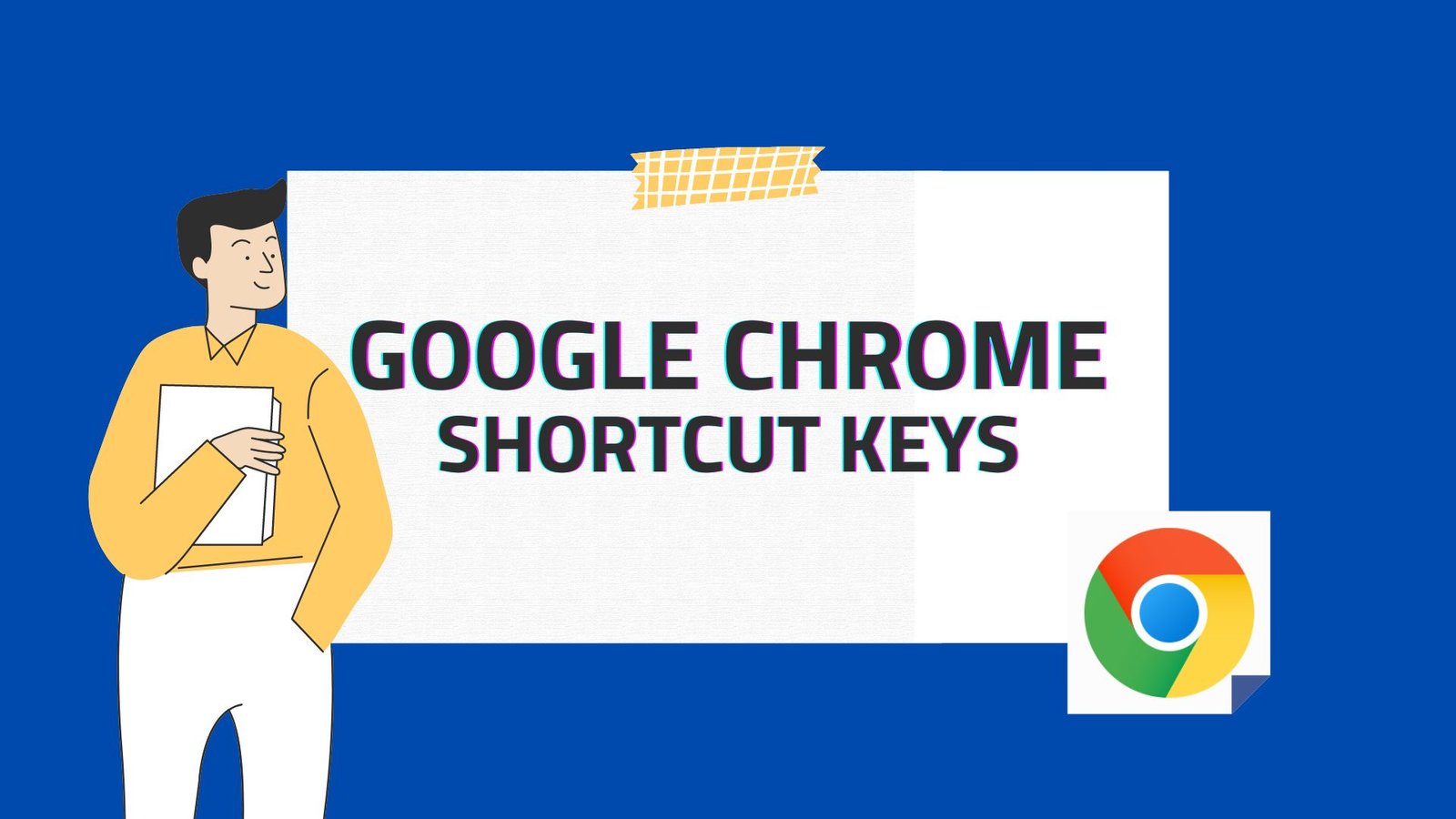
| Shortcut Key | Action |
|---|---|
| Ctrl+T | Open a new tab |
| Ctrl+W | Close the current tab |
| Ctrl+Tab | Switch to the next tab |
| Ctrl+Shift+Tab | Switch to the previous tab |
| Ctrl+1 through Ctrl+8 | Switch to the corresponding tab (Ctrl+1 for the first tab, Ctrl+2 for the second, and so on) |
| Ctrl+9 | Switch to the last tab |
Most Useful Microsoft Word Keyboard Shortcuts
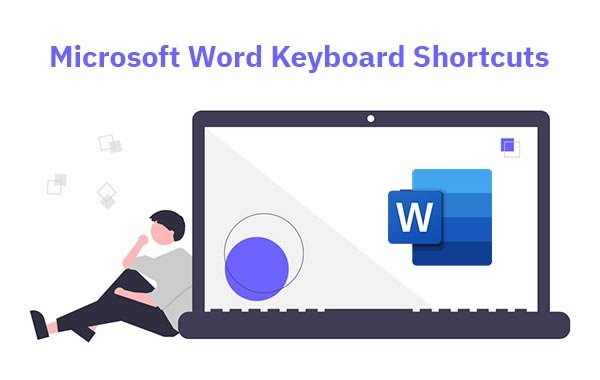
| To Do This | Press Key |
|---|---|
| For copy | Ctrl + C |
| For paste | Ctrl + V |
| For cut | Ctrl + X |
| Save | Ctrl + S |
| Open new Document | Ctrl + N |
| Automatically place the current Date on the document | Alt + Shift + D |
| Insert links into a document | Ctrl + K |
| Remove unwanted formatting. | Ctrl + Space |
| Search window | Ctrl + F |
| Replace window | Ctrl + H |
| Delete entire words at a time. | Ctrl+ Backspace |
| Decrease the font size | Ctrl + Shift + < |
| Increase the font size | Ctrl + Shift + > |
| Toggles through capitalization options. | Shift + F3 |
| To move the cursor to the location where it was when you last edited before saving the document. | Shift + F5 |
Most Useful Microsoft Excel Keyboard Shortcut
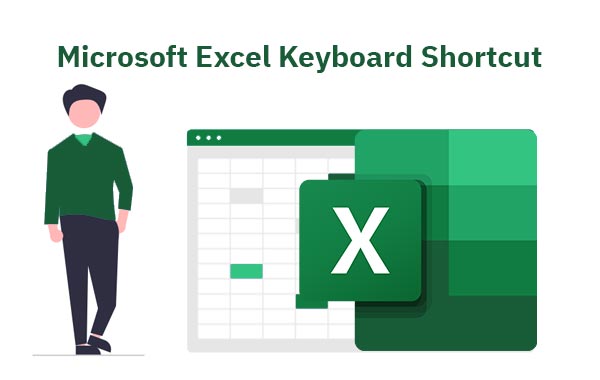
| To Do This | Press Key |
|---|---|
| Create a new workbook. | Ctrl + N |
| Close the active workbook. | Ctrl + F4 / Ctrl + W |
| Open an existing workbook. | Ctrl + O |
| Save the active workbook. | Ctrl + S |
| Open the “Print” dialog / print preview window. | Ctrl + P |
| Undo your last action. | Ctrl + Z |
| Save the active workbook under a new name, displays the Save as dialog box. | F12 |
| Copy the contents of the selected cells to Clipboard. | Ctrl + C |
| Insert the contents of the Clipboard into the selected cell. | Ctrl + V |
| Cut the contents of the selected cells to Clipboard. | Ctrl + X |
Top 10 Power Point Shortcut keys
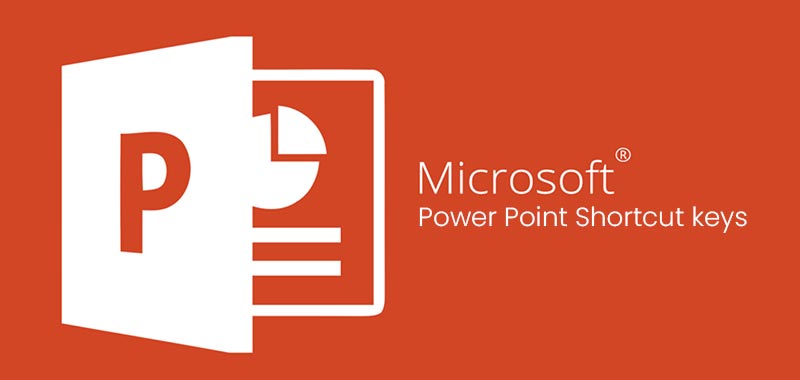
| To Do This | Press Key |
|---|---|
| Insert a picture in your file | Alt + N [ or ] P |
| Select a slide layout | Alt + H |
| Start the slide show | F5 |
| End the slide show | Esc |
| Select a theme | Alt + G [ or ] H |
| Select a slide layout | Alt + H [ or ] L |
| Go to the Insert tab | Alt + N |
| Open the font window | Ctrl + T |
| Increases the font size of the selected text | Ctrl + Shift + > |
| Decrease the font size of the selected text | Ctrl + Shift + < |
Best Microsoft Outlook Shortcut Keys
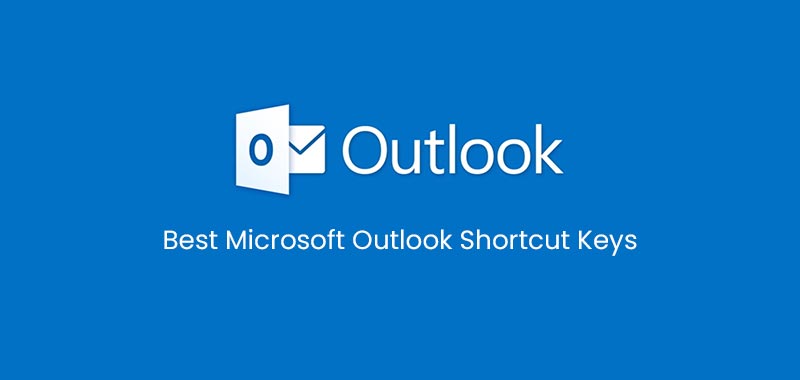
| To Do This | Press Key |
|---|---|
| To reply to an e-mail | Ctrl + R |
| To forward an e-mail | Ctrl + F |
| Create a new message | Ctrl + Shift + M |
| Send a message | Alt + S |
| Insert a file | Alt + N, A, F |
| Go to Calendar | Ctrl+2 |
| Check for new messages | Ctrl + M [ or ] F9 |
| Opens the inbox | Ctrl + Shift + I |
| Create a new contact | Ctrl + Shift + C |
| Mark a message as not junk | Ctrl + Alt + J |
Keyboard Shortcuts for Windows 7
| Shortcut | Description |
|---|---|
| Win + D | Show Desktop |
| Alt + Tab | Switch between open applications |
| Alt + F4 | Close active window or application |
| Win + L | Lock the computer |
| Ctrl + Esc | Open Start menu |
| Win + Arrow Keys | Snap windows to the sides or minimize/maximize |
Windows 10 keyboard shortcuts Keys

Command Prompt keyboard shortcuts
| To Do This | Press Key |
|---|---|
| Enter Mark mode. | Ctrl + M |
| Copy the selected text. | Ctrl + C [ or ] Ctrl + Insert |
| Paste the selected text. | Ctrl + V [ or ] Shift + Insert |
| Move the cursor in the specified direction. | Arrow keys |
| Move up one line in the output history. | Ctrl + Up arrow |
| Move down one line in the output history. | Ctrl + Down arrow |
| Move the cursor by one page up. | Page up |
| Move the cursor by one page down. | Page down |
File Explorer keyboard shortcuts
| To Do This | Press Key |
|---|---|
| Select the search box. | Ctrl + F [ or] Ctrl + E |
| Open a new window. | Ctrl + N |
| Close the active window. | Ctrl + W |
| Create a new folder. | Ctrl + Shift + N |
| Change the size and appearance of file and folder icons. | Ctrl + mouse scroll wheel |
| Display all folders above the selected folder. | Ctrl + Shift + E |
| Display the preview panel. | Alt + P |
| Open the Properties dialog box for the selected item. | Alt + Enter |
| View the next folder. | Alt + Right arrow |
| View the folder that the folder was in. | Alt + UP arrow |
| View the previous folder. | Alt + Left arrow [ or ] Backspace |
| Display the top of the active window. | Home |
| Maximize or minimize the active window. | F11 |
Windows 11 keyboard shortcuts Keys

| To Do This | Press Key |
|---|---|
| Open Widgets pane | Win + W |
| Open Quick Settings | Win + A |
| Open Teams Chat app from Taskbar | Win + C |
| Open Notification Center | Win + N |
| Open the Snap Layouts flyout | Win + Z |
| Launch Emoji keyboard | Win + . |
| Open Game bar | Win + G |
| Launch the Voice Typing | Win + H |
Browser Shortcut Keys
If you are a frequent internet user, you must know these browser shortcut keys. They can help you navigate through your web browser quickly and efficiently. For example, if you want to open a new tab, press Ctrl + T, and a new tab will open.
If you accidentally close a tab, you can reopen it by pressing Ctrl + Shift + T. You can use Ctrl + F to find specific words or phrases on a page, while Ctrl + H will show you the browsing history. Ctrl + D can be used to bookmark the current page, and F5 can be used to refresh the page.
| To Do This | Press Key |
|---|---|
| Open a new tab | Ctrl + T |
| Close the current tab | Ctrl + W |
| Reopen the last closed tab | Ctrl + Shift + T |
| Switch to the next tab | Ctrl + Tab |
| Switch to the previous tab | Ctrl + Shift + Tab |
| Find | Ctrl + F |
| History | Ctrl + H |
| Open a new browser window | Ctrl + N |
| Ctrl + P | |
| Bookmark the current page | Ctrl + D |
| Refresh the current page or window | F5 |
List of Mac keyboard shortcuts Keys

These are some important Mac keyboard shortcut keys for working faster with your MacBook. Follow the shortcut keys list below then you will be able to work faster with your MacBook.
Common Mac Shortcut Keys
Here are some of the most common shortcut keys used on a Mac:
| To Do This | Press Key |
|---|---|
| Copy the selected item | Command-C |
| Cut the selected item | Command-X |
| Paste the copied item | Command-V |
| Redo | Command + Y |
| Undo | Command + Z |
| Select All items. | Command-A |
| Hide the windows of the front app. To view the front app but hide all other apps | Command-H |
| Minimize the front window to the Dock. To minimize all windows of the front app | Command-M |
| Open the selected item, or open a dialog to select a file to open | Command-O |
| Close the front window. To close all windows of the app | Command-W |
| Open a new tab | Command-T |
| Save the current document. | Command-S |
| Print the current document. | Command-P |
| Find | Command + F |
Safari Shortcut Keys
Safari is the default web browser on a Mac. Here are some useful shortcut keys for using Safari:
| To Do This | Press Key |
|---|---|
| Open new tab | Command + T |
| Close current tab | Command + W |
| Reopen last closed tab | Command + Shift + T |
| Reload current page | Command + R |
| Search in page | Command + Option + F |
| Select address bar | Command + L |
| Add current page to bookmarks | Command + D |
Function Keys Shortcut in Windows
| To Do This | Press Key |
|---|---|
| Help | F1 |
| Rename | F2 |
| Find files | F3 |
| Opens file | F4 |
| Refresh | F5 |
| Explorer | F6 |
| Turn on caret browsing | F7 |
| Activates | F10 |
| Save File | F12 |
5 secret shortcut keys of Computer
| To Do This | Press Key |
|---|---|
| Open My Computer | Windows key + E |
| Open Run Dialogue Box | Windows key + R |
| Open the task manager | Ctrl + Shift + Esc key |
| Open the Clipboard app | Windows key + V |
| Paste | Shift + Insert |
Alt shortcut keys in computer
| To Do This | Press Key |
|---|---|
| Smiley face ☺ | Alt + 1 |
| Black smiley face☻ | Alt + 2 |
| Heart ♥ | Alt + 3 |
| Diamond ♦ | Alt + 4 |
| Club ♣ | Alt + 5 |
| Spade ♠ | Alt + 6 |
| Dot symbol • | Alt + 7 |
| ◘ | Alt + 8 |
| ○ | Alt + 9 |
| ◙ | Alt + 10 |
| Male sign ♂ | Alt + 11 |
| Female sign ♀ | Alt + 12 |
| Eight Note ♪ | Alt + 13 |
| Single Bar Note ♫ | Alt + 14 |
| Sun ☼ | Alt + 15 |
| Right Arrow ► | Alt + 16 |
| Left Arrow ◄ | Alt + 17 |
| UpDown Arrow ↕ | Alt + 18 |
| ‼ | Alt + 19 |
| ¶ | Alt + 20 |
| § | Alt + 21 |
| ▬ | Alt + 22 |
| ↨ | Alt + 23 |
| ↑ | Alt + 24 |
| ↓ | Alt + 25 |
| → | Alt + 26 |
| ← | Alt + 27 |
| ∟ | Alt + 28 |
| ↔ | Alt + 29 |
| ▲ | Alt + 30 |
| ▼ | Alt + 31 |
| Space | Alt + 32 |
| ! | Alt + 33 |
| “ | Alt + 34 |
| # | Alt + 35 |
| $ | Alt + 36 |
| % | Alt + 37 |
| & | Alt + 38 |
| ‘ | Alt + 39 |
| ( | Alt + 40 |
| ) | Alt + 41 |
| * | Alt + 42 |
| + | Alt + 43 |
| , | Alt + 44 |
| – | Alt + 45 |
| . | Alt + 46 |
| / | Alt + 47 |
| 0 [ Zero ] | Alt + 48 |
| 1 [ One ] | Alt + 49 |
| 2 [ Two ] | Alt + 50 |
How to make symbols with keyboard
Here is we can see How to make symbols with a keyboard, These sign only work with the left side of Alt button
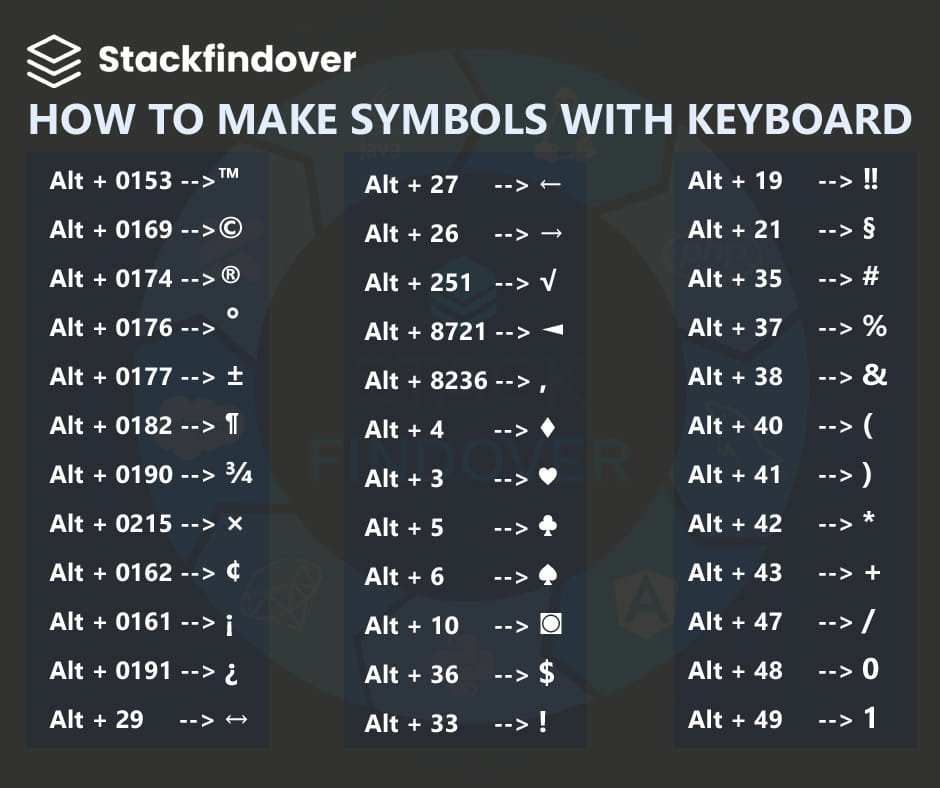
| To Do This | Press Key |
|---|---|
| ☺ Smiley face | Alt + 1 |
| ☻ Black smiley face | Alt + 2 |
| ♥ Heart | Alt + 3 |
| ♦ Diamond | Alt + 4 |
| ♣ Club | Alt + 5 |
| ♠ Spade | Alt + 6 |
| • Dot symbol | Alt + 7 |
| ◘ | Alt + 8 |
| ○ | Alt + 9 |
| ◙ | Alt + 10 |
| ♂ Male sign | Alt + 11 |
| ♀ Female sign | Alt + 12 |
| ♪ Eight Note | Alt + 13 |
| ♫ Single Bar Note | Alt + 14 |
| ☼ Sun | Alt + 15 |
ALT Codes for Currency Symbols & Signs
| To Do This | Press Key |
|---|---|
| $ Dollar Sign | Alt + 36 |
| ¢ Cent Sign | Alt + 155 |
| £ Pound Sign | Alt + 156 |
| ¥ Yen Sign | Alt + 157 |
| € Euro Sign | Alt + 0128 |
Note: For the indian currency symbol we can use simply below shortcut key
CTRL + SHIFT + 4 ( 4 Top side button ) How to Create Custom Keyboard Shortcuts keys?
Method 1: By using Start Menu
If you are creating a keyboard shortcut for “For your Windows system”, any application that is installed via direct download except applications from the Windows Store, you can create a shortcut directly from the Start menu.
#1: Open the Start Menu.
You can open the start menu by using this shortcut key: Windows key or Ctrl + Esc
#2: Navigate the application icon.
Navigate to the app icon for the application you want to create a shortcut key for. you can find it by scrolling through the application list.
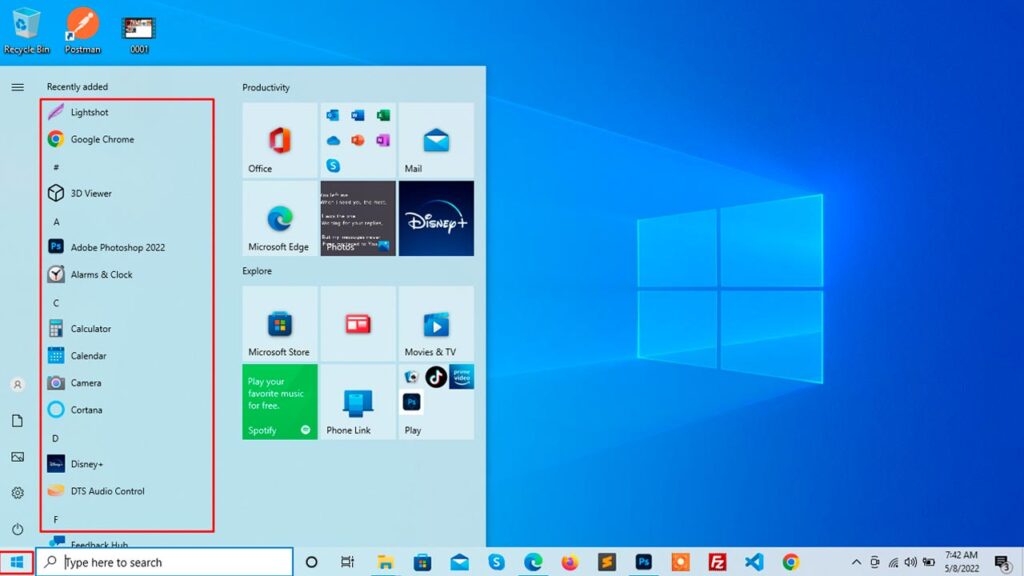
#3: Open file location.
Right click on the app which is for you want to add shortcut key and click on Open file location.
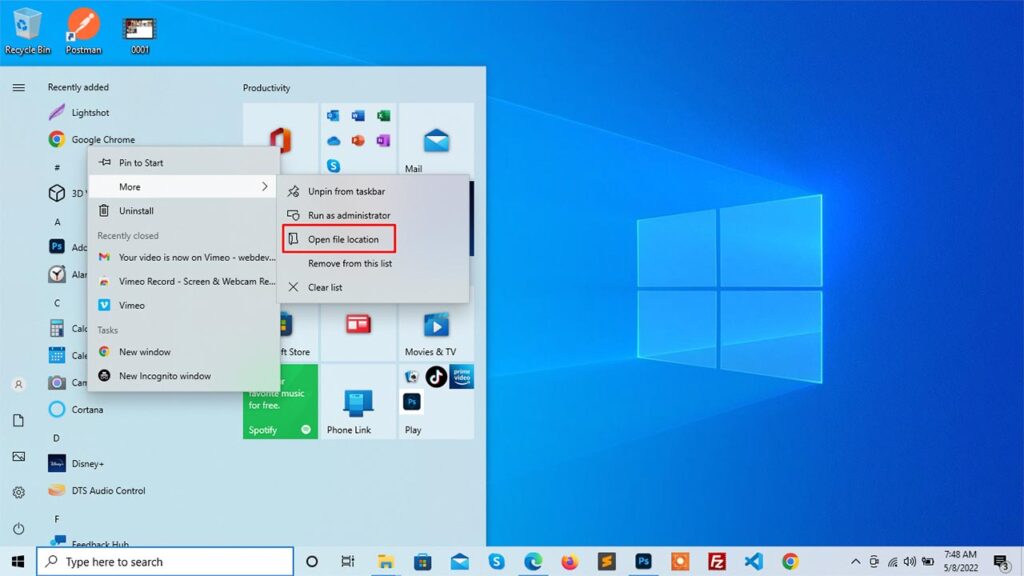
#4: Right click on the App shortcut icon and select Properties.
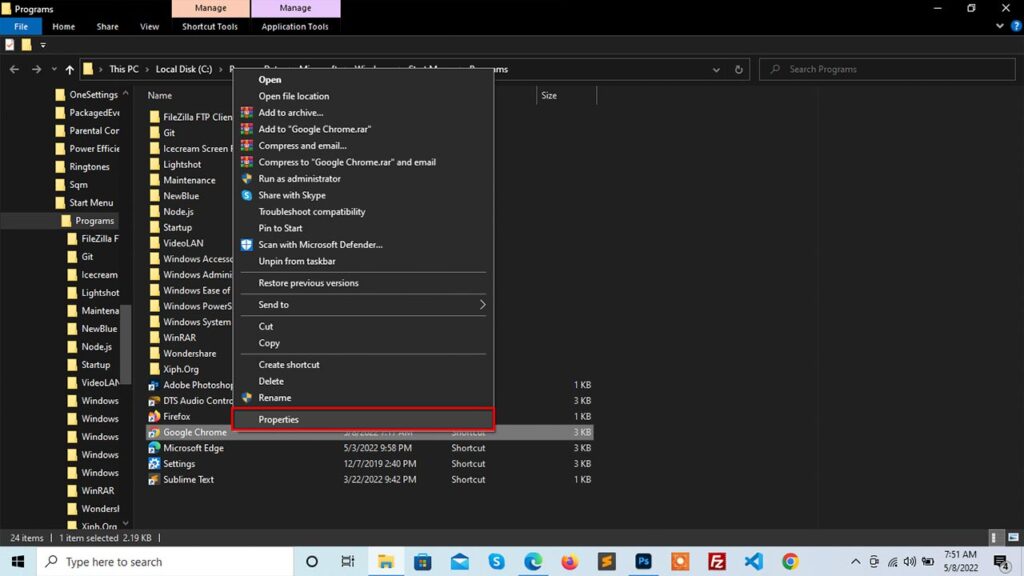
#5: Enter a key combination in the [Shortcut key] box then click on Ok button.
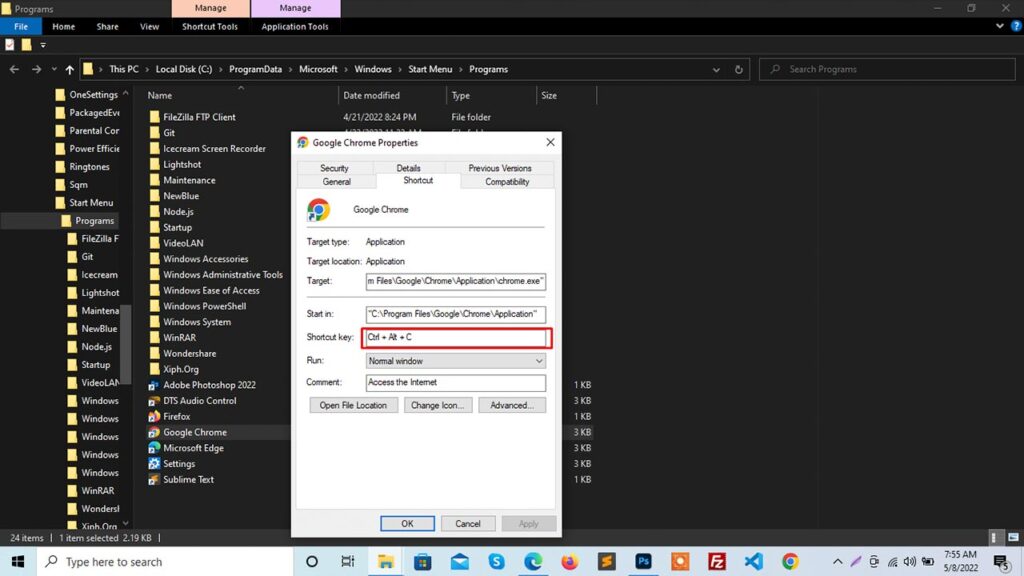
Bingo You have now successfully created a custom computer shortcut key for your particular application.
Windows Computer Shortcut Keys pdf
If you liked this article Shortcut Keys of Computer, you should check out this one What is VPN – How to Choose a Good VPN? We also wrote about similar topics like Juice Jacking – A type of Cyber Attack – How does work? and many more.
Question and answer about computer shortcut keys
Crtl + Shift + N: Shortcut key for make a new folder
Crtl+U: shortcut key for underline text
F5(function key): Shortcut key for refresh
Alt+F4: shortcut key for open sleep mode window
Win+Pause/Break: Shortcut key for check check system properties
F1 -: Universal help window
WINKEY + F1 -: Display the Microsoft Windows help
The F7 key is mostly used to spell and grammar check a document in Microsoft programs such as Microsoft Word, Microsoft Excel, Microsoft Outlook, and other Office products. Shift+F7 runs a Thesaurus check on the highlighted word.
CTRL + C :- Copy the selected item
Ctrl+A :- Select all
Ctrl+S :- Save
Shift + Windows Key + S [ or ] Windows Key + PrtSc
Ctrl + F: Search Window
Windows Key + L : lock computer
Windows Key + D : Minimize Screen
Ctrl + Z : Shortcut key for undo
Alt+F4: close a program on windows
At the top of a computer keyboard are function keys labelled F1 through F12.
Ctrl + W