- Briefly unavailable for scheduled maintenance error
- Upload failed to write file to disk
- Cannot Modify Header Information
- WordPress Admin Login Not Working
- WordPress keeps logging out
- Maximum execution time exceeded
- Syntax Error in WordPress
- WordPress memory exhausted error
- Connection timed out wordpress
- internal server error wordpress
- WordPress 404 Error
- White screen of death WordPress
- Error establishing a database connection
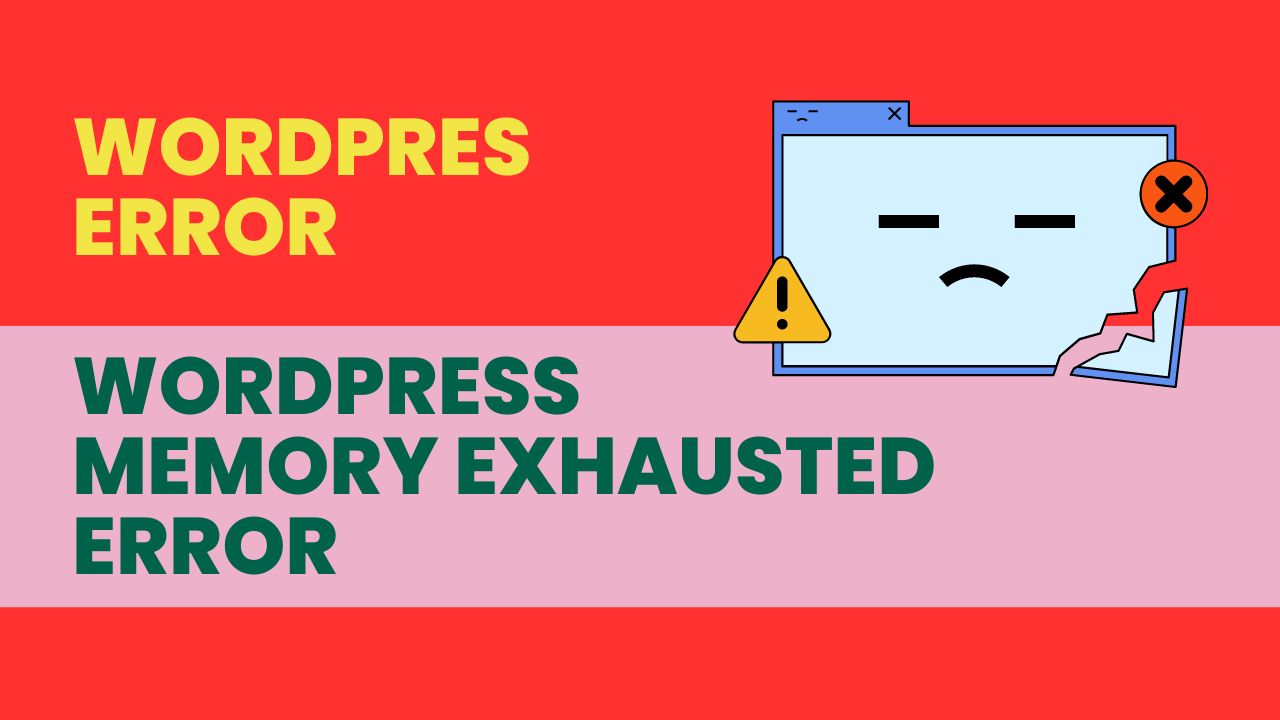
WordPress is undoubtedly the most popular content management system on the internet. Millions of websites rely on WordPress to power their online presence. However, like any other software, WordPress is not immune to errors and issues. One of the most common issues that WordPress users face is the “memory exhausted” error.
The memory exhausted error occurs when your WordPress site reaches its memory limit and is unable to allocate additional memory to a specific process. This error can cause your site to slow down or even crash, making it frustrating for both you and your visitors.
In this article, we’ll discuss what causes the WordPress memory exhausted error and, more importantly, how to fix it. We’ll cover everything from identifying the cause of the error to implementing solutions that will prevent it from happening again.
When your WordPress requires more memory than the default allocated memory, you will see this error message:
Fatal error: Allowed memory size of 35554432 bytes exhausted (tried to allocate 2348617 bytes) in /home/xyz/public_html/wp-includes/plugin.php on line xyz.
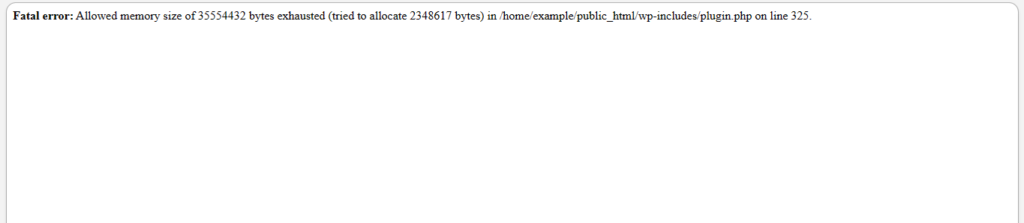
What Is the WordPress Memory Exhausted Error?
The WordPress Memory Exhausted Error is an error message that appears when your WordPress site has exhausted its allocated memory limit. When you install WordPress on your server, it sets a memory limit that your site can use to run. This limit is typically set by your web hosting provider, and it can vary depending on your hosting plan.
If your WordPress site exceeds this memory limit, you’ll see the WordPress Memory Exhausted Error message on your screen. This error message can also be accompanied by a “Fatal Error” message, which means that your site has crashed.
What Causes the WordPress Memory Exhausted Error?
The WordPress memory exhaustion error can be caused by a variety of factors. Here are some of the most common causes:
- Plugins and Themes: Poorly coded or outdated plugins and themes can cause memory leaks that can lead to the memory exhausted error. It’s essential to keep your plugins and themes up-to-date and only use trusted and well-coded ones.
- Large Files: Uploading large files to your WordPress site can cause the “memory exhausted” error, especially if your server has limited resources.
- Low Server Memory: If your server has limited memory, it can cause the “memory exhausted” error, especially if you have multiple sites hosted on the same server.
- Inefficient Code: Inefficient code can cause memory leaks and hog resources, leading to the memory exhausted error. It’s crucial to ensure that your code is optimised and efficient.
How do I fix the WordPress memory exhaustion error?
Now that we know what causes the WordPress memory exhaustion error, let’s discuss how to fix it. Here are some solutions that you can implement to fix the error:
- Increase the Memory Limit: One of the easiest ways to fix the memory exhausted error is to increase the memory limit allocated to your WordPress site. You can do this by editing the wp-config.php file or by contacting your hosting provider. Here’s how to increase the memory limit in wp-config.php:
- Access your site’s files using an FTP client or file manager.
- Locate the wp-config.php file and download a copy to your computer.
- Open the file using a text editor and add the following code: define(‘WP_MEMORY_LIMIT’, ‘256M’);
- Save the file and upload it back to your site.
- To fix the memory exhausted error caused by a specific plugin or theme, you can deactivate it. Access your site’s dashboard, go to the Plugins or Themes section, and deactivate the ones you suspect are causing the issue.
- To free up memory caused by large files leading to memory exhaustion error, you can remove them. Access your site’s media library and delete the large files.
- To reduce resource usage caused by inefficient code that leads to memory exhaustion errors, you can optimize it. You can use plugins like WP-Optimise to optimize your site’s database and remove unnecessary data.
Conclusion
The WordPress memory exhaustion error can be frustrating and disruptive to your website’s performance. However, by identifying the root cause of the error and implementing the solutions we’ve discussed in this article, you can fix the issue and prevent it from happening again.
Remember to keep your plugins and themes up-to-date, remove large files, and optimize your code to reduce resource usage. By doing so, you can keep your WordPress site running smoothly and efficiently.
FAQ’s
The memory limit in WordPress is the maximum amount of memory allocated to your site. By default, WordPress allocates 40MB of memory.
Yes, you can increase the memory limit in your wp-config.php file or by contacting your hosting provider.
You can deactivate the plugins and themes one by one and check if the error persists.
