- Briefly unavailable for scheduled maintenance error
- Upload failed to write file to disk
- Cannot Modify Header Information
- WordPress Admin Login Not Working
- WordPress keeps logging out
- Maximum execution time exceeded
- Syntax Error in WordPress
- WordPress memory exhausted error
- Connection timed out wordpress
- internal server error wordpress
- WordPress 404 Error
- White screen of death WordPress
- Error establishing a database connection
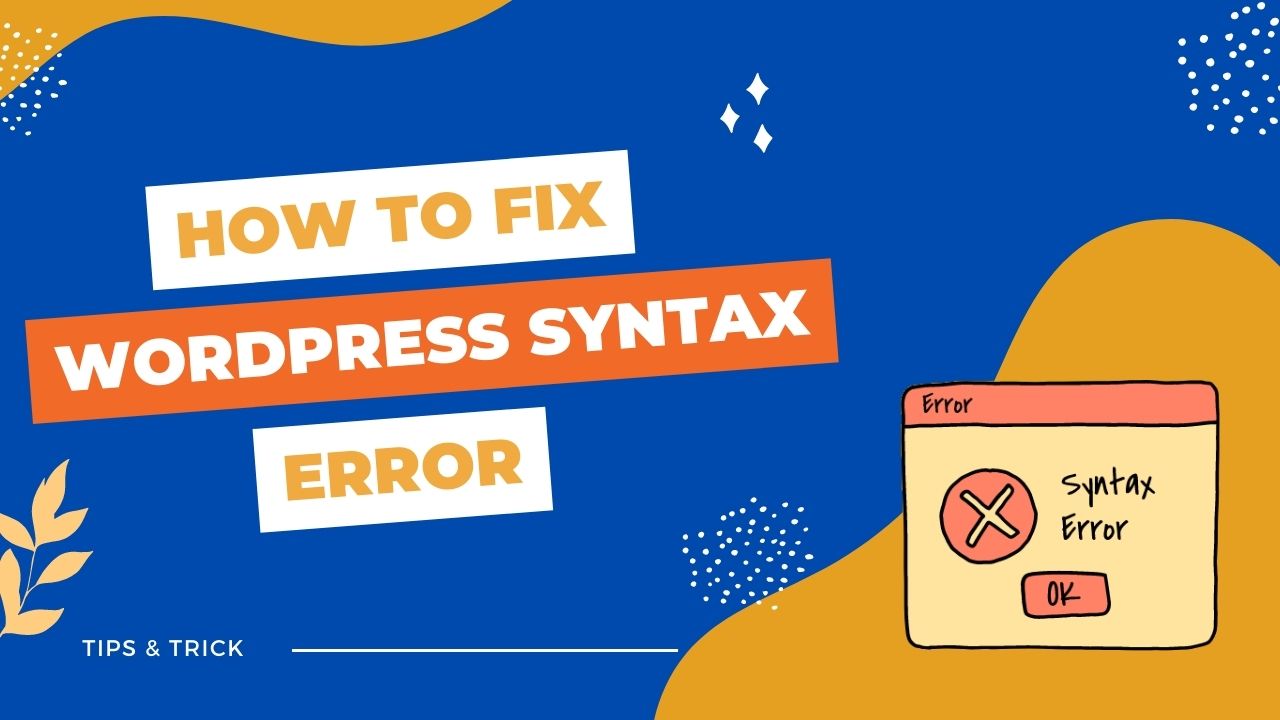
WordPress is one of the most popular content management systems out there, with millions of websites using it to power their online presence. While it’s a robust and reliable platform, like any software, it can encounter errors from time to time. One such error that you might come across is the syntax error.
A syntax error is a type of error that occurs when there’s a mistake in the code of your website. It could be a missing semicolon, a misplaced bracket, or a misspelled function name, among other things. While these errors can be frustrating, they’re relatively easy to fix once you know what to look for.
In this article, we’ll walk you through the steps to fix a syntax error in WordPress. We’ll cover everything from identifying the error to correcting it, so you can get your website back up and running as quickly as possible.
Identifying the Syntax Error
The first step in fixing a syntax error in WordPress is to identify where the error is coming from. There are a few ways to do this:
- Check the Error Message: When a syntax error occurs, WordPress will usually display an error message on your screen. This message will give you some clues as to where the error is coming from. Look for phrases like “unexpected”, “unexpected T_”, or “syntax error”.
- Check Your Code: If you can’t find an error message, the next step is to check your code. Go through the code line by line and look for any obvious mistakes. Remember, even a small typo can cause a syntax error.
- Use a Debugging Plugin: If you’re still having trouble finding the error, you can use a debugging plugin. These plugins will help you identify the line of code that’s causing the problem.
- Query Monitor: A free plugin that provides a detailed look at all the database queries, hooks, HTTP requests, and more happening on a WordPress site.
- Debug Bar: A plugin that adds a debugging menu to the admin bar. It provides information on database queries, PHP errors, and WordPress actions and filters.
- Debug This: A plugin that allows developers to debug WordPress with ease. It provides a variety of debugging tools and options, including outputting debug information to the browser console.
Fixing the Syntax Error
Once you’ve identified the syntax error, it’s time to fix it. Here are the steps to take:
- Backup Your Website: Before making any changes to your website’s code, it’s essential to create a backup. This way, if anything goes wrong, you can easily restore your website to its previous state.
- Edit the Code: Once you have a backup, you can start editing the code. Go to the line of code that’s causing the error and fix the mistake. Make sure to save your changes.
- Check Your Website: After making changes to your website’s code, it’s essential to check your website to make sure everything is working correctly. Test all the functionality to make sure everything is functioning as expected.
List of Common Syntax Errors in WordPress
While syntax errors can occur for a variety of reasons, there are a few common syntax errors that WordPress users encounter. Here are some of the most common syntax errors in WordPress and how to fix them:
#01: Parse Error
One of the most common syntax errors in WordPress is a parse error. A parse error occurs when PHP encounters an unexpected character or syntax in your code. This error can prevent your website from loading or cause it to display a blank screen. Some common causes of parse errors include missing or mismatched parentheses, curly braces, or quotes.
To fix a parse error, you’ll need to identify the line of code causing the error and correct the syntax. You can do this by checking your code for missing or mismatched syntax and making the necessary corrections. Once you’ve corrected the syntax, save your changes and reload your website to see if the error has been resolved.
#02: White Screen of Death
Another common syntax error in WordPress is the white screen of death. This error occurs when your website displays a blank white screen instead of loading the content. The white screen of death can be caused by a variety of issues, including syntax errors in your code.
To fix the white screen of death, you’ll need to first identify the root cause of the problem. This can be done by checking your server logs or enabling WordPress debug mode. Once you’ve identified the cause, you can correct the syntax errors in your code and reload your website to see if the error has been resolved.
#03: Undefined Function Error
An undefined function error occurs when WordPress encounters a function that is not defined or does not exist in your code. This error can prevent your website from loading or cause it to display an error message. Common causes of undefined function errors include misspelled function names or missing function files.
To fix an undefined function error, you’ll need to first identify the function causing the error and ensure that it is defined or exists in your code. You can do this by checking your code for misspelled function names or missing function files and making the necessary corrections. Once you’ve corrected the syntax, save your changes and reload your website to see if the error has been resolved.
#04: Unexpected T String Error
The unexpected T string error occurs when PHP encounters an unexpected string in your code. This error can prevent your website from loading or cause it to display a blank screen. Common causes of unexpected T string errors include missing or mismatched quotes, backslashes, or semicolons.
To fix an unexpected T string error, you’ll need to identify the line of code causing the error and correct the syntax. You can do this by checking your code for missing or mismatched syntax and making the necessary corrections. Once you’ve corrected the syntax, save your changes and reload your website to see if the error has been resolved.
#05: Fatal Error
A fatal error is a severe syntax error that can prevent your website from loading or cause it to display an error message. A fatal error can occur due to a variety of reasons, including missing or corrupted files, incorrect syntax, or incompatible plugins or themes.
To fix a fatal error, you’ll need to first identify the root cause of the problem. You can do this by checking your server logs or enabling WordPress debug mode. Once you’ve identified the cause, you can take the necessary steps to fix the error, such as replacing missing or corrupted files, correcting the syntax, or disabling incompatible plugins or themes.
#06: Syntax Error in wp-config.php File
The wp-config.php file is an essential file in WordPress that contains your website’s configuration settings. A syntax error in the wp-config.php file can prevent your website from loading or cause it to display an error message. Common causes of syntax errors in the wp-config.php file include missing or mismatched quotes, semicolons, or brackets.
To fix a syntax error in the wp-config.php file, you’ll need to identify the line of code causing the error and correct the syntax. You can do this by checking your code for missing or mismatched syntax and making the necessary corrections. Once you’ve corrected the syntax, save your changes and reload your website to see if the error has been resolved.
#07: HTTP Error When Uploading Images
The HTTP error when uploading images is a common issue in WordPress that can occur due to syntax errors in your code. This error can prevent you from uploading images to your website or cause your images to appear distorted or blurry.
To fix the HTTP error when uploading images, you’ll need to first identify the root cause of the problem. This can be done by checking your server logs or enabling WordPress debug mode. Once you’ve identified the cause, you can take the necessary steps to fix the error, such as correcting the syntax in your code or optimizing your images for the web.
#08: Syntax Error in Functions.php File
The functions.php file is a vital file in WordPress that contains your website’s functions and features. A syntax error in the functions.php file can prevent your website from loading or cause it to display an error message. Common causes of syntax errors in the functions.php file include missing or mismatched parentheses, curly braces, or quotes.
To fix a syntax error in the functions.php file, you’ll need to identify the line of code causing the error and correct the syntax. You can do this by checking your code for missing or mismatched syntax and making the necessary corrections. Once you’ve corrected the syntax, save your changes and reload your website to see if the error has been resolved.
Conclusion
A syntax error in WordPress can be frustrating, but it’s a relatively easy problem to fix. By following the steps we’ve outlined in this article, you’ll be able to identify and correct syntax errors in no time.
Remember to always create a backup of your website before making any changes to your code, and to test your website thoroughly after making changes. With these precautions in place, you’ll be able to fix any syntax errors in WordPress quickly and easily.
If you’re still struggling to fix a syntax error, don’t hesitate to reach out to a professional WordPress developer. They’ll be able to help you identify and fix the problem, so you can get back to running your website with confidence.
FAQ’s
A syntax error is a type of error that occurs when there’s a mistake in the code of your WordPress website. It could be a missing semicolon, a misplaced bracket, or a misspelled function name, among other things.
The best way to prevent syntax errors in WordPress is to use best coding practices. Make sure to follow WordPress coding standards and use a code editor that has syntax highlighting and error checking.
Unfortunately, fixing a syntax error in WordPress typically requires some coding knowledge. However, if you’re not comfortable with coding, you can hire a professional WordPress developer to fix the error for you.

