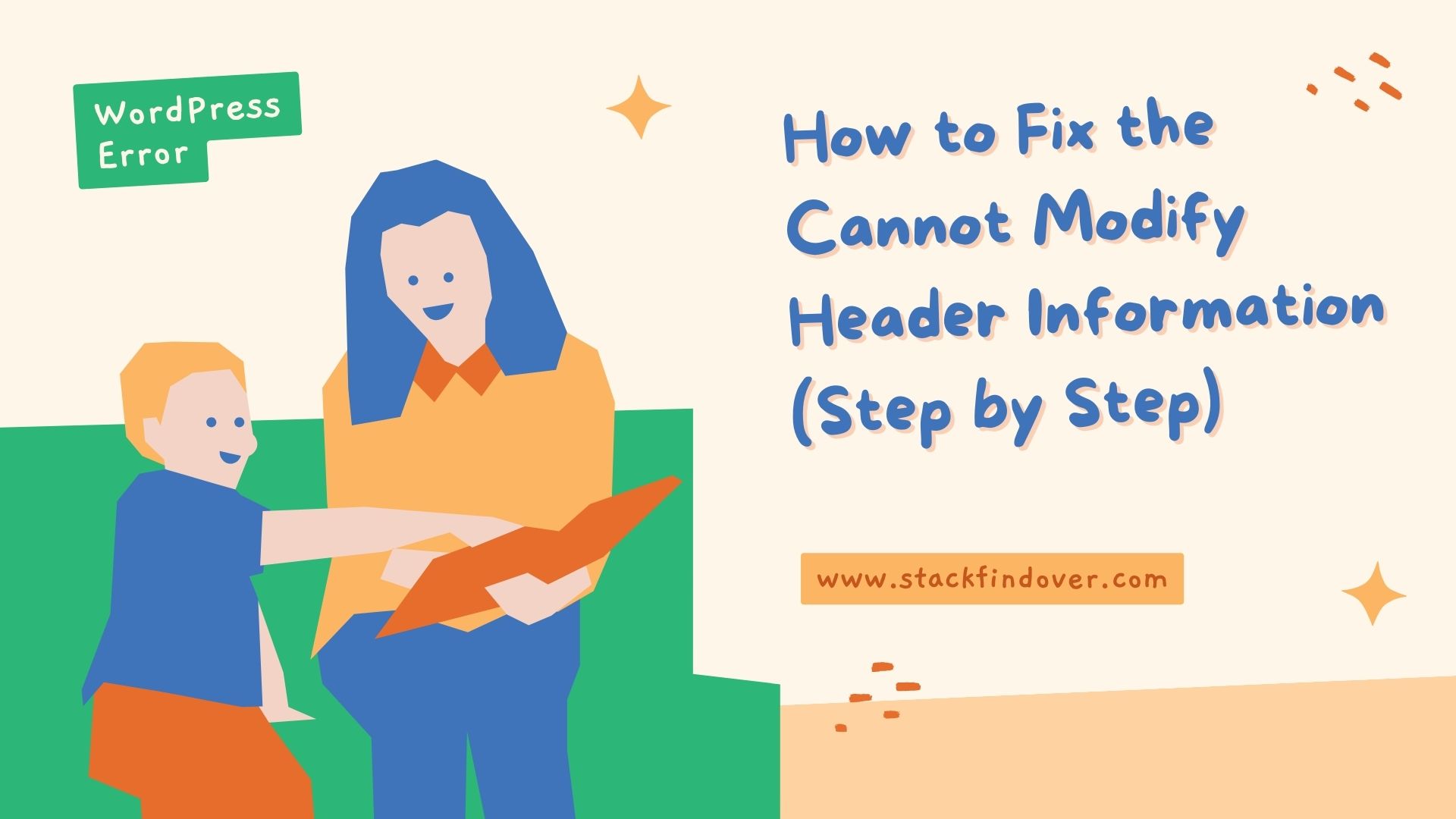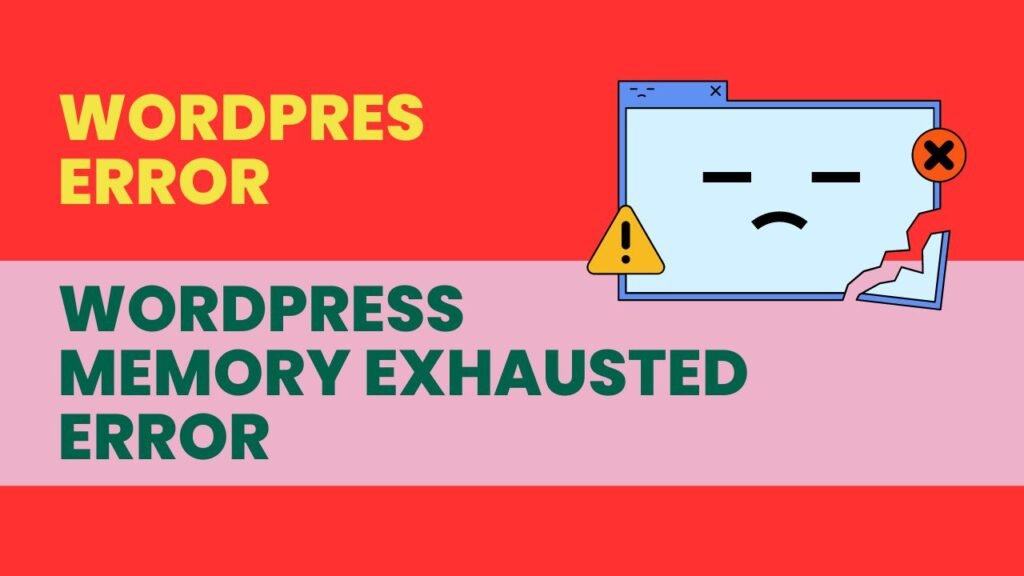Have you ever encountered the “Cannot Modify Header Information” error on your website? If you have, you know how frustrating it can be. This error can prevent your website from loading properly or even cause it to crash.
Fortunately, fixing this error isn’t as complicated as it may seem. In this article, we’ll explain what causes the “Cannot Modify Header Information” error and provide you with step-by-step solutions to fix it.
What Causes the “Cannot Modify Header Information” Error?
The “Cannot Modify Header Information” error occurs when there is an issue with the header information in your website’s code. Headers are pieces of information that are sent by the server to the client’s browser before the actual content of the page. The headers contain important information such as the content type, encoding, and caching rules.
When there is an error with the header information, the server cannot properly send the headers to the client’s browser. This causes the “Cannot Modify Header Information” error to occur.
There are several reasons why this error might occur:
- A plugin or theme is causing a conflict with the header information
- The header information has already been sent
- There is a whitespace or a blank line before the opening PHP tag
- A syntax error in the code is causing the error
How to Fix the “Cannot Modify Header Information” Error?
Now that you know what causes the “Cannot Modify Header Information” error, let’s go over how to fix it. Follow these steps in order until you find the solution that works for you:
Step 1: Check for Plugin or Theme Conflicts
Plugins and themes can sometimes cause conflicts with the header information, which can lead to the error. To check for conflicts, follow these steps:
- Deactivate all of your plugins except for the one that’s causing the error.
- Clear your browser’s cache and cookies.
- Try to access the page again. If the error disappears, then you know that one of your plugins is causing the conflict.
If the error persists even after deactivating all of your plugins, then try switching to a default WordPress theme like Twenty Twenty-Three. If the error disappears with the default theme, then your current theme is causing the conflict.
Step 2: Check if Headers Have Already Been Sent
If the headers have already been sent, then the server cannot modify them. This can cause the “Cannot Modify Header Information” error to occur. To check if the headers have already been sent, follow these steps:
- Open the file that’s causing the error in a code editor.
- Look for any HTML or text that appears before the opening PHP tag.
- Remove any HTML or text that appears before the opening PHP tag.
Step 3: Check for Whitespace or Blank Lines
Sometimes, a whitespace or a blank line before the opening PHP tag can cause the error. To check for this issue, follow these steps:
- Open the file that’s causing the error in a code editor.
- Look for any whitespace or blank lines before the opening PHP tag.
- Remove any whitespace or blank lines before the opening PHP tag.
Step 4: Check for Syntax Errors
Syntax errors in your code can cause the “Cannot Modify Header Information” error to occur. To check for syntax errors, follow these steps:
- Open the file that’s causing the error in a code editor.
- Look for any syntax errors in the code.
- Fix any syntax errors that you find.
Step 5: Increase the PHP Memory Limit
Sometimes, the “Cannot Modify Header Information” error can occur due to insufficient PHP memory. To increase the PHP memory limit, follow these steps:
- Open the wp-config.php file in a code editor.
- Add the following line of code to the file:
define('WP_MEMORY_LIMIT', '256M');
This increases the memory limit to 256 megabytes. You can adjust this number as needed.
Step 6: Contact Your Web Host
If none of the above steps work, it’s possible that the issue is with your web host. Contact your web host and explain the issue to them. They may be able to identify the issue and provide a solution.
Conclusion
Encountering the “Cannot Modify Header Information” error can be frustrating, but it’s not the end of the world. By following the steps outlined in this guide, you should be able to identify and fix the issue. Remember to always make a backup of your website before making any changes to your code. Good luck!
FAQ’s
The “Cannot Modify Header Information” error occurs when there is an issue with the header information in your website’s code. Headers are pieces of information that are sent by the server to the client’s browser before the actual content of the page.
There are several reasons why this error might occur, including plugin or theme conflicts, headers that have already been sent, whitespace or blank lines before the opening PHP tag, or syntax errors in the code.
To fix the error, you can try checking for plugin or theme conflicts, checking if headers have already been sent, checking for whitespace or blank lines, checking for syntax errors, increasing the PHP memory limit, or contacting your web host.