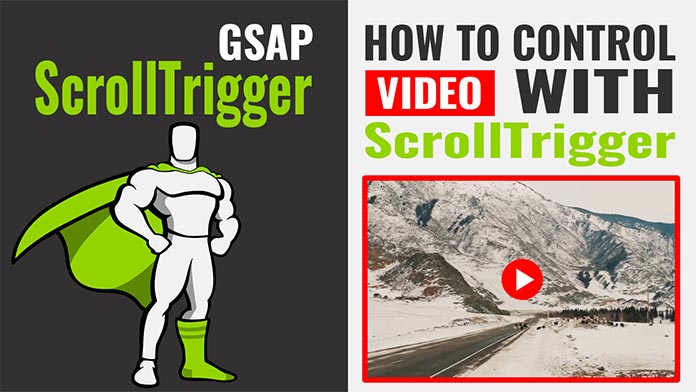Hello guys, In this article we will learn how to control video with ScrollTrigger using GASP ScrollTrigger
Step 1 — Creating a New Project
In this step, we need to create a new project folder and files(index.html, style.css, main.js) for creating an awesome video animation on scroll. In the next step, you will start creating the structure of the webpage.
Step 2 — Setting Up the basic structure
In this step, we will add the HTML code to create the basic structure of the project.
See Also: How to create an awesome Image gallery using GSAP ScrollTrigger
<!DOCTYPE html>
<html lang="en">
<head>
<meta charset="UTF-8">
<meta http-equiv="X-UA-Compatible" content="IE=edge">
<meta name="viewport" content="width=device-width, initial-scale=1.0">
<title>How to control video with ScrollTrigger | GSAP Animation</title>
<link rel="stylesheet" type="text/css" href="style.css">
</head>
<body>
</body>
</html>
This is the base structure of most web pages that use HTML.
Add the following code inside the <body> tag:
<div id="background-container" class="background-container">
<div id="video-container" class="video-container">
<video src="bg.mp4" type="video/mp4" id="bgVideo"></video>
</div>
</div>
<div id="scroll-container" class="scroll-container">
<section id="step0" class="step">
<div>
<h3>Hello</h3>
</div>
</section>
<section class="step">
<div>
<h3>My</h3>
</div>
</section>
<section class="step">
<div>
<h3>Name</h3>
</div>
</section>
<section class="step">
<div>
<h3>Is</h3>
</div>
</section>
<section class="step">
<div>
<h3>Rahul</h3>
</div>
</section>
<section class="step">
<div>
<h3>jangid</h3>
</div>
</section>
<section class="step">
<div>
<h3>Thanks :)</h3>
</div>
</section>
</div>
In the next steps, we will add the JS library and main.js file
Step 3 — Add Gsap ScrollTrigger and js file
<!-- Gsap ScrollTrigger--> <script src="https://cdnjs.cloudflare.com/ajax/libs/gsap/3.6.1/gsap.min.js" integrity="sha512-cdV6j5t5o24hkSciVrb8Ki6FveC2SgwGfLE31+ZQRHAeSRxYhAQskLkq3dLm8ZcWe1N3vBOEYmmbhzf7NTtFFQ==" crossorigin="anonymous" referrerpolicy="no-referrer"></script> <script src="https://cdnjs.cloudflare.com/ajax/libs/gsap/3.6.1/ScrollTrigger.min.js" integrity="sha512-Q+G390ZU2qKo+e4q+kVcJknwfGjKJOdyu5mVMcR95NqL6XaF4lY4nsSvIVB3NDP54ACsS9rqhE1DVqgpApl//Q==" crossorigin="anonymous" referrerpolicy="no-referrer"></script> <!-- --> <script src="main.js" charset="utf-8"></script>
Step 4 — Adding Styles for the Classes
In this step, we will add styles to the section class Inside style.css file
* {
padding: 0;
margin: 0;
box-sizing: border-box;
font-family: 'IBM Plex Sans', sans-serif;
}
html {
height: 100%;
}
body {
height: 100%;
overflow-x: hidden;
overflow-y: scroll;
}
.background-container {
position: fixed;
display: flex;
bottom: 0px;
left: 0px;
width: 100%;
height: 100vh;
overflow: hidden;
flex-direction: row;
align-items: center;
}
.video-container {
flex: 1;
width: 100%;
height: 100%;
display: flex;
justify-content: center;
}
#bgVideo {
flex: 1;
background-color: #000;
opacity: 1;
visibility: visible;
}
.scroll-container {
overflow: hidden;
}
.step {
display: flex;
flex-direction: column;
justify-content: flex-end;
position: relative;
height: 100vh;
width: 100%;
}
.step > div {
display: flex;
align-content: center;
flex-direction: column;
align-items: center;
justify-content: center;
font-weight: 700;
font-size: 40px;
text-shadow: 2px 2px #000;
height: 100vh;
width: 100%;
color: #fff;
opacity: 1;
}
Step 5 — Adding Js Code
In the final step we have to do code for main.js
gsap.registerPlugin(ScrollTrigger);
const bgVvideo = document.querySelector("#bgVideo");
bgVideo.pause();
bgVideo.currentTime = 0;
let sections = gsap.utils.toArray(".step");
sections.forEach((step, i) => {
ScrollTrigger.create({
trigger: step,
start: "bottom bottom",
end: "+=1000",
pin: true,
anticipatePin: 1,
});
gsap.fromTo(bgVideo, { currentTime: 3 * i }, {
scrollTrigger: {
trigger: step,
scrub: 2,
start: "top bottom",
end: "bottom bottom",
},
currentTime: 3 * (i + 1),
duration: 1,
ease: "none",
});
});
gsap.to("#bgVideo", {
scrollTrigger: {
scrub: true
},
scale: 1.5
})
#Final Result
If you want source code you can download it from the below button
We hope you liked this article. You should definitely keep your thoughts about it in the comment below and share this article with your friends.