WordPress is undoubtedly one of the most popular content management systems out there. However, like any software, it is not without its flaws. One of the most frustrating issues that WordPress users often face is the “Connection Timed Out” error.
This error occurs when your website’s server takes too long to respond to a request, resulting in the user’s browser timing out. The reasons behind this error can be varied, from server issues to network problems. In this guide, we’ll take a look at some of the most common causes of connection timed out in WordPress and offer solutions to help you fix them.
What Causes Connection Timed Out in WordPress?
There are several reasons why your WordPress website may be experiencing the connection timed out error. Here are some of the most common causes:
#1: Slow server response time
If your website’s server is slow to respond to requests, it can result in a connection timed out error. This can be due to various factors such as high traffic, server overload, or server misconfiguration.
#2: Network issues
Another reason for connection timed out in WordPress is network issues. This can happen when the user’s internet connection is unstable or when the server’s network connection is not functioning correctly.
#3: Plugin or theme conflicts
Sometimes, the error may be caused by a conflict between your WordPress plugins or themes. This can happen when one of your plugins or themes is not compatible with the latest version of WordPress or with another plugin or theme.
#4: Firewall or security settings
Firewall or security settings on your server or hosting provider may also be responsible for the connection timed out error. These settings can block certain requests, resulting in the error.
How to Fix Connection Timed Out in WordPress?
Now that we’ve identified some of the common causes of connection timed out in WordPress, let’s take a look at some solutions to help you fix the error.
#1: Increase server resources
If your website’s server is experiencing high traffic or overload, it may be time to upgrade your server resources. This can include upgrading your hosting plan, increasing your server’s RAM or CPU, or optimizing your website’s code.
#2: Check network connectivity
If the issue is due to network problems, check your internet connection and make sure it is stable. You can also contact your hosting provider and ask them to check their network connection.
#3: Deactivate plugins or themes
To check if the error is caused by a plugin or theme conflict, try deactivating all your plugins and switching to a default WordPress theme. If the error disappears, then it’s likely that one of your plugins or themes is causing the issue.
To find out which plugin or theme is causing the issue, activate them one by one until the error reappears. Once you’ve identified the culprit, you can either update the plugin or theme or find an alternative that is compatible with your WordPress version.
#4: Adjust firewall or security settings
If the error is due to firewall or security settings, you can adjust them to allow the necessary requests. Contact your hosting provider or server administrator for assistance in adjusting these settings.
#5: Use a Content Delivery Network (CDN)
A CDN can help improve your website’s loading speed and reduce the likelihood of the connection timed out error. A CDN works by storing your website’s static files and delivering them to users from the server that is closest to their location. This reduces the load on your server and can help improve your website’s performance.
Conclusion
The connection timed out error can be frustrating and can affect your website’s performance. However, by following the solutions we’ve provided in this guide, you can fix the error and get your website back up and running. Remember to regularly update your plugins, themes, and WordPress version to prevent the error from happening in the future. If you’re still experiencing issues after trying these solutions, don’t hesitate to contact your hosting provider or server administrator for assistance.
FAQ’s
You may see an error message that says “Connection Timed Out” when you try to access your website. You may also notice that your website is taking a long time to load or is not loading at all.
Yes, you can fix the error by following the solutions we’ve provided in this guide. However, if you’re not comfortable making these changes yourself, you can contact your hosting provider or server administrator for assistance.
To prevent the error from happening in the future, make sure to regularly update your plugins, themes, and WordPress version. You can also optimize your website’s code and use a caching plugin to improve its performance.

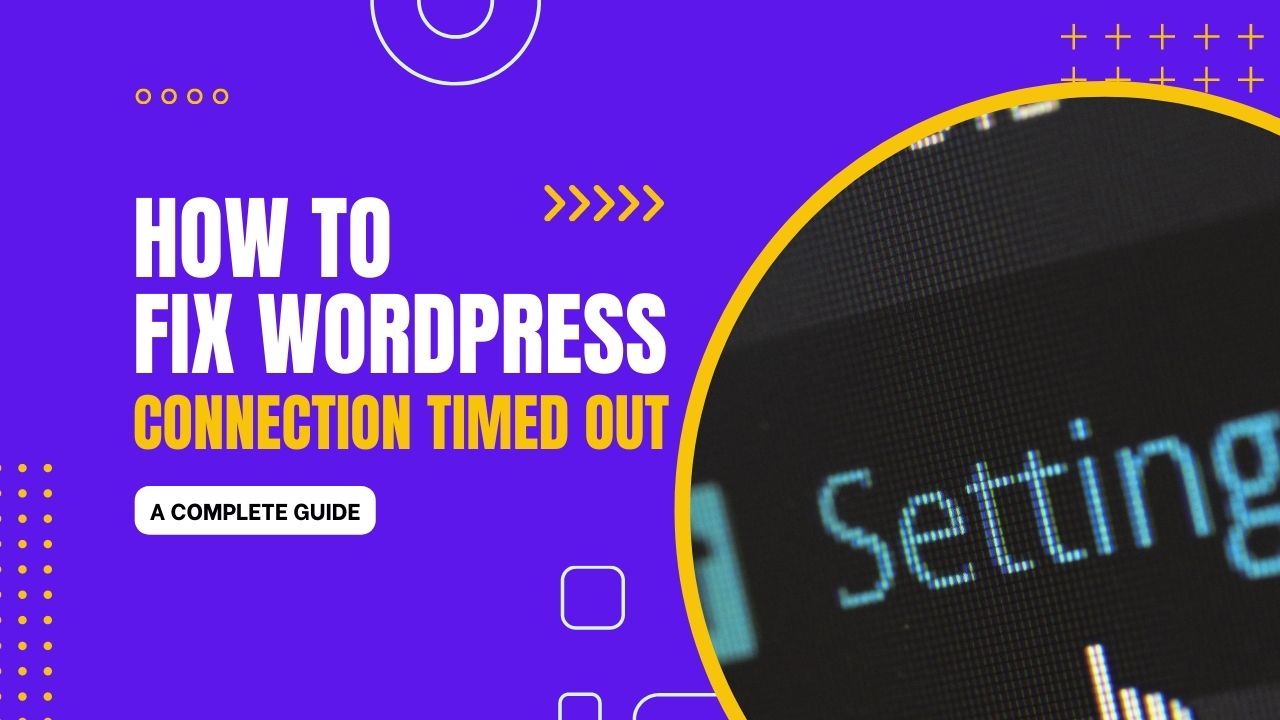
![Top 10 CSS Close Buttons [ Best CSS Close icon ]](https://blog.stackfindover.com/wp-content/uploads/2021/11/CSS-Close-Button-examples-1024x576.jpg)

![Masonry Grid [ 12 Best CSS Masonry Layout Examples ]](https://blog.stackfindover.com/wp-content/uploads/2021/10/Masonry-Grid-1024x576.jpg)