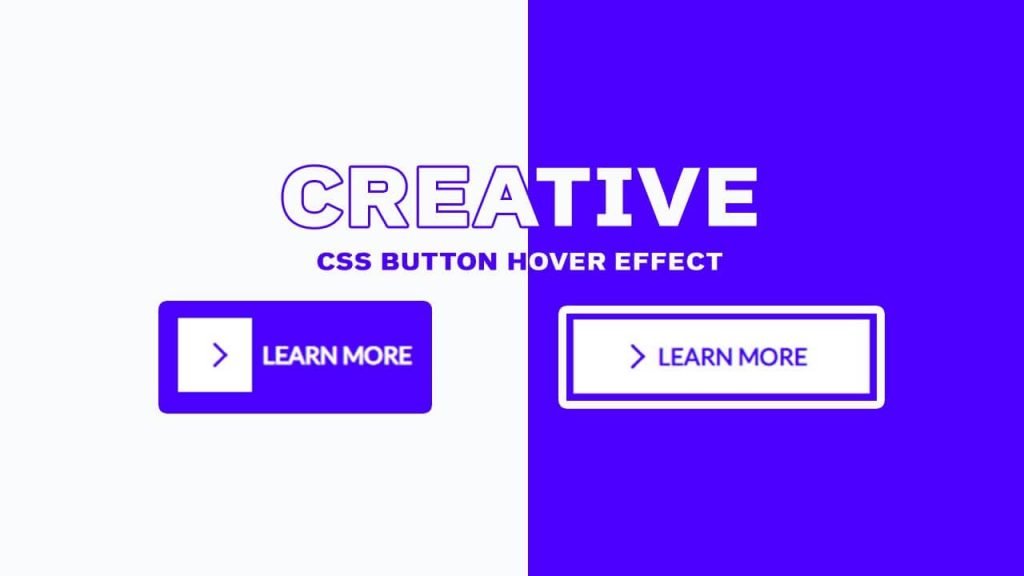If you’ve ever accessed your WordPress site, you might have come across a message that reads “Briefly unavailable for scheduled maintenance. Check back in a minute.” This error message usually appears when you or your web host is updating your site, such as installing a new plugin, theme, or performing a core update.
The message might stay on your site longer than expected, causing you to wonder if there’s anything wrong with your site. Fortunately, this error message is not a sign of a critical issue, and you can easily fix it by following a few simple steps.
In this guide, we’ll show you how to fix the “Briefly Unavailable for Scheduled Maintenance” error on your WordPress site.
Reasons for the Briefly Unavailable for Scheduled Maintenance Error
Before we dive into the steps to fix the error, let’s take a look at the common reasons why it occurs. Understanding these reasons will help you avoid the error in the future and prevent it from occurring again.
Here are some of the common reasons for the “Briefly Unavailable for Scheduled Maintenance” error:
- Plugin, theme, or core update: Whenever you install a new plugin, theme, or perform a core update, WordPress puts your site in maintenance mode to prevent users from accessing your site while the update is ongoing. The “Briefly Unavailable for Scheduled Maintenance” error message usually appears when the update takes longer than expected.
- Incomplete update: In some cases, WordPress might not complete an update, resulting in the “Briefly Unavailable for Scheduled Maintenance” error message. This might occur due to a loss of connection during the update or insufficient server resources.
- Cache issues: If your site has caching enabled, it might interfere with the update process and cause the “Briefly Unavailable for Scheduled Maintenance” error.
How to Fix Briefly Unavailable for Scheduled Maintenance Error?
Now that you know the common reasons why the error occurs let’s dive into how to fix it.
Solution 1: Wait it out
The “Briefly Unavailable for Scheduled Maintenance” error message usually goes away on its own within a few minutes. WordPress puts your site in maintenance mode to perform updates, and once the updates are complete, your site should be accessible again.
If the message persists after several minutes, move on to the next solution.
Solution 2: Delete .maintenance file
If the maintenance mode on your site doesn’t turn off automatically after the update is complete, you can manually turn it off by deleting the .maintenance file from your site’s root directory.
Follow these steps to delete the .maintenance file:
- Access your site’s root directory using an FTP client or the file manager in your web hosting control panel.
- Look for the .maintenance file in the root directory.
- Select the file and delete it.
Once you’ve deleted the file, refresh your website, and the error should be gone.
Solution 3: Clear cache and cookies
As mentioned earlier, caching issues can cause the error. Clearing your browser’s cache and cookies can resolve the error in some cases.
Follow these steps to clear your cache and cookies:
- Open your browser.
- Press Ctrl + Shift + Delete (Windows) or Command + Shift + Delete (Mac) to open the Clear browsing data window. (Here a to z computer shortcut keys)
- Select the cache and cookies checkboxes.
- Select the time range for which you want to clear the data.
- Click the Clear data button.
After clearing the cache and cookies, try accessing your website again. The error should be resolved.
Solution 4: Disable all plugins
Sometimes, a plugin update might cause the error. Disabling all plugins temporarily can help you identify the plugin that’s causing the issue.
Follow these steps to disable all plugins:
- Access your site’s root directory using an FTP client or the file manager in your web hosting control panel.
- Navigate to the wp-content folder.
- Rename the plugins folder to plugins-old.
- Try accessing your website again.
If the error is resolved, it means that a plugin was causing the issue. You can then rename the plugins-old folder back to plugins and disable each plugin one by one until you find the one causing the issue.
Solution 5: Manually update WordPress
If the “Briefly Unavailable for Scheduled Maintenance” error persists, you can try manually updating WordPress to the latest version.
Here are the steps to manually update WordPress:
- Download the latest version of WordPress from the official WordPress website.
- Extract the downloaded file to a folder on your computer.
- Access your site’s root directory using an FTP client or the file manager in your web hosting control panel.
- Delete the wp-admin and wp-includes folders from the root directory.
- Upload the new wp-admin and wp-includes folders from the extracted WordPress folder to your site’s root directory.
- Upload all the files and folders from the extracted WordPress folder to your site’s root directory, excluding the wp-content folder.
- Refresh your website, and this error should be resolved.
Conclusion
The “Briefly Unavailable for Scheduled Maintenance” error might seem alarming, but it’s usually not a sign of a critical issue. In this guide, we’ve shown you how to fix the error using simple and easy-to-follow steps.
Whether you’re waiting for the error to go away on its own, clearing cache and cookies, disabling all plugins, or manually updating WordPress, you can get your site up and running in no time.
Remember to always keep your WordPress site updated to minimize the chances of encountering this error in the future.
FAQ’s
The error usually occurs when WordPress puts your site in maintenance mode to perform updates, such as installing a new plugin or theme or performing a core update.
The error message usually goes away on its own within a few minutes after the update is complete. If the message persists, it might indicate an incomplete update or a caching issue.
You can minimize the chances of the error occurring by updating your plugins, themes, and WordPress core regularly. You can also disable caching during updates and ensure that your web hosting plan has sufficient resources.

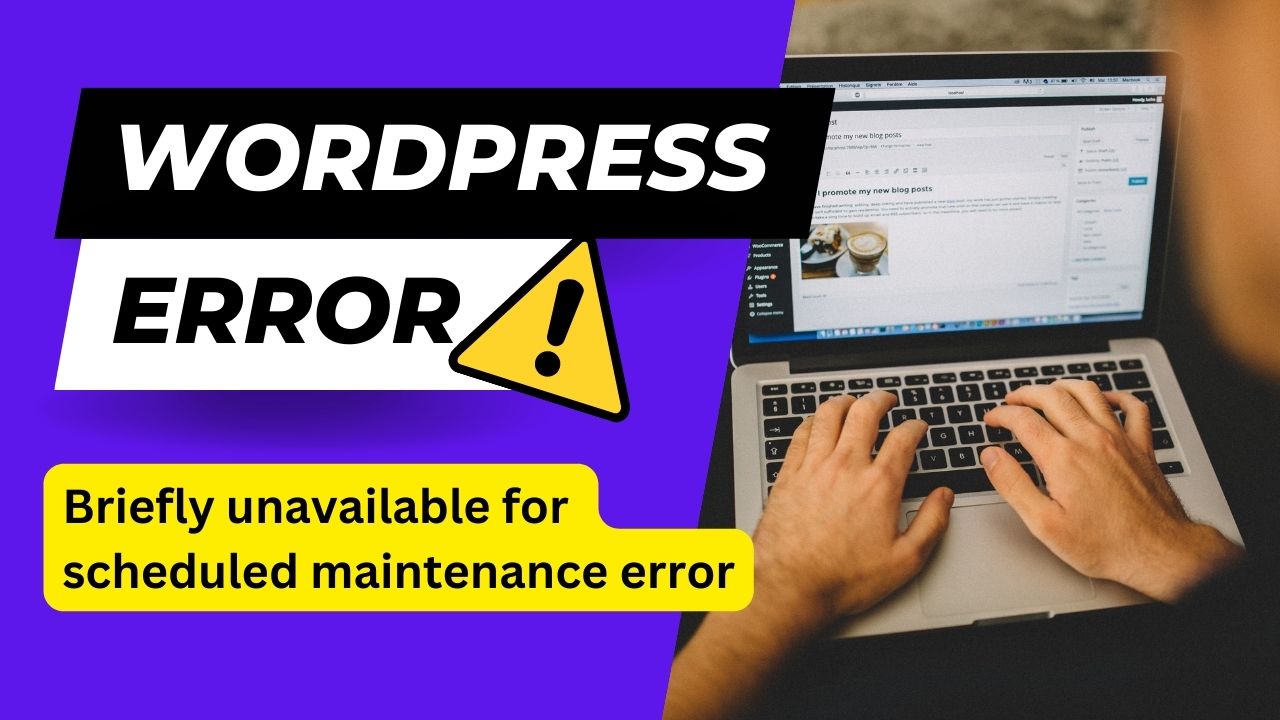
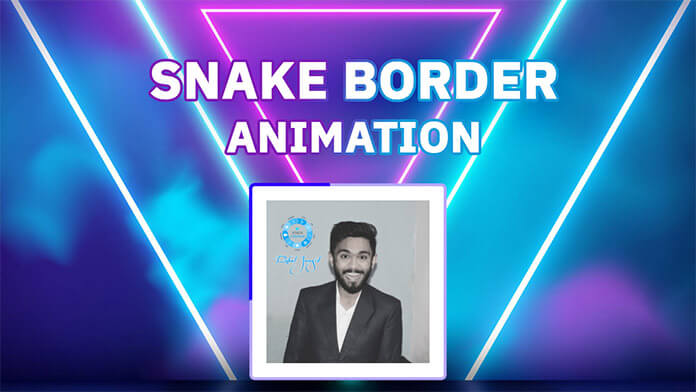
![CSS Background Animation [ 30+ Awesome CSS Background ]](https://blog.stackfindover.com/wp-content/uploads/2021/05/CSS-Background-Animation-1024x576.jpg)