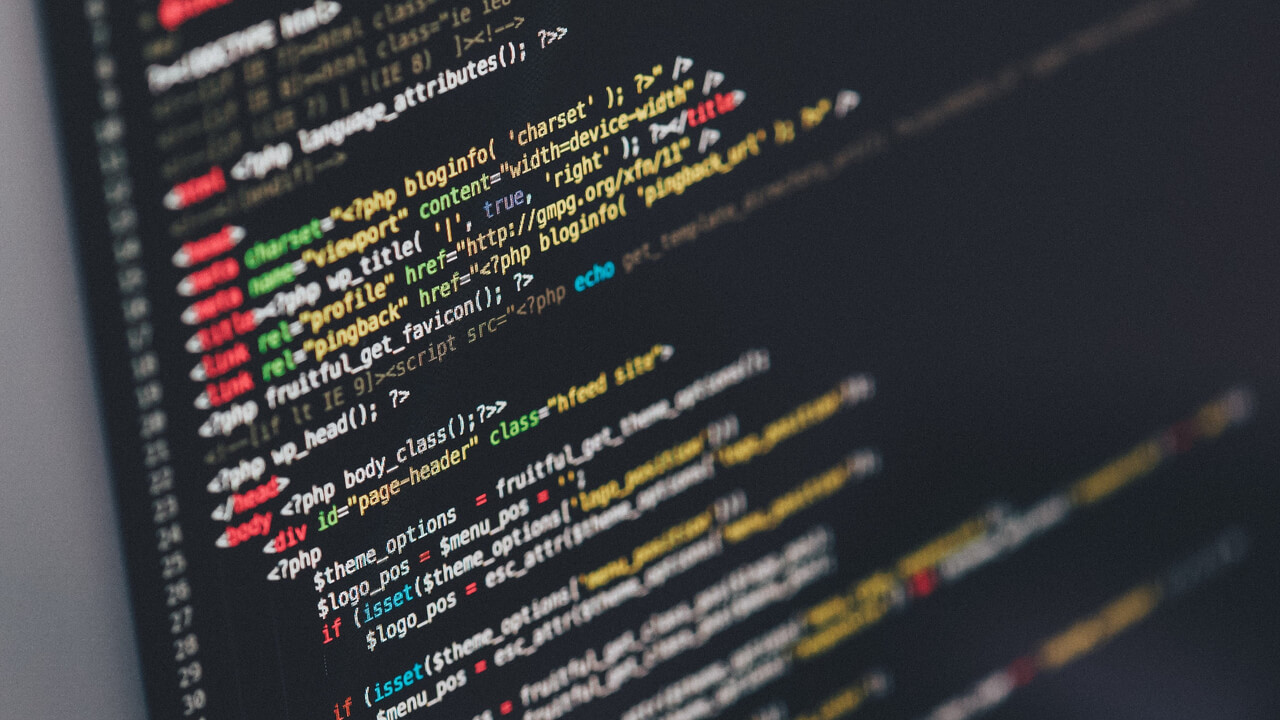If you’re looking to enhance user experience on your WordPress website by providing a convenient way for users to log in or log out directly from a widget, you’re in the right place. Adding a login/logout link to a WordPress widget can be a valuable addition, as it allows users to access their accounts quickly without navigating through multiple pages.
In this guide, we’ll walk you through the process of adding a login/logout link to a WordPress widget, complete with coding examples.
Logging in and out of a website is a fundamental part of user interaction. By incorporating a login/logout link directly into a widget, you can streamline the user experience and make it more accessible.
Why Add a Login/Logout Link to a Widget?
Adding a login/logout link to a widget eliminates the need for users to visit a dedicated login page. This is particularly useful for sites with membership features, online stores, or community forums.
Choosing the Right Widget Area
Select a widget area where you want the login/logout link to appear. This could be the sidebar, footer, or any other designated widget area in your theme.
Creating a Child Theme (If Necessary)
To avoid losing your changes during theme updates, it’s recommended to create a child theme before proceeding with the code changes.
Adding the Login/Logout Link
Creating the Function
First, add the following code snippet to your child theme’s functions.php file to create a function that generates the login/logout link:
function custom_login_logout_link() {
if (is_user_logged_in()) {
$link = wp_logout_url();
$text = 'Logout';
} else {
$link = wp_login_url();
$text = 'Login';
}
return '<a href="' . esc_url($link) . '">' . esc_html($text) . '</a>';
}
Adding the Link to the Widget
Next, go to your WordPress dashboard and navigate to the “Appearance” > “Widgets” section. Drag and drop a “Text” widget to your chosen widget area. Inside the widget’s content, add the following WordPress shortcode to display the login/logout link:
[custom_login_logout_link]
Save the widget settings.
Styling the Link
You can use CSS to style the login/logout link to match your site’s design. Add your custom styles to your theme’s stylesheet or the WordPress Customizer.
Testing the Functionality
Ensure the link works as intended by testing it. Clicking on the link should either log the user out or take them to the login page based on their logged-in status.
Troubleshooting Common Issues
If the link doesn’t appear or function correctly, double-check the code snippets and widget settings. You can also consult the WordPress Codex or seek help from the WordPress community.
FAQs
You can apply additional CSS styles to the link to match your site’s design aesthetics.
Yes, you can use similar techniques to add links to user profiles, account settings, or any other user-related pages.
Absolutely! You can modify the code to conditionally display the link based on the user’s role.
Double-check the code for any errors, ensure you’ve added the shortcode correctly, and verify the widget settings.
Yes, you can modify the link text by adjusting the $text variable in the code to your desired language.
Conclusion
Adding a login/logout link to a WordPress widget is an effective way to enhance user convenience and streamline their interaction with your site. By following the steps outlined in this guide, you can provide a seamless user experience.