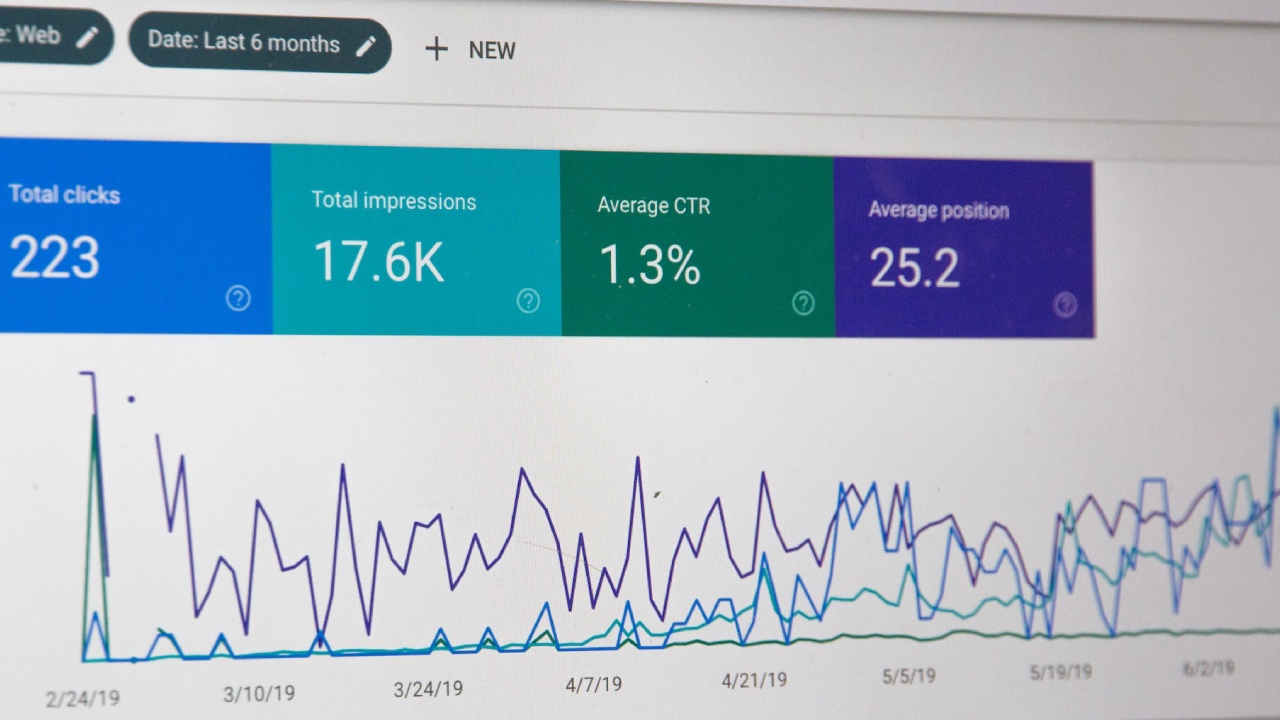Google Analytics is an invaluable tool for website owners and administrators to track and analyze website traffic and user behavior. Integrating Google Analytics into your WordPress website provides you with essential insights that can help you optimize your content and improve your site’s performance. In this article, we’ll guide you through the process of adding Google Analytics to your WordPress site, step by step.
Introduction
In today’s digital landscape, understanding your website’s audience and their behavior is crucial for success. Google Analytics offers a comprehensive set of tools to gather data on your website visitors and their interactions. By adding Google Analytics to your WordPress site, you gain access to a wealth of information that can help you make informed decisions and refine your online strategy.
Creating a Google Analytics Account
To get started, you need a Google Analytics account. If you don’t have one already, visit the Google Analytics website and sign up. Once you’ve created an account, you can proceed to generate a tracking code.
Generating a Tracking Code
After setting up your Google Analytics account, you’ll need to create a new property for your WordPress website. This will generate a unique tracking code that you’ll integrate into your site’s code.
Installing a Tracking Code Plugin
For WordPress users, there are numerous plugins available that make the integration process seamless. One popular option is the “Google Analytics for WordPress” plugin. Install and activate the plugin, then enter your tracking code in the plugin’s settings.
Manual Installation of Tracking Code
If you prefer a manual approach, you can insert the tracking code directly into your WordPress theme’s header. Access your theme files through the WordPress dashboard and locate the header.php file. Paste the tracking code just before the closing </head> tag.
Verifying Google Analytics Integration
After adding the tracking code, it’s important to verify its integration. Google Analytics provides a real-time tracking feature that allows you to confirm whether data is being collected from your website.
Understanding Google Analytics Data
The Google Analytics dashboard presents a variety of data, including the number of visitors, pageviews, bounce rates, and more. Familiarize yourself with the key metrics to gain insights into how users are interacting with your site.
Using Google Analytics for Insights
Utilize Google Analytics to gather insights about your audience’s demographics, interests, and behavior. This information can guide your content creation and marketing efforts.
Tracking E-Commerce Performance
If you run an online store, Google Analytics can help you track e-commerce performance. Monitor sales, revenue, and product performance to optimize your online shop.
Setting Up Goals and Conversions
Goals and conversions allow you to track specific actions that users take on your website, such as signing up for a newsletter or completing a purchase. Use this feature to measure the success of your marketing campaigns.
Monitoring Bounce Rates and Exit Pages
Bounce rates indicate the percentage of users who navigate away from your site after viewing only one page. Identify high bounce rates and optimize those pages for better user engagement.
Analyzing Site Speed and Performance
Website speed is a crucial factor in user experience and search engine rankings. Use Google Analytics to monitor your site’s speed and identify areas for improvement.
Mobile Traffic Analysis
With the increasing use of mobile devices, it’s essential to analyze how mobile users interact with your site. Google Analytics provides insights into mobile traffic, helping you optimize for mobile users.
Integrating Google Analytics with Google Search Console
Integrating Google Analytics with Google Search Console provides a comprehensive view of your site’s search performance. Linking these two tools enhances your understanding of search traffic and keywords.
Frequently Asked Questions (FAQs)
Yes, Google Analytics offers a free version with robust features. However, there’s also a premium version, Google Analytics 360, for enterprises with more advanced needs.
Yes, you can track multiple websites under a single Google Analytics account by creating separate properties for each site.
The impact of the tracking code on performance is minimal. Google’s asynchronous tracking code loads independently, ensuring it doesn’t significantly affect page load times.
Yes, you can track social media traffic using UTM parameters. This allows you to identify the source of the traffic and measure its effectiveness.
Google Analytics updates data in real-time, providing you with near-instant insights into your website’s performance. However, some reports may have a slight delay in updating.
Conclusion
Incorporating Google Analytics into your WordPress website empowers you with data-driven insights that can elevate your online presence. By understanding your audience’s behavior, preferences, and interactions, you can make informed decisions to enhance user experience and achieve your goals.