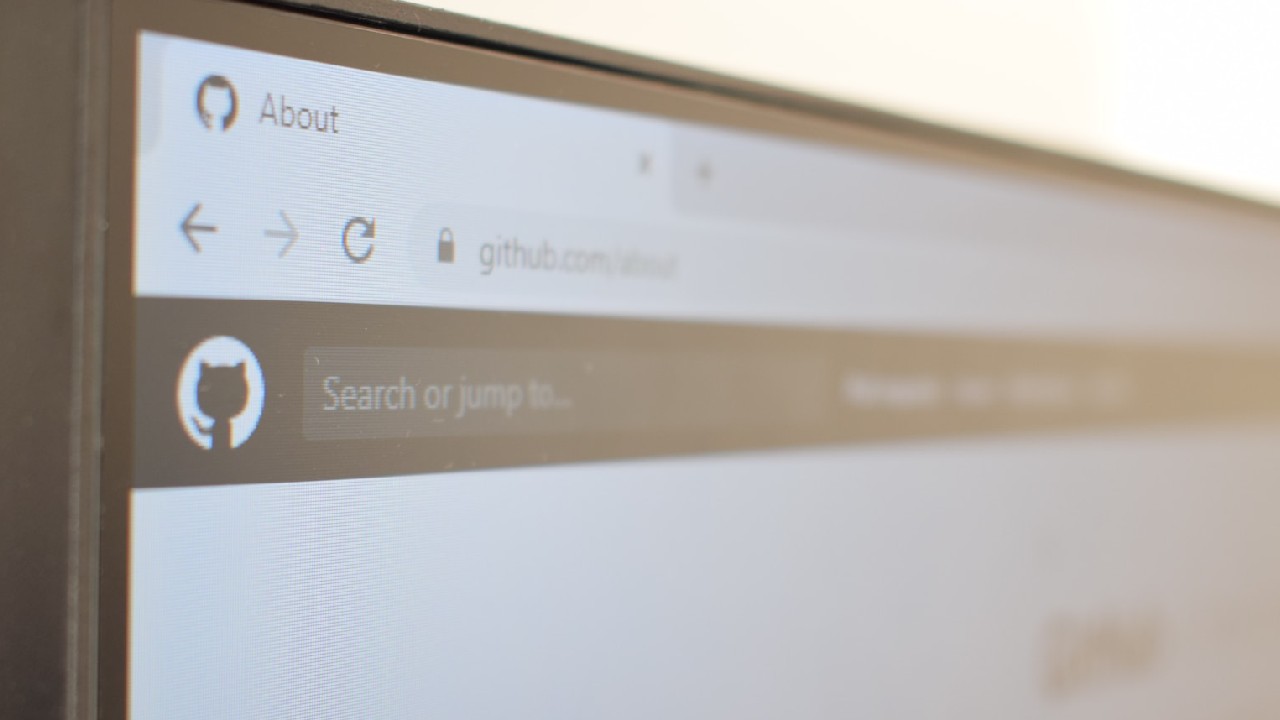If you’re a WordPress user looking to customize your URLs and add a personal touch to your website, you might find the process of adding a custom query parameter to your WordPress URLs quite useful.
Custom query parameters enable you to pass additional data to your URLs, allowing you to create dynamic content and enhance user experience. In this guide, we’ll walk you through the process step by step, providing you with proper coding examples along the way.
Step-by-Step Guide to Adding Custom Query Parameters to WP URLs
Custom query parameters are additional key-value pairs that can be appended to the end of a URL. They provide a way to pass specific information between different parts of your website, enhancing user experience and allowing you to tailor content based on these parameters.
Why Would You Need Custom Query Parameters?
There are several scenarios where custom query parameters come in handy. For instance, if you have an e-commerce site, you might want to create URLs that pre-select certain filters for users. Or, if you’re running a marketing campaign, adding tracking parameters to URLs can help you monitor the effectiveness of different channels.
Understanding the Structure of a URL
Before diving into the technicalities, let’s quickly recap the anatomy of a URL. A URL is made up of different components, including the protocol (e.g., “https://”), domain name, path, and query parameters. Query parameters are added after a question mark and are in the format of key-value pairs separated by equal signs and joined by ampersands.
Steps to Add a Custom Query Parameter
Creating Your Function
The first step is to create a custom function in your theme’s functions.php file. This function will be responsible for adding the new query parameter to your URLs.
Adding the Query Variable
In this step, you’ll declare the new query variable to WordPress using the query_vars filter. This tells WordPress that your custom parameter is valid and should be processed.
Modifying the Query
Next, you need to modify the main query using the pre_get_posts action hook. This is where you can alter the query based on the custom parameter’s value.
Using the Parameter in Your Code
Finally, you can access the value of your custom query parameter using the get_query_var() function and use it in your template files or functions.
Basic Examples
Let’s delve into some coding examples to solidify our understanding:
#01: Adding a Language Parameter
In this scenario, imagine you want to create a multilingual site. You can add a custom lang parameter to your URLs to dynamically change the site’s language.
// Function to add custom query parameter
function add_lang_query_var($vars) {
$vars[] = 'lang';
return $vars;
}
add_filter('query_vars', 'add_lang_query_var');
// Modify query based on 'lang' parameter
function modify_language_query($query) {
if ($query->is_main_query() && $lang = get_query_var('lang')) {
// Modify query to display content in the selected language
}
}
add_action('pre_get_posts', 'modify_language_query');#02: Tracking Referral Sources
You can use custom query parameters to track where your visitors are coming from. This can be particularly useful for analyzing the effectiveness of your marketing campaigns.
// Function to add custom query parameter
function add_referral_query_var($vars) {
$vars[] = 'ref';
return $vars;
}
add_filter('query_vars', 'add_referral_query_var');
// Modify query based on 'ref' parameter
function track_referral_source($query) {
if ($query->is_main_query() && $ref = get_query_var('ref')) {
// Track referral source and perform relevant actions
}
}
add_action('pre_get_posts', 'track_referral_source');#03: Implementing User Preferences
Suppose you want to allow users to customize their experience on your site. Custom query parameters can help you achieve this by letting users set preferences that affect content presentation.
// Function to add custom query parameter
function add_preference_query_var($vars) {
$vars[] = 'pref';
return $vars;
}
add_filter('query_vars', 'add_preference_query_var');
// Modify query based on 'pref' parameter
function apply_user_preferences($query) {
if ($query->is_main_query() && $pref = get_query_var('pref')) {
// Apply user preferences to content display
}
}
add_action('pre_get_posts', 'apply_user_preferences');Best Practices for Using Custom Query Parameters
- Keep parameter names meaningful and consistent.
- Sanitize and validate user input to prevent security vulnerabilities.
- Document your custom parameters for future reference.
Potential SEO Implications
Adding query parameters can sometimes lead to duplicate content issues in search engines. Consider using canonical URLs or implementing noindex tags to avoid SEO problems.
Testing and Debugging
Always thoroughly test your implementation and debug any issues that arise. Use tools like browser developer consoles and WordPress debug logs.
Security Considerations
Be cautious about using custom query parameters to modify sensitive data or perform critical actions. Always validate and sanitize user input to prevent potential attacks.
Frequently Asked Questions
Yes, you can include multiple query parameters in a URL as long as they are separated by ampersands.
When implemented correctly, the impact on performance is negligible. However, inefficient code can lead to performance issues.
Search engines can index URLs with query parameters, but it’s a good practice to use canonical URLs to specify the preferred version.
While there is no strict limit, it’s advisable to keep URLs reasonably short and avoid excessive query parameters.
You can explore the official WordPress Codex and various online tutorials to dive deeper into WordPress development.
Conclusion
Custom query parameters provide an invaluable tool for extending WordPress’s functionality. By adding these parameters to your URLs, you can enhance user experience, track various metrics, and tailor your content to better meet the needs of your audience.