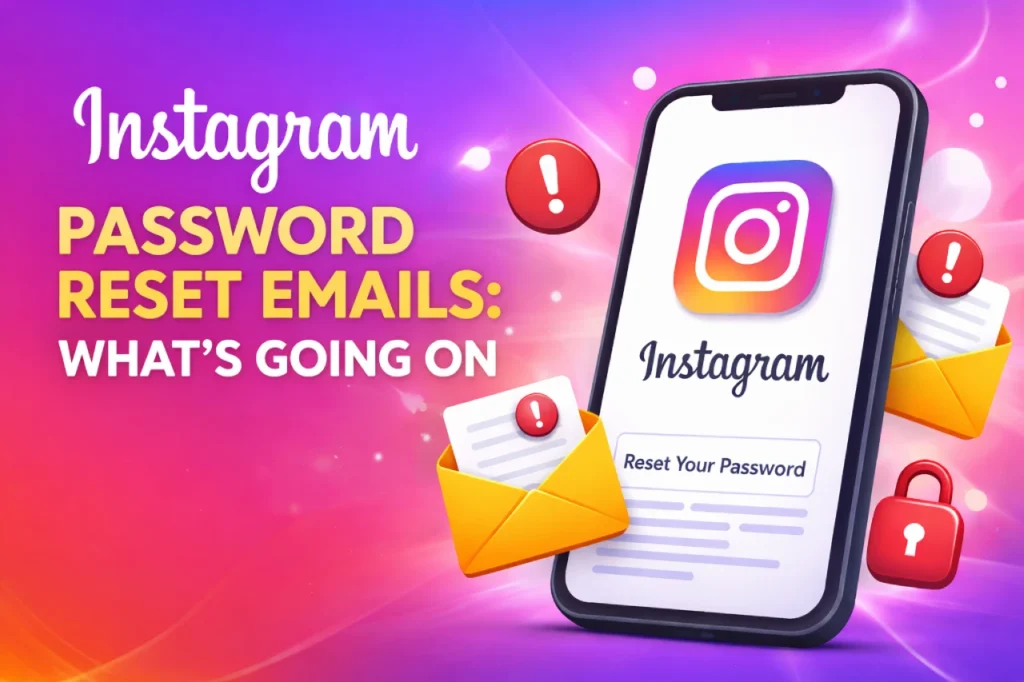Hello, guys today we will learn how to install WordPress on localhost? So let’s get started.
Installing WordPress on localhost is very simple. You just have to follow some easy steps. You can not install WordPress on your computer directly. You must have to create a local environment in your system then install WordPress. Initially, it is about just 3 major tasks. Such as:
- Create an environment
- Download WordPress
- Install WordPress on localhost
Step:1
First, we need to create a local environment, please check the below video for creating a local environment in your system.
Step:2
After setup the local environment we need to download WordPress, then we need to do put Unzip WordPress in XAMPP htdocs folder.
Step:3
Also, we need to create a database for WordPress, WordPress site needs a database to save its data. Go to localhost/PHPMyAdmin on your browser. Click on “New” and give it a name then click on “Create” to finish the process.

Step:4
After creating database goto browser type localhost/WordPress (name of your WordPress file in the htdocs) on your browser’s address bar and hit enter. Now perform a few more actions to complete the WordPress installation on localhost. Select language and click Continue.

Click on Let’s go! button on the following page.

Give all Required Information
this page requires Database Name (the database you’ve created earlier in Step 3). The username will be “root” and Password blank as mentioned in the XAMPP installation success page.

Hit the Submit button at the bottom and click Run the installation on the next page.

Complete WordPress Installation with Admin Information
Give your site a title, username, password, and email address. Finally hit the Install WordPress button at the bottom.

You have successfully installed WordPress on your computer. Log into your locally hosted WordPress site now.

if you have followed all the steps above, you stand no chance of facing any error along the way of WordPress installation on localhost. Now do whatever you want with your WordPress site on your computer.

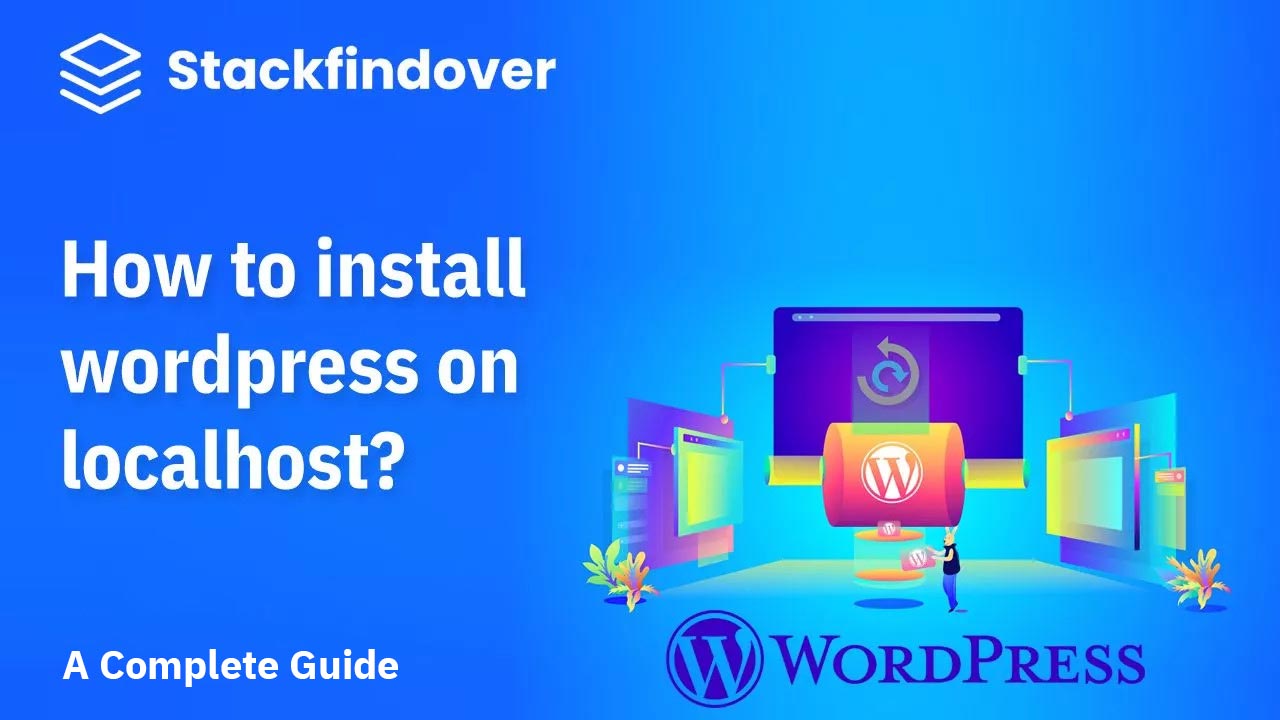
![CSS Paper Effect [ Top 20 CSS Paper Animation]](https://blog.stackfindover.com/wp-content/uploads/2021/09/CSS-Paper-Effect-1024x576.jpg)