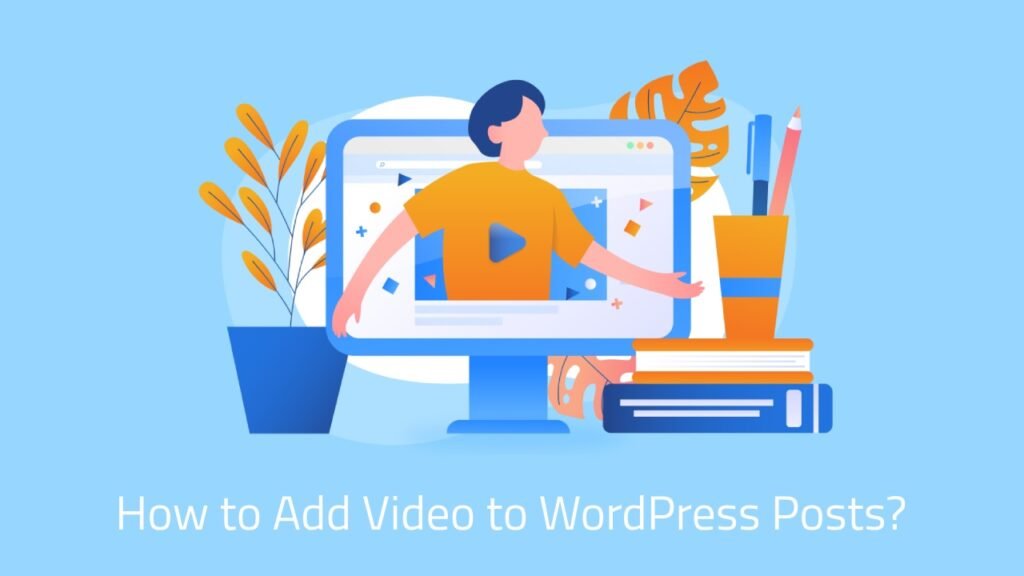This error usually occurs when a user tries to access a page or post that does not exist. Instead of displaying the expected content, the website returns a 404 error message, indicating that the requested content could not be found on the server.
The good news is that this error is fixable, and this article will provide you with a step-by-step guide on how to fix the WordPress 404 Not Found error.
Reasons for the WordPress 404 Not Found Error
There are various reasons why you might encounter the WordPress 404 Not Found error. Some of the most common causes are:
#1: Permalink Issues
Permalinks are the permanent URLs that identify your pages and posts. If the permalinks are not set correctly, your website may not be able to find the requested content, leading to a 404 Not Found error.
To fix this issue, navigate to the WordPress dashboard, click on Settings > Permalinks, and choose a new permalink structure. You can choose from common settings, such as post name, day and name, month and name, numeric, etc. Once you have selected the new permalink structure, click on Save Changes to update the settings.
#2: Deleted Pages or Posts
If you have recently deleted a page or post, it may still be cached by your browser or search engine, causing a 404 not found error.
To fix this issue, you can clear your browser’s cache or wait for the search engine to reindex your website.
#3: Corrupted.htaccess
The .htaccess file is a configuration file that controls how your server handles requests. If this file is corrupted, your server may not be able to locate the requested content, resulting in a 404 not found error.
To fix this issue, you need to access your website’s root directory using an FTP client or File Manager in cPanel. Locate the .htaccess file, rename it to .htaccess.old, and then create a new .htaccess file. Once you have created the new .htaccess file, add the default code to it and save the changes.
#4: Plugin or Theme Issues
Incompatible plugins or themes can also cause the WordPress 404 not found error. If you recently installed a new plugin or theme, try disabling it to see if the error goes away.
To fix this issue, navigate to the WordPress dashboard, click on Plugins or Themes, and disable the recent plugins or themes you have installed. If the error goes away, it means that the plugin or theme is the cause of the issue.
#5: Server Issues
In some cases, the WordPress 404 not found error may be caused by server issues such as server downtime or misconfiguration. If you suspect that your server is the cause of the issue, you can contact your hosting provider to resolve the issue.
How to Fix WordPress 404 Not Found Error?
Now that you know the reasons for the WordPress 404 not found error, let’s discuss how to fix it.
#1: Check the Permalink Structure
As mentioned earlier, incorrect permalink structure can cause the 404 Not Found error in WordPress. To fix this issue, navigate to the WordPress dashboard and check the permalink structure. If you notice that the structure is incorrect, change it to a more appropriate one. You can choose from the common settings such as post name, day and name, month and name, numeric, etc. Once you have selected the new permalink structure, click on Save Changes to update the settings.
#2: Clear Your Browser’s cache.
If you have recently deleted a page or post, your browser may still have the old content cached, leading to a 404 not found error. To fix this issue, you need to clear your browser’s cache. Depending on your browser, the steps to clear the cache may vary. However, you can typically find the cache-clearing option under Settings or Preferences.
#3 Check the .htaccess File
As mentioned earlier, the .htaccess file is a configuration file that controls how your server handles requests. If this file is corrupted or contains incorrect settings, it can cause a 404 not found error in WordPress. To fix this issue, you need to access your website’s root directory using an FTP client or File Manager in cPanel. Locate the .htaccess file, rename it to .htaccess.old, and then create a new .htaccess file. Once you have created the new .htaccess file, add the default code to it and save the changes.
#4: Disable Incompatible Plugins or Themes
Incompatible plugins or themes can cause the 404 not found error in WordPress. If you recently installed a new plugin or theme, try disabling it to see if the error goes away. To fix this issue, navigate to the WordPress dashboard, click on Plugins or Themes, and disable the recent plugins or themes you have installed. If the error goes away, it means that the plugin or theme is the cause of the issue.
#5: Contact Your Hosting Provider
If none of the above steps work, the issue may be caused by server issues such as server downtime or misconfiguration. In such cases, you can contact your hosting provider to resolve the issue. They can check the server logs to identify the cause of the issue and provide a solution.
Conclusion
In conclusion, the WordPress 404 not found error can be frustrating and confusing for website owners. However, with the steps outlined in this guide, you can easily identify the cause of the issue and fix it. Remember to always check the permalink structure, clear your browser’s cache, check the .htaccess file, disable incompatible plugins or themes, or contact your hosting provider if none of the above steps work.
FAQ’s
A 404 not found error in WordPress is an HTTP status code that indicates that the requested page or post could not be found on the server.
The 404 not found error in WordPress can be caused by various factors such as incorrect permalink structure, deleted pages or posts, corrupted .htaccess file, incompatible plugins or themes, and server issues.
To fix the 404 not found error in WordPress, you can check the permalink structure, clear your browser’s cache, check the .htaccess file, disable incompatible plugins or themes, or contact your hosting provider if none of the above steps work.

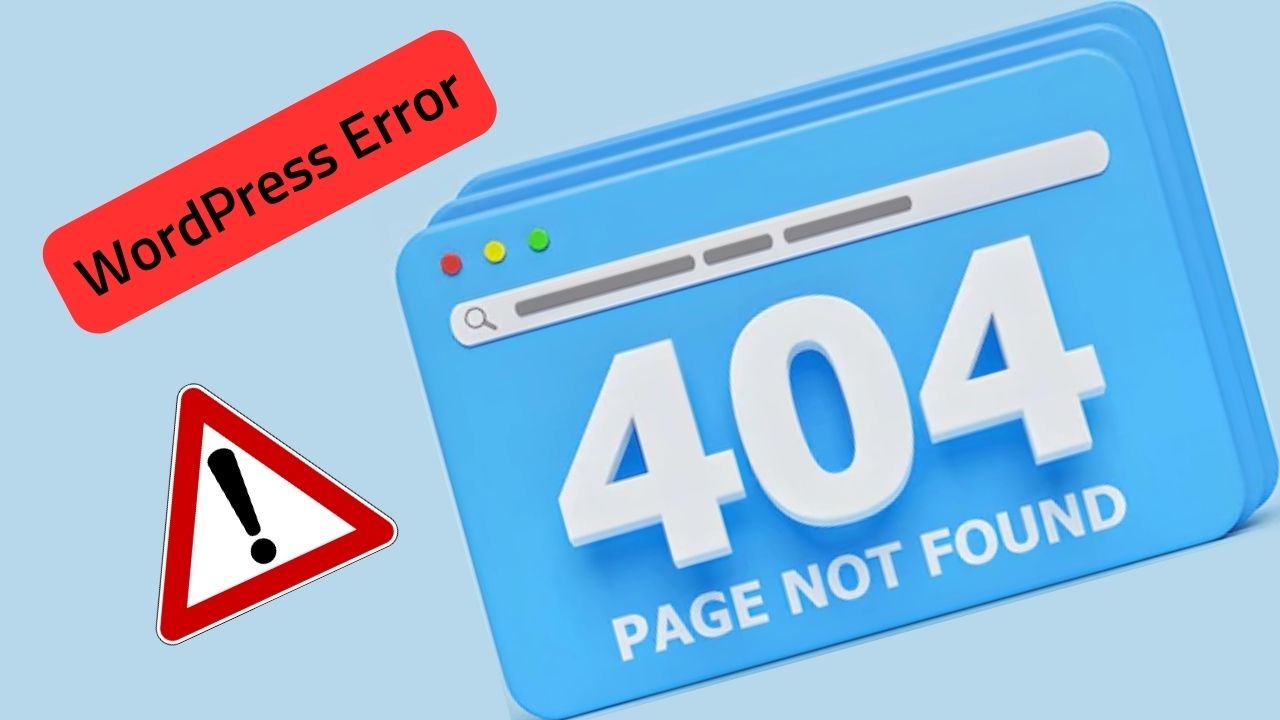

![What are hooks in WordPress? [WordPress Hooks: A Complete Guide]](https://blog.stackfindover.com/wp-content/uploads/2023/01/wordpress-hooks-1-1024x576.jpg)