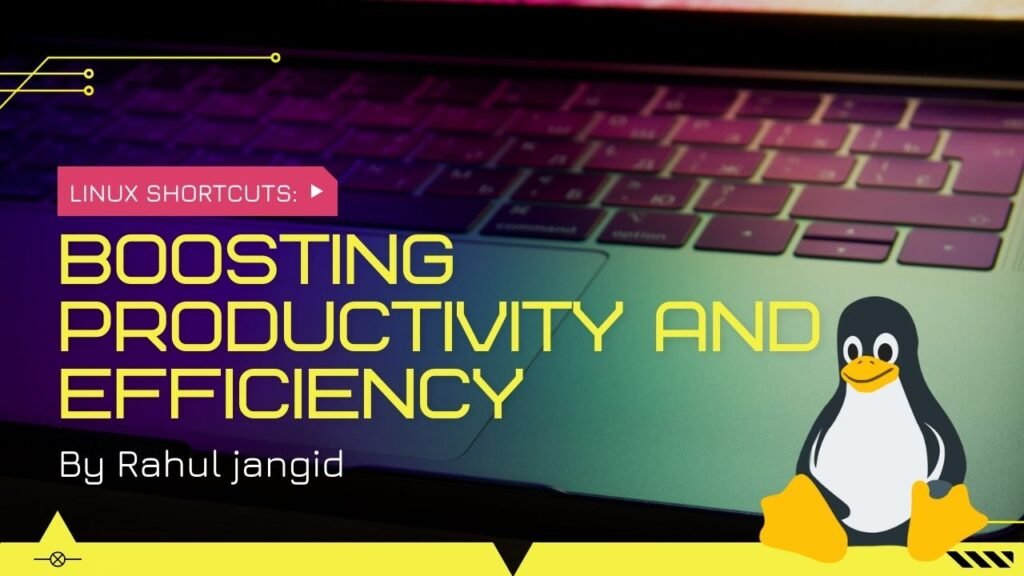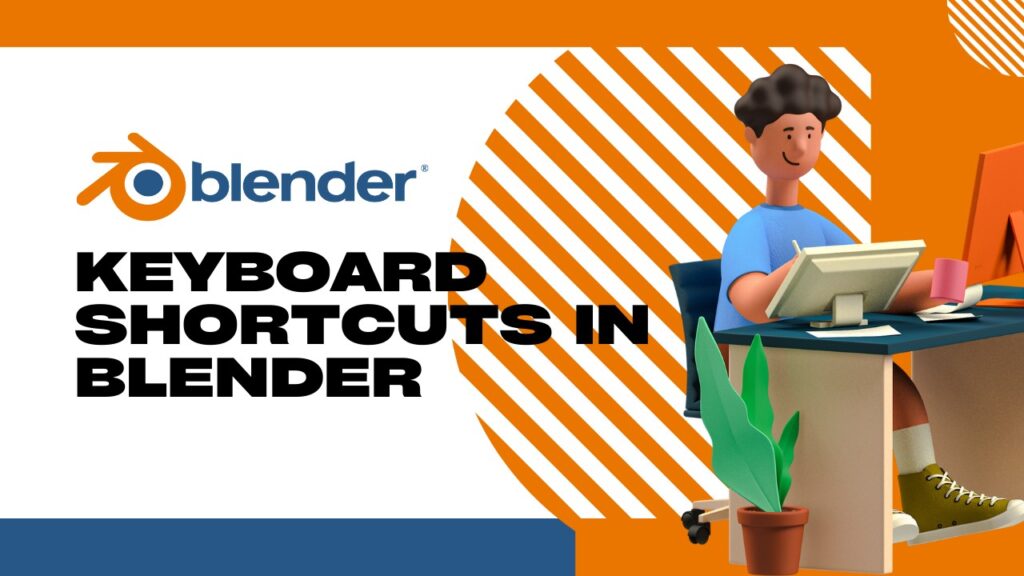In the fast-paced digital age, efficiency and speed are paramount when navigating through operating systems. Windows 11, the latest offering from Microsoft, comes with an array of powerful features, including a host of keyboard shortcuts that can save time and boost productivity. In this article, we will explore some of the most useful keyboard shortcuts in Windows 11, enabling you to navigate your computer with ease.
Understanding Keyboard Shortcuts
Keyboard shortcuts are combinations of two or more keys that perform specific actions within an operating system, without the need to use a mouse or touchpad. They are designed to streamline various tasks and enhance user experience. Learning and mastering these keyboard shortcut keys can significantly improve your workflow and productivity.
Basic Navigation Shortcuts
- Win Key: Open the Start menu.
- Win + D: Show the desktop or restore minimized windows.
- Alt + Tab: Switch between open applications.
- Alt + F4: Close the active window.
- Win + L: Lock your computer.
Window Management Shortcuts
- Win + Up Arrow: Maximize the current window.
- Win + Down Arrow: Minimize the current window.
- Win + Left Arrow/Right Arrow: Snap the window to the left or right side of the screen.
Task View Shortcuts
- Win + Tab: Open Task View.
- Win + Ctrl + D: Add a new virtual desktop.
- Win + Ctrl + Left Arrow/Right Arrow: Switch between virtual desktops.
Virtual Desktop Shortcuts
- Win + Ctrl + F4: Close the current virtual desktop.
- Win + Ctrl + Left Arrow/Right Arrow: Move between virtual desktops.
File Explorer Shortcuts
- Win + E: Open File Explorer.
- Ctrl + N: Open a new File Explorer window.
- Ctrl + Shift + N: Create a new folder.
- Alt + Left Arrow: Go back to the previous folder.
Text Editing Shortcuts
- Ctrl + X: Cut the selected text.
- Ctrl + C: Copy the selected text.
- Ctrl + V: Paste the copied/cut text.
- Ctrl + Z: Undo the last action.
Accessibility Shortcuts
- Win + U: Open the Ease of Access Center.
- Win + Plus (+)/Minus (-): Zoom in/out.
- Ctrl + Alt + S: Start the high contrast mode.
Multimedia Shortcuts
- Volume Up/Down: Adjust the volume.
- Win + P: Switch between display modes (for multiple monitors).
- Media Playback Keys: Play, pause, stop media files.
Customization Shortcuts
- Win + I: Open Windows Settings.
- Win + A: Open Action Center.
System Shortcuts
- Ctrl + Shift + Esc: Open Task Manager.
- Win + R: Open the Run dialog box.
Microsoft Office Shortcuts
- Ctrl + P: Print the current document.
- Ctrl + S: Save the current document.
Internet Browsing Shortcuts
- Ctrl + T: Open a new tab.
- Ctrl + Tab: Switch between tabs.
Troubleshooting Shortcuts
- Ctrl + Shift + Esc: Open Task Manager.
- Win + X: Open the Quick Link menu.
FAQs
Yes, you can customize some keyboard shortcut keys in Windows 11 through the Settings menu.
Microsoft provides a comprehensive list of Windows 11 keyboard shortcut keys on their official support website.
While many keyboard shortcuts remain consistent, Windows 11 introduces some new ones specific to its features and design.
Yes, Windows 11 allows the use of keyboard shortcuts on touch screen devices for a seamless user experience.
Yes, there are various third-party applications and websites designed to assist users in learning and practicing keyboard shortcuts in Windows 11.
Conclusion
Mastering keyboard shortcuts in Windows 11 can significantly enhance your productivity and streamline your daily tasks. With a wide array of shortcuts available, navigating the operating system becomes faster and more efficient, allowing you to focus on what matters most. So, start practicing these keyboard shortcuts and witness a new level of computing ease and efficiency!


![Shortcut Keys of Computer [ All in One Shortcut Keys PDF 2024]](https://blog.stackfindover.com/wp-content/uploads/2021/05/Shortcut-Keys-of-Computer-updated.jpg)