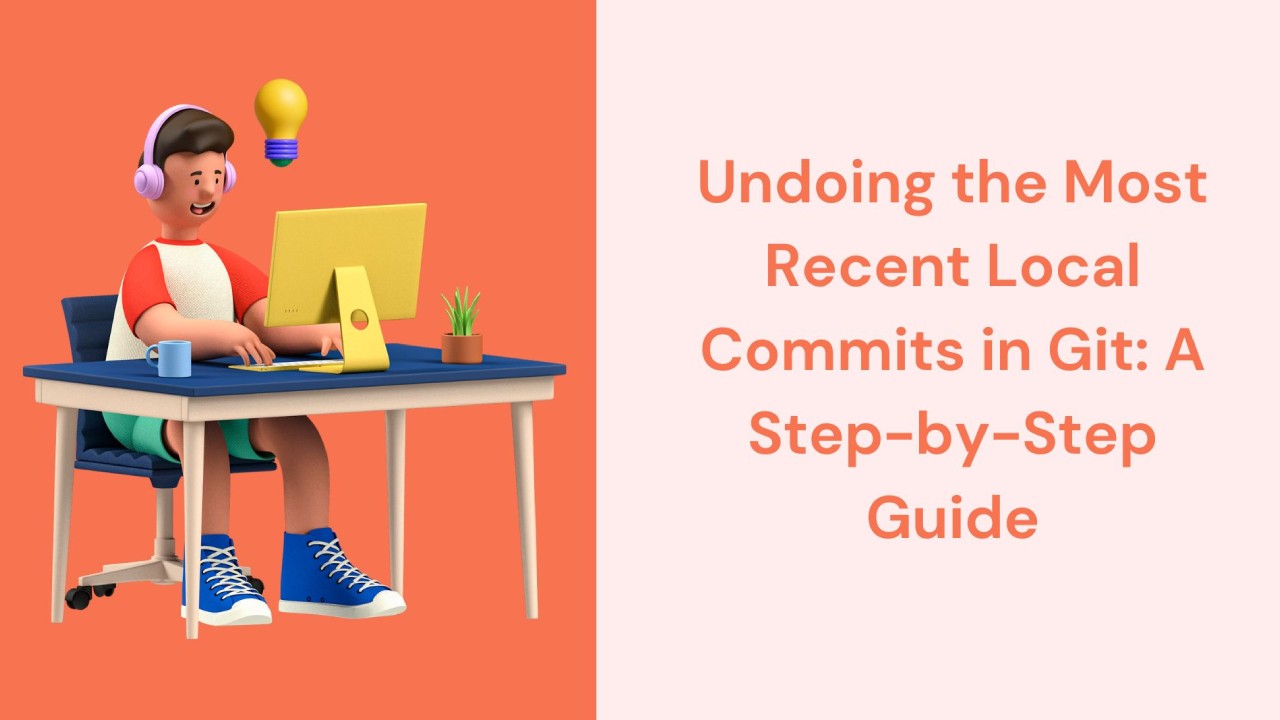Git is a powerful version control system widely used by developers to manage their projects efficiently. One of the common task’s developers’ encounters is undoing local commits, especially when mistakes are made, or changes need to be reverted. In this article, we’ll explore various methods to undo the most recent local commits in Git, providing a step-by-step guide for each approach.
Introduction to Git
Git is a distributed version control system that allows developers to track changes in their codebase, collaborate with others, and manage project history effectively. It provides features such as branching, merging, and committing, making it an essential tool for modern software development.
Understanding Local Commits
In Git, commits represent snapshots of the project at a specific point in time. When developers make changes to their code, they commit those changes to the local repository along with a message describing the modifications. These commits help in tracking the project’s progress and enable developers to revert to previous states if needed.
Importance of Undoing Local Commits
While commits are essential for tracking progress, there are instances where developers may need to undo their recent changes. This could be due to introducing bugs, making incorrect modifications, or simply realizing that the changes are unnecessary. Undoing local commits allows developers to maintain the integrity of the project and ensure that only desired changes are included in the codebase.
Methods to Undo Local Commits
There are several methods available in Git to undo local commits, each serving different purposes and scenarios. The three primary methods are using git reset, git revert, and git checkout.
Using git reset
Git reset is a powerful command that allows developers to move the HEAD pointer to a specific commit, effectively undoing all subsequent commits. This method is useful for discarding changes entirely and resetting the project to a previous state.
Utilizing git revert
Git revert is another approach to undoing commits, but unlike git reset, it creates a new commit that reverses the changes introduced by the specified commit. This method is preferred when developers want to maintain a clear history and keep track of the reverted changes.
Employing git checkout
Git checkout allows developers to switch between different branches or restore files to their state at a specific commit. This method is useful for selectively undoing changes made to specific files or directories without affecting the entire project.
Step-by-Step Guide to Undoing the Most Recent Local Commits
Now let’s delve into a detailed step-by-step guide to undoing the most recent local commits using Git.
Step 1: Identifying the Most Recent Commits
Before proceeding with undoing commits, it’s essential to review the recent commit history using the git log command. This provides a chronological list of commits, including their commit hashes, authors, dates, and commit messages. Understanding the recent changes helps in making informed decisions about which commits to undo.
Step 2: Choosing the Appropriate Method
Based on the nature of the changes and the desired outcome, choose the appropriate method for undoing the commits. Consider whether you want to completely discard the changes or create a new commit to reverse them.
Here are some methods for undoing commits.
- git reset: This command allows you to move the HEAD pointer to a previous commit, effectively “undoing” commits.
git reset --softpreserves changes in the working directory,git reset --mixedpreserves changes in the index, andgit reset --harddiscards all changes. - git revert: This command creates a new commit that undoes the changes made by a previous commit. It’s a safer way to undo commits, as it doesn’t alter the commit history.
- git checkout: You can use
git checkoutto revert changes in the working directory to a specific commit. However, this doesn’t modify the commit history. - git cherry-pick: If you want to selectively apply changes from one commit to another, you can use
git cherry-pick. - git rebase: This command allows you to rewrite commit history by reapplying commits on top of a different base commit. It’s a powerful but potentially risky method.
- git reset –hard HEAD~1: This is a quick way to undo the last commit and discard all changes. However, it’s not recommended if you’ve already pushed the commit to a remote repository.
- git revert -n <commit_hash> && git commit -m “Revert <commit_message>”: This is a combination of
git revertand a commit to revert a specific commit while allowing for customization of the commit message.
If you want to learn more about Git commands, you can definitely check out the article ‘Git Commands Cheat Sheet’.
Step 3: Executing the Undo Command
Once the method is chosen, execute the corresponding Git command to undo the most recent local commits. Follow the prompts and instructions provided by Git to complete the process successfully.
Common Mistakes and Pitfalls
While undoing local commits, developers may encounter some common mistakes and pitfalls. These include accidentally losing important changes, reverting to the wrong commit, or creating conflicts with other branches. It’s essential to double-check the changes and proceed with caution to avoid such issues.
Best Practices and Considerations When Undoing Local Commits
Importance of Understanding Git History
Before undoing commits, it’s crucial to have a clear understanding of the Git history and its implications. This includes understanding the relationship between commits, branches, and the overall project timeline.
Backup Important Changes Before Undoing Commits
Undoing commits can potentially lead to the loss of important changes. Therefore, it’s advisable to create backups or branches before proceeding with any undo operations. This ensures that valuable changes are preserved and can be restored if needed.
Communicating Changes with Team Members
If working in a collaborative environment, it’s essential to communicate any changes or reversions with team members. This helps maintain transparency and ensures that everyone is aware of the project’s current state.
Best Practices for Using Git
To ensure smooth and efficient usage of Git, here are some best practices to keep in mind:
- Commit frequently with meaningful messages
- Review changes before committing
- Use branches for feature development or bug fixes
- Regularly push changes to remote repositories
- Collaborate with team members through pull requests and code reviews
Conclusion
Undoing local commits in Git is a valuable skill for developers, allowing them to maintain project integrity and correct mistakes effectively. By understanding the various methods available and following a step-by-step guide, developers can confidently manage their project history and ensure smooth development workflows.
FAQ’s
No, undoing commits only affects the local repository. If the commits haven’t been pushed to the remote repository yet, the changes remain confined to your local environment.
Yes, you can use Git’s interactive mode (git add -i) or manually unstage specific files using git reset <file> before committing the changes again.
If the commit has been pushed to the server, you may need to coordinate with your team to revert the changes collectively or rewrite history using git push origin <branch> –force.
Practicing caution and reviewing changes before committing can help minimize the risk of accidental commits. Additionally, using Git hooks or pre-commit checks can provide automated safeguards against committing unwanted changes.
Yes, Git’s reflog keeps track of the commit history, allowing you to recover lost commits by referencing their respective SHA-1 hashes from the reflog.