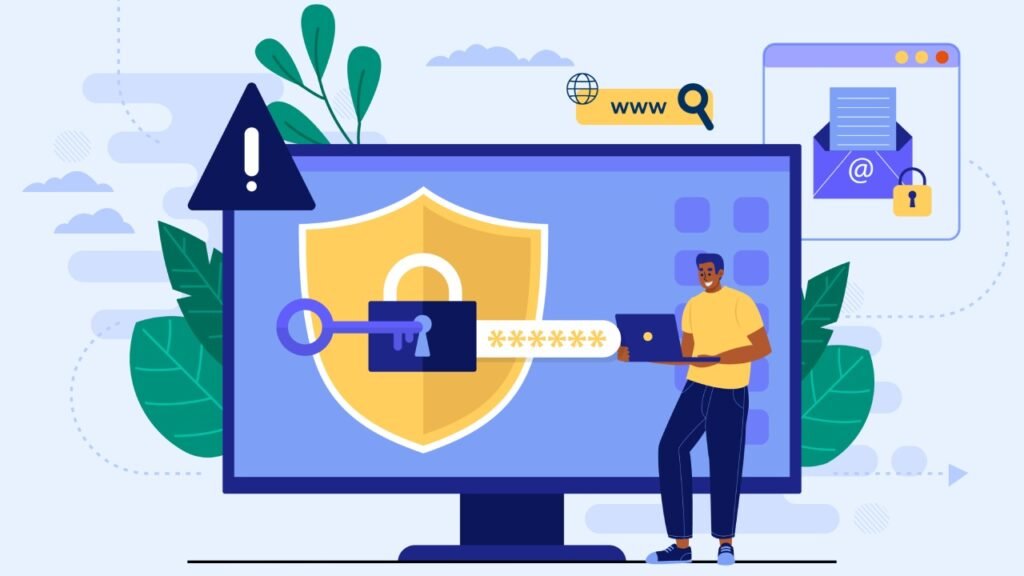In today’s digital age, technology has become an integral part of our lives. We rely on various software applications to perform tasks efficiently, whether it’s for work, communication, entertainment, or managing personal affairs. However, encountering software issues is not uncommon, and they can be frustrating and time-consuming to deal with. This article aims to guide you through the process of troubleshooting common software issues effectively, so you can get back to using your digital tools smoothly.
Understanding Software Issues
What are Software Issues?
Software issues refer to problems or glitches that occur within software applications, resulting in undesirable behavior or performance. These issues can manifest in various forms, such as crashes, error messages, slow performance, data loss, or compatibility problems.
Types of Common Software Issues
- Crashes: When a software application unexpectedly closes or stops responding.
- Error Messages: Pop-up notifications indicating that something has gone wrong within the software.
- Slow Performance: Software running sluggishly and taking longer to execute tasks.
- Compatibility Problems: Software not functioning correctly with certain operating systems or hardware configurations.
- Data Loss and Corruption: Accidental deletion or corruption of important files or data within the software.
- Internet Connection Problems: Software not connecting to the internet or experiencing network-related issues.
- Security Breaches: Vulnerabilities in software leading to potential security threats.
Preventing Software Issues
To minimize the occurrence of software issues, proactive measures can be taken.
Regular Software Updates
Software developers often release updates to fix bugs and improve performance. Regularly updating your software ensures you have the latest features and security patches, reducing the likelihood of encountering issues.
System Maintenance
Perform routine maintenance tasks, such as disk cleanup, defragmentation, and system scans, to keep your computer in good health. This helps prevent software problems caused by system-related issues.
Troubleshooting Steps
When faced with software issues, follow these steps to resolve them effectively.
Step 1: Identify the Problem
Before attempting any fixes, understand the specific problem you are facing. Note down error messages or symptoms to narrow down the possible causes.
Step 2: Check for Updates
Ensure your software is up-to-date. Visit the developer’s website or use the built-in update feature to install the latest version.
Step 3: Restart the Software
A simple restart can sometimes resolve minor glitches and refresh the software.
Step 4: Review Recent Changes
If the issue started after a recent software update or installation, consider rolling back the changes or uninstalling the new software.
Step 5: Check Hardware Compatibility
Verify that your hardware meets the software’s minimum requirements. Incompatible hardware can cause performance problems.
Step 6: Reinstall or Repair Software
Try reinstalling the software to replace corrupted files. Some applications offer repair options during the installation process.
Step 7: Scan for Malware
Malware can disrupt software functionality. Run a thorough antivirus scan to identify and remove any potential threats.
Internet Connection Problems
Troubleshooting Network Connectivity
- Check physical connections and cables.
- Restart your modem and router.
- Reset network settings if necessary.
Performance Issues
Identifying Resource-Hungry Software
- Use the Task Manager to identify software consuming excessive resources.
- Consider alternatives or upgrades for resource-intensive applications.
Compatibility Issues
Ensuring Software Compatibility
- Check software specifications and system requirements before installation.
- Use compatibility mode for older software on newer operating systems.
Error Messages and Codes
Understanding Error Messages
- Read error messages carefully to understand their context.
- Search for error codes online for specific solutions.
Software Crashes
Investigating Frequent Crashes
- Keep a record of when crashes occur and what actions trigger them.
- Report crash logs to the software developer for assistance.
Data Loss and Corruption
Backing Up Important Data
- Regularly back up critical data to external storage or cloud services.
- Use data recovery software in case of accidental data loss.
Software Security
Updating Antivirus Software
- Enable automatic updates for your antivirus software to stay protected.
- Be cautious when downloading and installing software from unknown sources.
Common Software FAQs
Software freezing could be due to insufficient system resources or conflicting background processes. Try closing unnecessary programs and freeing up resources.
DLL (Dynamic Link Library) errors can occur if a required file is missing or corrupted. Reinstalling the software or updating the DLL file might resolve the issue.
Ensure your system meets the software’s requirements, disable antivirus during installation, and run the installer as an administrator.
Software updates can sometimes introduce performance issues. Check for further updates or consider reverting to the previous version.
Data recovery software can help retrieve deleted files, but the success of recovery depends on how long ago the files were deleted and the extent of data overwrite.



![Automatic image slider in Html Css [2024 Updated]](https://blog.stackfindover.com/wp-content/uploads/2021/06/automatic-image-slide.jpg)