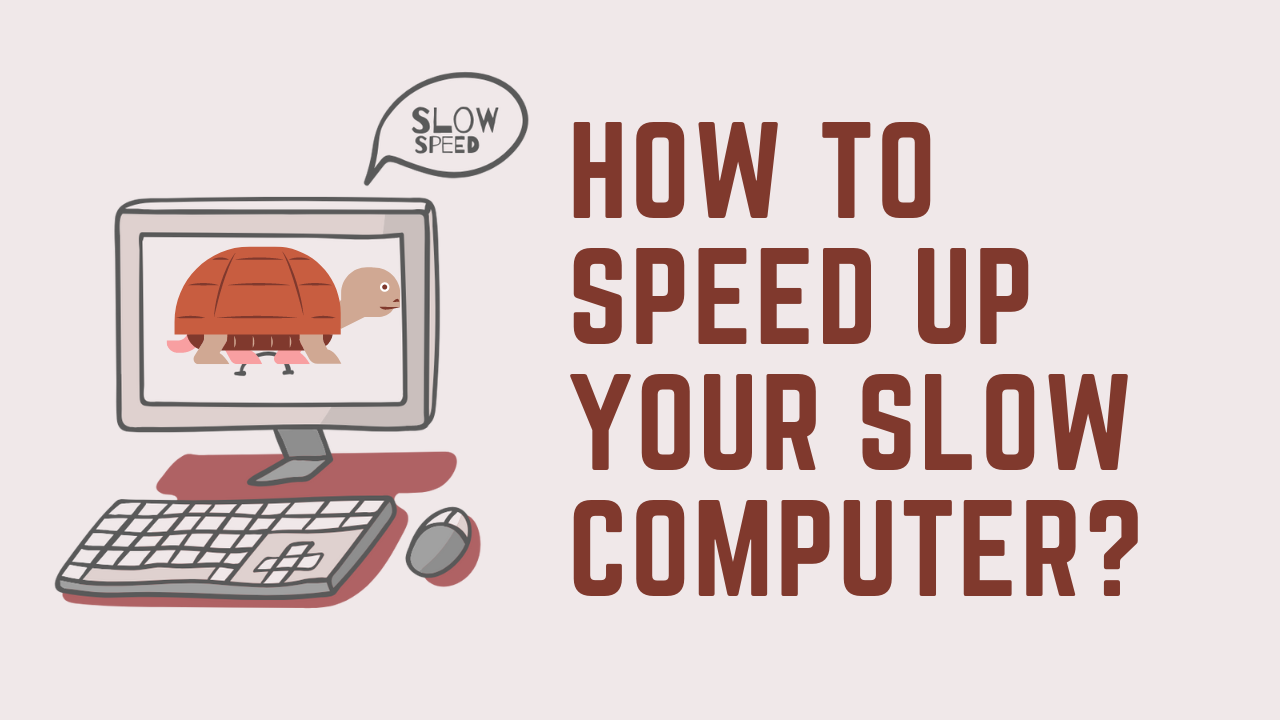Is your computer running slower than a snail crawling uphill? Does it take ages to open a simple program or browse the internet? If so, don’t fret! You’re not alone. Many computer users face the frustrating issue of a slow-performing system. Fortunately, there are several practical and straightforward solutions to speed up your slow computer. In this article, we’ll explore various tips and tricks that will help you optimize your computer’s performance and get it running like new again.
Understanding the Causes of Slow Computers
Before diving into the solutions, it’s essential to understand why your computer is running sluggishly. Several factors can contribute to slow computer performance, such as:
1. Outdated Hardware
One of the primary reasons for a slow computer is outdated hardware. As technology advances, older components struggle to keep up with the demands of modern software and applications.
2. Lack of Regular Maintenance
Many computer users neglect routine maintenance tasks, such as disk cleanup, defragmentation, and software updates. Over time, this neglect can lead to a cluttered and inefficient system.
3. Too Many Startup Programs
When you power on your computer, several programs might automatically launch with it. Having too many startup programs can significantly impact your computer’s boot time and overall performance.
4. Malware and Viruses
Malicious software and viruses can eat up your computer’s resources, causing it to slow down.
Optimizing Your Computer’s Performance
Now that we understand the common causes of slow computers let’s explore some practical steps to speed up your system:
1. Upgrade Your Hardware
If your computer is several years old and struggling to keep up with modern demands, consider upgrading some of its components. Increasing the RAM, switching to a solid-state drive (SSD), or upgrading the processor can work wonders in improving performance.
2. Perform Regular Maintenance
Make it a habit to perform regular maintenance tasks. Disk cleanup, disk defragmentation, and software updates should be done periodically to keep your computer running smoothly.
3. Manage Startup Programs
Disable unnecessary startup programs to reduce the time it takes for your computer to boot up. Access the Task Manager on Windows or the Activity Monitor on macOS to manage startup programs effectively.
4. Scan for Malware and Viruses
Invest in a reliable antivirus program and perform regular scans to ensure your computer is free from malware and viruses.
Tweaking System Settings
Apart from hardware upgrades and regular maintenance, you can also tweak certain system settings to optimize your computer’s performance:
1. Adjust Power Settings
In your computer’s power settings, you can choose a “High Performance” plan to prioritize performance over energy efficiency.
2. Visual Effects and Themes
Reducing visual effects and disabling resource-intensive themes can free up system resources, leading to improved performance.
3. Uninstall Unnecessary Software
Go through your installed programs and remove any that you no longer use. This will free up valuable disk space and reduce background processes.
4. Clear Browser Cache
If your internet browsing is slow, clearing your browser’s cache and history can enhance its speed.
Conclusion
A slow computer can be incredibly frustrating and hinder your productivity. Fortunately, by following the tips and tricks mentioned in this article, you can significantly improve your computer’s performance. Remember to upgrade hardware when necessary, perform regular maintenance, manage startup programs, and keep your system protected from malware. Additionally, tweaking certain system settings can further optimize your computer’s speed. By taking proactive steps, you’ll have a smooth and efficient computing experience.
FAQs
It’s recommended to perform routine maintenance tasks, such as disk cleanup and defragmentation, at least once a month.
Depending on your technical skills and the type of upgrade, you may be able to perform it yourself. However, some upgrades might require professional assistance.
Yes, having a reliable antivirus program is crucial to protect your computer from malware and viruses.
Yes, most system settings changes can be reverted if you encounter any issues after tweaking them.
If your computer struggles to run basic programs, takes a long time to boot up, or freezes frequently, it may be time for a hardware upgrade.