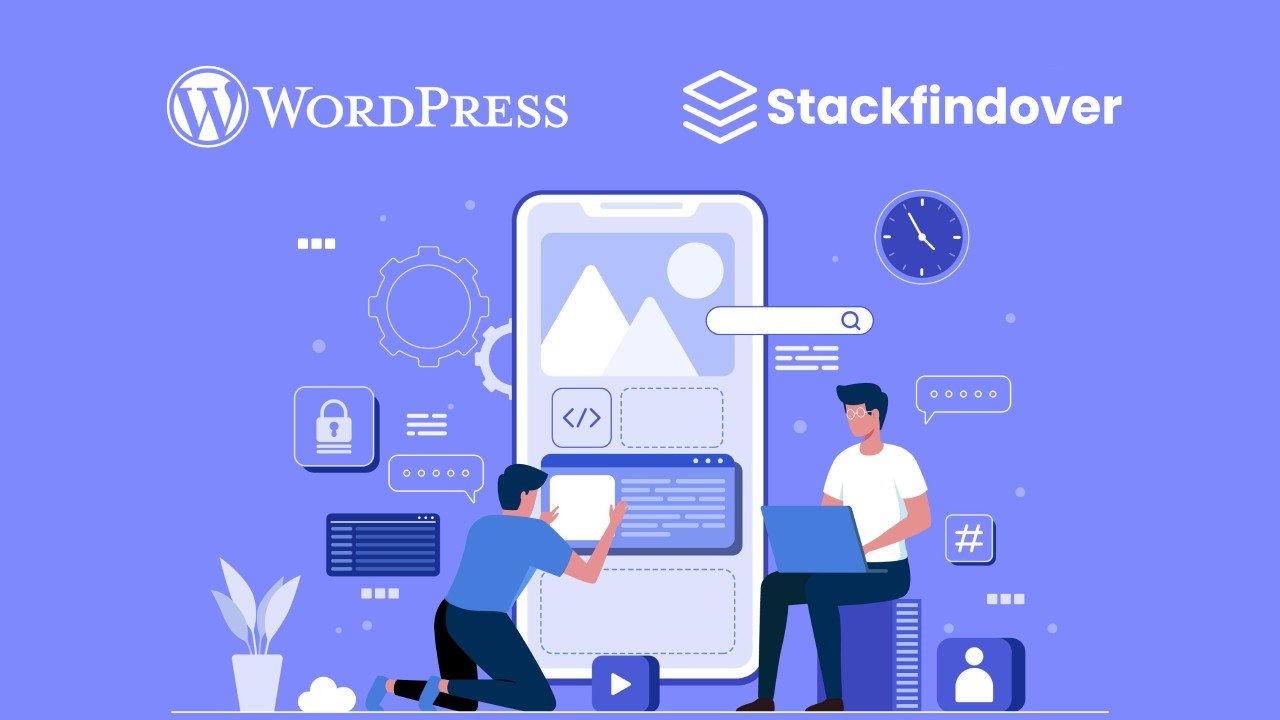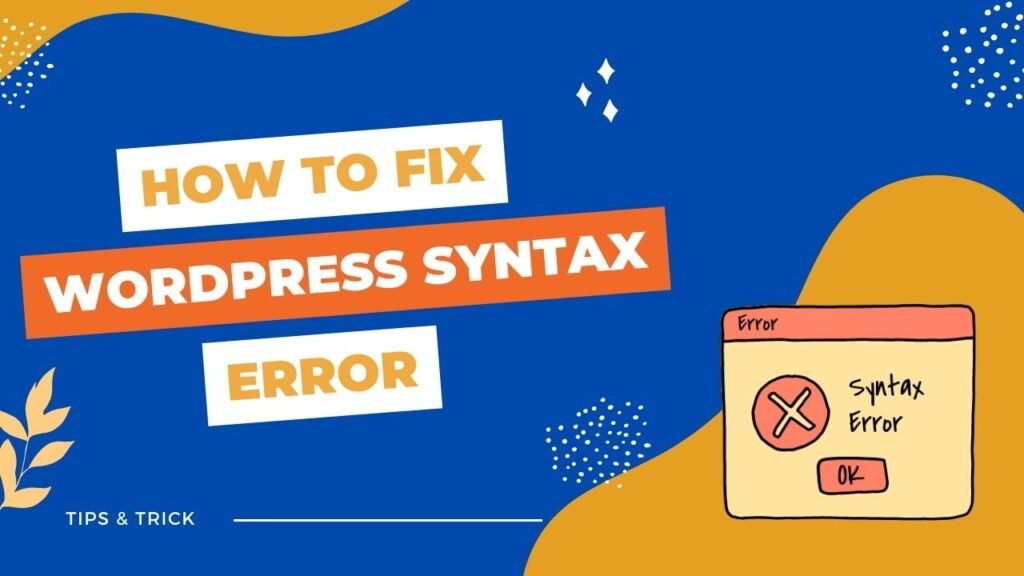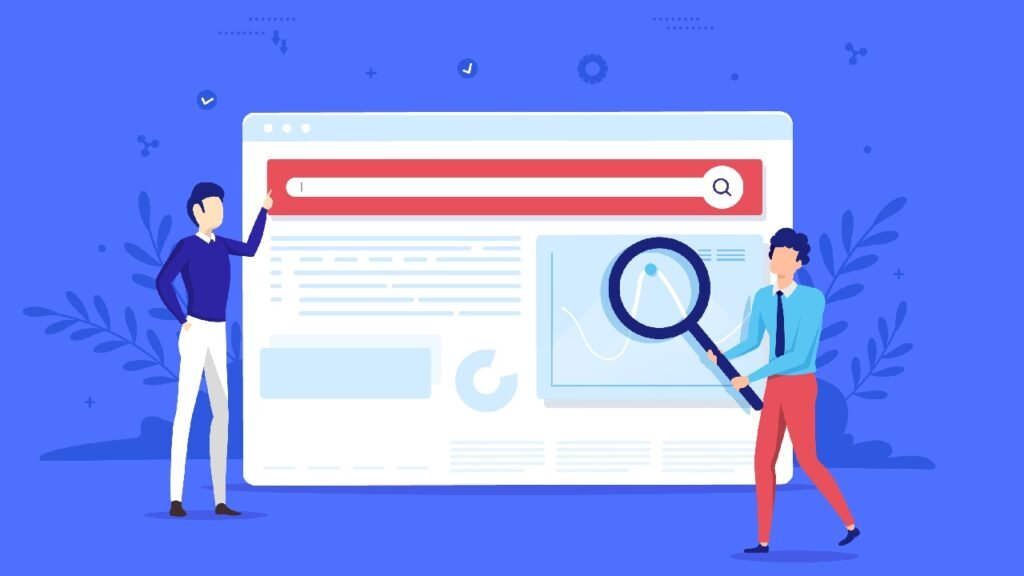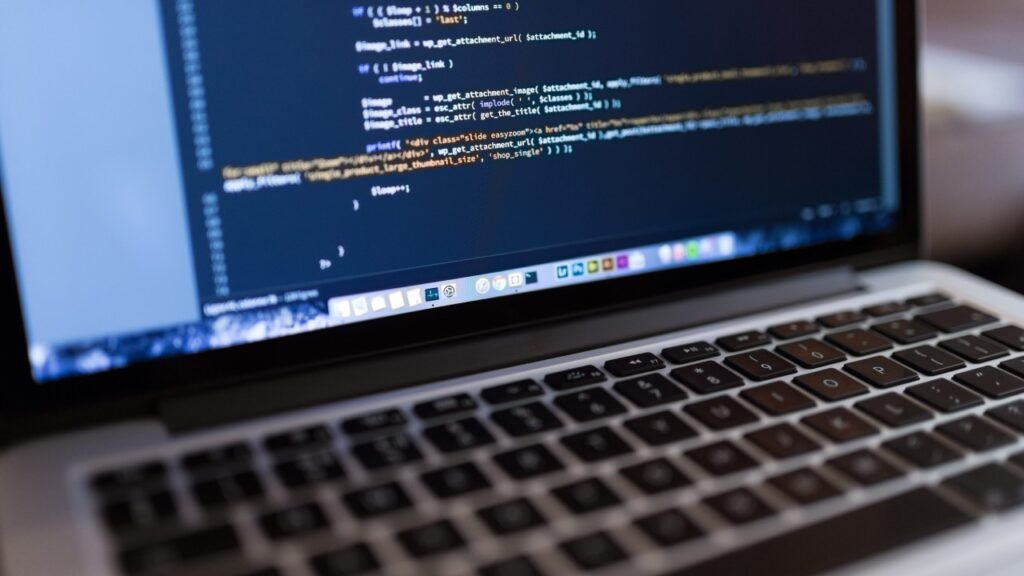Introduction
Keeping your website up to date is essential to ensuring that it is safe, secure, and performing properly. However, updating your WordPress plugins can be a daunting task if you don’t know the steps to safely install and update your plugins.
In this article, you will find out the safest way to update your WordPress plugins so you can keep your website secure and running smoothly. From selecting the right plugin, to backing up your website, this article provides you with all the necessary steps for updating your plugins.
What is a WordPress Plugin?
A WordPress plugin is a piece of code that can be installed on a WordPress website to enhance its existing functionality. These plugins provide users with greater control over their websites, enabling them to customise and extend the features and capabilities without writing any code or hiring a web developer.
There are thousands of WordPress plugins available, ranging from simple enhancement tools to sophisticated e-commerce solutions and more.
One of the great aspects of WordPress is the abundance of plugins available to extend the functionality of a website. By installing the right plugin, a website owner is able to customize their website to fit their unique needs, create additional features, and add new capabilities. This makes WordPress incredibly versatile and powerful and enables users to create complex and dynamic websites with relative ease.
However, as with any web-based software, WordPress plugins need to be updated regularly to remain secure and functional. The most important thing to know when updating WordPress plugins is that it’s important to update them safely and securely. WordPress plugins can contain malicious code that can cause serious problems or even take control of your website if installed incorrectly. However, if you want to manage your wordpress website safely and securely, in that case Incrementors Toronto wordpress web solution can help you to manage your website.
The safest way to update WordPress plugins is to only update them from their original source. All plugins should have a developer or author listed on the plugin page, and it is important to make sure any updates you install come from the same source.
It’s also a good idea to read any changelogs or release notes associated with the update before installing it to make sure you know exactly what’s being updated. Additionally, it’s a good idea to keep a backup of your site before and after any plugin updates just in case something goes wrong.
By following these steps, you can ensure that your plugin updates are safe and secure. By staying up-to-date and only installing plugins from their original source, you can enjoy the benefits of plugins without having to worry about potential security issues.
Choosing the Right Plugin
When it comes to choosing the right plugin for your WordPress website, it’s important to be intentional and purposeful. With thousands of choices available and new plugins being released all the time, it can be tempting to simply select the plugin that looks the best or the one with the most features. However, putting in the proper time and effort to carefully select the most suitable plugin for each task may save you time, money, and a lot of hassle down the road.
First, it’s essential to evaluate your needs. Not every plugin is created equal, and some will offer more features than you need while others may not offer all the features you need. It’s important to determine what kind of functionality you need, as well as how much customization you need. Once you’ve determined these details, it’s time to start researching potential solutions.
When researching, it’s important to carefully read reviews and pay attention to the ratings the plugin has received. Also, keep an eye out for any warnings or cautions that may have been posted. While it may be tempting to choose a free plugin, it’s important to keep in mind that these plugins may not be as reliable as those that are supported by a larger development team. Additionally, it’s important to consider the plugin’s compatibility levels, as older plugins may not be compatible with the latest version of WordPress.
In addition to researching and evaluating potential solutions, it’s important to ensure that the plugin is secure and up-to-date. If a plugin is not regularly updated, it may pose a security risk. The best way to ensure a plugin is up to date is to check for notifications within the WordPress dashboard. If a plugin is no longer supported, it’s best to look for a newer version or an alternative.
Finding the right plugin for your WordPress website doesn’t have to be a daunting task. Taking the time to carefully evaluate your needs, research potential solutions, and confirm a plugin is up-to-date will help ensure that your website is secure, reliable, and optimized for success.
Check for Compatibility
Before you make any changes to your WordPress website, it’s important to ensure that your plugins are compatible with the version of WordPress you’re running. This will help prevent any compatibility issues that could occur if you mix incompatible plugins with an older version of WordPress. Unfortunately, some plugins can be incompatible with the WordPress core software itself, or even with other plugins.
To check for compatibility, the first thing you should do is make sure the plugin you want to use is compatible with the WordPress version you are running. You can find the WordPress version you are using by going to the ‘Updates’ page in the WordPress dashboard. Once you’ve determined the WordPress version you’re running, you can find out what version of each plugin you should be using by checking the plugin’s readme file or on its official website.
You can also check for compatibility by going to the WordPress Plugins page and searching for the plugin you’re interested in. The plugin page will show you which versions of WordPress the plugin is compatible with.
Finally, if you’re still unsure if a plugin is compatible with your WordPress version, you can ask the developer of the plugin or the WordPress community for advice. The WordPress forums are a great resource for advice from fellow WordPress users and developers.
By taking the time to check for compatibility before you install a plugin, you can save yourself a lot of time and effort. Not only can compatibility issues cause errors, but they can also slow down your website and even cause it to crash. So, it’s always a good idea to check for compatibility before you make any changes.
Read Reviews
When it comes to WordPress plugin updates, it pays to be extra careful. After all, you want to make sure that your site is safe and secure and that any changes made to your plugins are the right ones for the job. That’s why it’s important to read reviews about any plugin that you’re considering using so that you can make sure it will be a good fit for your website.
When reading reviews, you should pay attention to the opinions of other users, as they can provide valuable insights into how the plugin works, the compatibility with other themes and plugins, and how the user experience compares with the expectations. It’s best to read several reviews rather than just one so that you can get a better understanding of the plugin before making any decisions.
You should also look into the comments section of the plugin’s page. This is where users can post their questions about installation, use, and other matters. It’s a good place to get tips and tricks from experienced users and to get a sense of how responsive the plugin’s support team is.
It’s also a good idea to check out the plugin’s website for more information. If a plugin has a large number of downloads, it’s likely that the website will be regularly updated with new features and bug fixes. This can give you an idea of how well the plugin is maintained, which is an important factor to consider when making your decision.
Finally, you should keep an eye out for reviews on third-party websites as well. There are often independent reviews posted by users who have installed and used the plugin, as well as reviews written by experts. This can give you an even better understanding of the plugin before you make a decision.
By taking the time to read reviews before installing a plugin, you can ensure that you’re making an informed choice. This will help you to avoid any problems down the line and make sure that your WordPress site is as secure and stable as possible.
Check for Regular Updates
When it comes to updating your WordPress plugins, one of the safest ways to ensure you are running the most secure version of your software is to check for regular updates. Updates are released to fix bugs, patch security issues, and generally address any new vulnerabilities found in the code.
Regularly updating your plugins can help protect your website against malicious attacks and ensure that your website remains secure and up-to-date. It’s also important to note that updates may provide new features that are available in the software, such as improved usability or better performance.
To easily view and manage your plugins, you can use the built-in WordPress Plugin Manager. This tool allows you to view the current installed version, any available updates, and the changelog for each plugin. Additionally, you can also manually install new plugins or upgrade existing ones. If a plugin is no longer supported, it can also be removed from the WordPress Plugin Manager.
When it comes to checking for updates, there are several methods you can use. First, you can manually check for available updates by visiting the “Plugins” tab on the WordPress Dashboard and clicking the “Updates” link. This will list all of the currently installed plugins and any available updates. Alternatively, you can view available updates directly from the WordPress Plugin Manager by clicking the “View Available Updates” button.
Another option is to use an automated plugin checker. Many plugin managers offer various ways to automate the plugin update process. For example, the WordPress Plugin Manager has an option to automatically check for updates every x number of days. Additionally, some plugin managers offer services to monitor your plugins and alert you when an update is available.
Finally, it’s important to note that plugin updates can cause conflicts with other installed plugins or themes. If you are unsure about updating a plugin, it’s best to consult the documentation or support forum for the plugin. Additionally, you should always backup your plugin files before performing an update.
By regularly checking for updates, you can ensure that your WordPress plugins are running the most secure version of the software available. Additionally, you can take advantage of new features, improved performance, and increased security.
Updating Your Plugins
The WordPress Plugins Directory contains thousands of plugins, all of which are designed to help users enhance their website’s functionality, design and overall user experience. With so many plugins to choose from, it can be difficult to determine which are the best and most useful. While some plugins are free, others come with a charge, and it’s important to make sure you’re only installing and using plugins that are up-to-date and secure.
It’s essential to keep your plugins up-to-date, both for security and performance reasons. Although it might be tempting to use outdated plugins that still work, the risks of doing so far outweigh any benefits. Outdated plugins can contain security vulnerabilities, meaning your site is vulnerable to malicious attacks. In addition, outdated plugins can slow down your website, impacting its performance and user experience.
Fortunately, updating your plugins is easy. The first step is to create a backup of your site’s database and files. This is always a good precaution in case something goes wrong during the update process. Once you’ve created a backup, the next step is to update your plugins. You can do this directly in the WordPress dashboard, or you can use an FTP client to access the WordPress Plugin Directory. It’s important to remember that some plugins will require manual updates, while others will update automatically.
When updating, you should also check to make sure the plugin is compatible with your version of WordPress. If a plugin is not compatible, you should uninstall it and find an alternative that is compatible. Additionally, it’s important to check the plugin’s reviews and ratings to ensure you’re installing quality plugins.
Finally, you should ensure your plugins are configured properly and that the settings are correct. This is especially important for plugins that deal with sensitive information like login data or payment processes.
In conclusion, keeping your WordPress plugins up-to-date is essential for a secure and efficient website. While it’s tempting to use outdated plugins, you should always make sure you’re installing and using the most up-to-date versions. Additionally, you should make sure the plugins are compatible with your version of WordPress and that the settings are correct. Finally, be sure to create a backup of your database and files before you update your plugins to ensure you can recover quickly in the event of an issue.
Backup Your Website
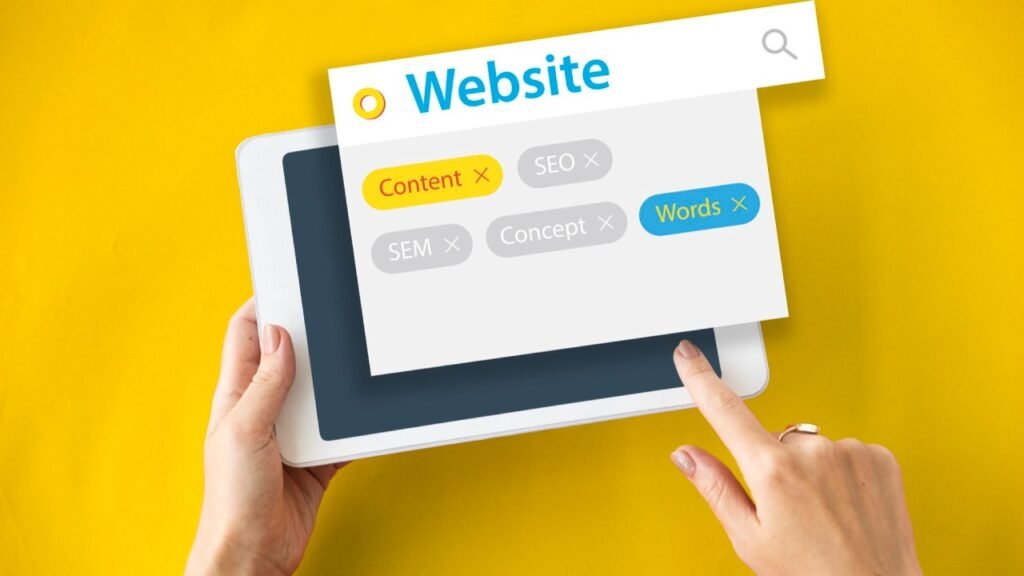
Backup your website is an important and crucial step before updating your WordPress plugins. This step should not be rushed and not be taken lightly as it can prove to be a life-saver later on. A good website backup will ensure that you have all the content and data of your site safe and secure in case anything goes wrong during the update process.
Having a website backup gives you the peace of mind that anything that happens during the update process can be easily reverted so that your website will remain intact. Creating a backup will also let you review or look at the changes that were made during the update so that you can be sure of what happened.
The best way to backup your website is to use a reliable and reputable hosting service. Most hosting services offer a variety of backup options as well as guidance on backup processes. Additionally, if you are using a paid hosting service, you can get access to more specific tools for backing up your website. It is also a good idea to make a full backup of your entire website before you update the WordPress plugins.
It is also a good idea to keep a copy of your backup in a separate location where you can easily get access to it. This will ensure that you have an additional copy of your website in case of any accidental deletion or corruption of the backup.
Finally, it is important to make sure that you regularly backup your website so that you have the most up-to-date version of your website. By doing this, you will be able to update your website more effectively and be more prepared in case something goes wrong during the update process.
Check Plugin Version
Before installing any updates to your WordPress plugins, the first step you should take is to check the version of the plugin you currently have installed. This will help ensure that you are running the most up-to-date version. You can check the version of a plugin in the WordPress admin dashboard. Click on the “Plugins” menu and select “Installed Plugins”. Here you will see a listing of all of your installed plugins. For each one you can see the version of the plugin listed.
If the version listed on the plugin page is not the same as what is available to download, then you should go ahead and download and install the more recent version. To do this, you can download the plugin file from the WordPress Plugin Directory or other trusted source and then upload the new version to your WordPress site via the WordPress admin dashboard. Make sure you follow the instructions provided with the plugin as different plugins have different instructions for installation.
It’s important to note that you should only download plugins from reputable sources such as the WordPress Plugin Directory or from the manufacturer of the plugin. Never download plugins from suspicious sources as these could contain malicious code or be out-of-date and contain known security vulnerabilities.
Once you’ve installed the plugin, you should go back and check the version of the plugin in the WordPress admin dashboard to ensure that it’s the most up-to-date version. This will help protect your site from any potential security or functional issues that could arise from running an out-of-date plugin.
Update Your Plugins
Keeping your WordPress plugins up-to-date is an essential part of maintaining a secure WordPress website. As WordPress core and themes continue to evolve and incorporate new features, plugin developers must keep up with the changes, updating their plugins to take advantage of new features, fix security holes, and eliminate bugs. Staying up-to-date with your plugins is one of the best ways to ensure that your website is secure and stable.
Updating your WordPress plugins can be a daunting task, and the wrong steps can cause major problems to your website. To help users safely update their plugins, WordPress provides an automated update system, which allows users to easily update their plugins with just a few clicks.
To update your WordPress plugins, the first step is to log into your WordPress dashboard. From there, click on “Plugins” from the left-hand sidebar. From the Plugins page, you can view a list of all installed plugins. Under each plugin, there should be an “Update” button. If a plugin is out of date, you should see an “Update Now” link. Clicking on this link will automatically download and install the latest version of the plugin.
Before installing a plugin update, it is important to take a few precautionary measures. First, it is a good idea to back up your website before proceeding. If anything goes wrong during the update, you can use the backup to restore the previous version of your website. Additionally, it is a good idea to read through the change log for the plugin before installing an update. This will give you a better understanding of the changes that will take place and any potential issues that may arise.
Once you have taken the necessary precautionary steps, click the “Update Now” link to begin the update process. WordPress will begin downloading and installing the latest version of the plugin. Be sure to follow all on-screen instructions and approve any prompt windows. The plugin will be updated, and you should see a “Plugin updated successfully” message.
Conclusion
In conclusion, updating your WordPress plugins is an essential part of keeping your website secure and up-to-date. Choosing the right plugins and maintaining regular updates can help ensure your website remains safe and functional. In order to ensure the safest update process, make sure to back up your website, read reviews, check for compatibility, and double-check the versions of the plugins you downloaded. Following these steps will help you maintain a successful and secure WordPress website.