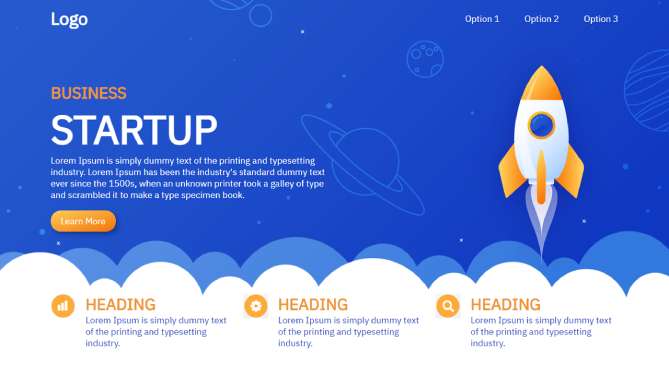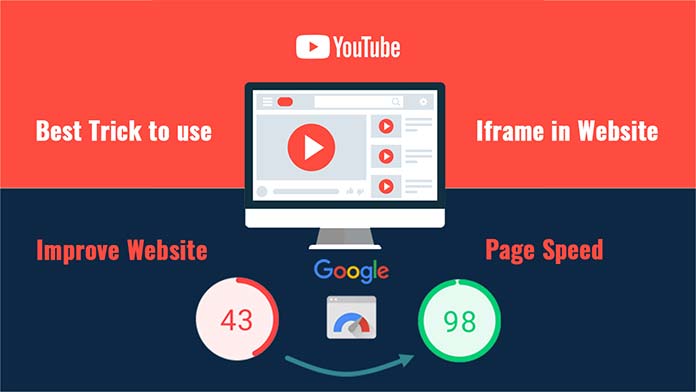In the world of WordPress, optimizing your website for search engines is essential for driving organic traffic. One important aspect of SEO (Search Engine Optimization) is the structure of your website’s URLs. By default, WordPress includes category slugs in the URLs of posts that belong to specific categories. While this may seem like a helpful feature, it can sometimes be counterproductive, especially if you’re aiming for a clean and user-friendly URL structure. In this article, we’ll dive into the steps to remove the category from WordPress URLs and improve your site’s SEO.
Understanding WordPress Permalinks
Before we get into the process of removing category slugs from URLs, let’s briefly discuss permalinks. Permalinks are the permanent URLs that point to your individual blog posts, pages, and other content on your WordPress site. They play a crucial role in SEO because they provide both users and search engines with information about the content they’ll find on a particular page.
Why Remove Category from URLs?
1. Improved User Experience
When you remove the category from your WordPress URLs, you create cleaner and more user-friendly links. Visitors to your site will have a better understanding of what the page is about, which can lead to improved user engagement.
2. SEO Benefits
From an SEO perspective, shorter and more descriptive URLs are preferred. They are easier for search engines to crawl and index, potentially leading to better rankings in search results.
How to Remove Category from WordPress URLs
Now, let’s dive into the practical steps to remove category slugs from your WordPress URLs:
Step 1: Log in to Your WordPress Dashboard
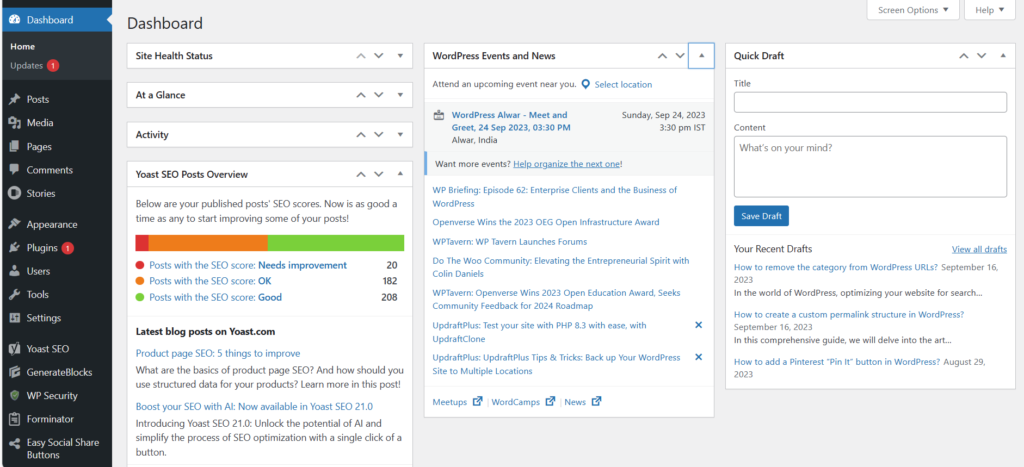
Access your WordPress dashboard by entering your login credentials.
Step 2: Go to Permalink Settings
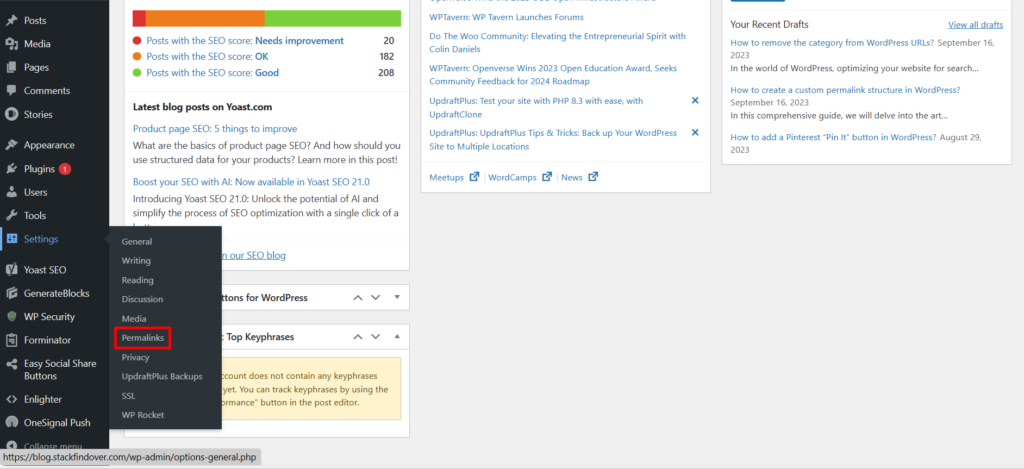
In the left sidebar, navigate to “Settings” and click on “Permalinks.”
Step 3: Choose Custom Structure
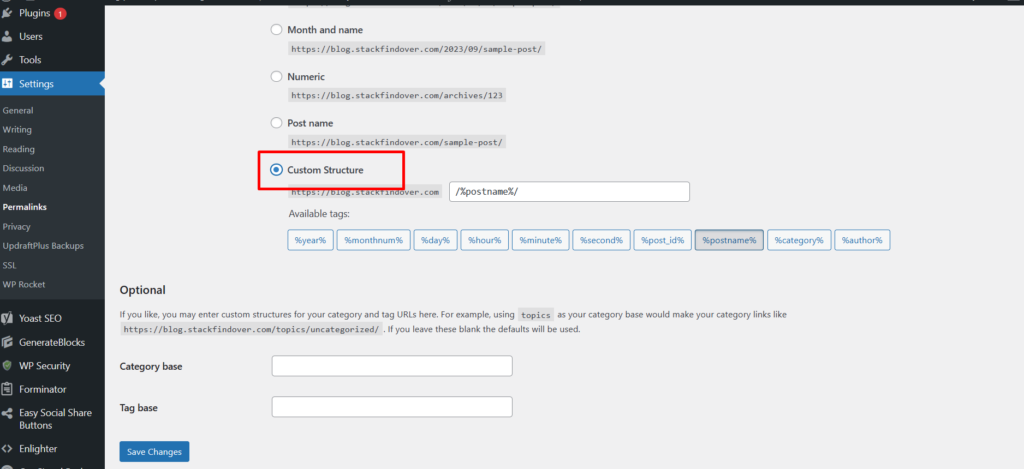
Scroll down to the “Common Settings” section and select the “Custom Structure” option.
Step 4: Update the Permalink Structure
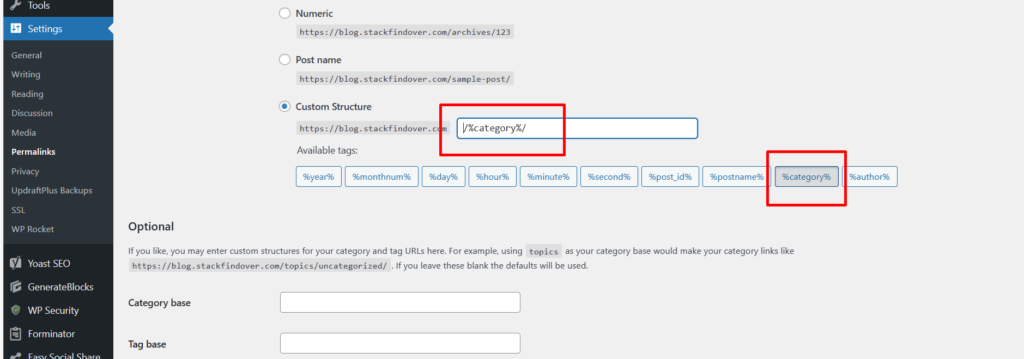
In the custom structure field, remove the “%category%” tag and any other elements you want to exclude from your URLs.
Step 5: Save Changes
Don’t forget to click the “Save Changes” button at the bottom of the page to apply your new permalink structure.
FAQs
Conclusion
No, changing your permalink structure will not affect your existing content. WordPress automatically redirects old URLs to the new ones, ensuring that your site’s SEO and user experience remain intact.
Yes, WordPress allows you to customize the permalink structure for individual posts. Simply edit the post, and in the permalink settings, you can modify the URL as needed.
Yes, several SEO plugins for WordPress, such as Yoast SEO and All in One SEO Pack, offer options to customize your permalink structure, including the removal of category slugs.
It’s generally recommended to use hyphens (-) in your URLs rather than underscores (_) as hyphens are more SEO-friendly and easier for search engines to interpret.
Yes, you can always revert to your old permalink structure by going back to the Permalink Settings in your WordPress dashboard and selecting a different structure or the default settings. However, it’s advisable to set up proper redirects to avoid any broken links.
Removing the category from WordPress URLs is a simple yet effective way to enhance your website’s SEO and user experience. By creating cleaner and more concise URLs, you’ll not only make it easier for search engines to understand your content but also provide a more user-friendly browsing experience for your visitors.
By following the steps outlined in this article, you can take control of your WordPress permalinks and tailor them to better suit your SEO goals. Now, go ahead and optimize your WordPress website for improved search engine rankings and a smoother user journey.