Hello guys today we will learn how to make matrix rain animation with a message using HTML CSS & JAVASCRIPT
Matrix rain animation with message
Step 1: — Creating a New Project
The first thing we’ll do is create a folder that will contain all of the files that make up the project. Create an empty folder on your devices and name it “as you want”.
Open up Visual Studio Code or any Text editor which is you liked, and create files(index.html, style.css main.js) inside the folder which you have created for Matrix rain animation. In the next step, we will start creating the basic structure of the webpage.
Step 2: — Setting Up the basic structure
In this step, we will add the HTML code to create the basic structure of the project.
<!DOCTYPE html>
<html lang="en">
<head>
<meta charset="UTF-8">
<meta https-equiv="X-UA-Compatible" content="ie=edge">
<meta name="viewport" content="width=device-width, initial-scale=1.0">
<title>Matrix rain animation with message</title>
<link href="https://fonts.googleapis.com/css2?family=IBM+Plex+Sans:wght@500&display=swap" rel="stylesheet">
<script src="https://code.jquery.com/jquery-3.3.1.js"></script>
<script src="custom.js"></script>
<link rel="stylesheet" href="style.css">
</head>
<body>
</body>
</html>This is the base structure of most web pages that use HTML.
Add the following code inside the <body> tag:
<div class="mask"> <img src="anonymous_mask.png"> </div>
<canvas id="matrix"></canvas>
<div class="content">
<div class="random">
<!-- Here text wich you want to add in counter -->
<span class="str ltr">0</span>
<span class="str ltr">0</span>
<span class="str ltr">0</span>
<span class="str ltr">0</span>
<span class="str ltr">0</span>
<span class="str ltr">0</span>
<span class="str ltr">0</span>
<span class="str ltr">0</span>
<span class="str ltr">0</span>
<span class="str ltr">0</span>
<span class="str ltr">0</span>
<span class="str ltr">0</span>
<span class="str ltr">0</span>
<span class="str ltr">0</span>
</div>
</div>Step 3: — Adding Styles for the Classes
Then we need to add code for style.css which code i provide in below screen.
*{
padding: 0;
margin: 0;
font-family: 'IBM Plex Sans', sans-serif;
}
html, body {
font-size: 24px;
text-transform: uppercase;
font-weight: 100;
background: #000;
width: 100%;
height: 100%;
color: #10d210;
overflow: hidden;
}
body .content {
position: absolute !important;
top: 50%;
left: 50%;
text-align: center;
transform: translateX(-50%) translateY(-50%);
}
.random {
max-width: 500px;
margin: auto;
border: 2px solid;
padding: 15px;
}
.random > span {
width: 30px;
display: inline-block;
}
.mask {
position: absolute;
left: 0;
right: 0;
width: 100%;
text-align: center;
display: flex;
align-items: center;
justify-content: center;
}
.mask > img {
filter: opacity(0.6) brightness(0.1);
width: 100%;
max-width: 680px;
margin: auto;
}Step 4 — Adding JavaScript code
In this step, we will add some JavaScript code in custom.js file
window.addEventListener("load", eventWindowLoaded, false);
function eventWindowLoaded() {
canvasApp();
}
function canvasSupport(e) {
return !!e.getContext;
}
function canvasApp() {
var canvas = document.getElementById("matrix");
if (!canvasSupport(matrix)) {
return;
}
var ctx = canvas.getContext("2d");
var w = (canvas.width = window.innerWidth);
var h = (canvas.height = window.innerHeight);
var yPosition = Array(300).join(0).split("");
function runMatrix() {
if (typeof Game_Interval != "undefined") clearInterval(Game_Interval);
Game_Interval = setInterval(drawScreen, 33)
}
function drawScreen() {
ctx.fillStyle = "rgba(0,0,0,.06)";
ctx.fillRect(0, 0, w, h);
ctx.fillStyle = "#0f0";
ctx.font = "15px IBM Plex Sans";
yPosition.map(function(y, index) {
text = String.fromCharCode(1e2 + Math.random() * 33);
x = index * 10 + 10;
ctx.fillText(text, x, y);
if (y > 100 + Math.random() * 1e4) {
yPosition[index] = 0;
}else {
yPosition[index] = y + 10;
}
});
}
runMatrix();
}
$(document).ready(function(){
var $randomString = $(".str");
var $timer = 30;
var $it;
var $data = 0;
var $index;
var $change;
var $letters = ["Y","o","u"," ","A","r","e"," ","H","a","c","k","e","d"];
//var $letters = ["S","t","a","c","k","f","i","n","d","o","v","e","r"];
$randomString.each(function(){
$change = Math.round(Math.random()*100);
$(this).attr('data-change', $change)
});
function random(){
return Math.round(Math.random()*9);
}
function select(){
return Math.round(Math.random()*$randomString.length+1);
}
function value(){
$(".str:nth-child("+select()+")").html(''+random()+'');
$(".str:nth-child("+select()+")").attr('data-number', $data);
$data++;
$randomString.each(function(){
if (parseInt($(this).attr('data-number')) > parseInt($(this).attr('data-change')) ) {
$index = $('.ltr').index(this);
$(this).html($letters[$index]);
$(this).removeClass('str');
}
});
};
$it = setInterval(value, $timer);
}); 

![15+ CSS Image Grids [ 2022 Version ]](https://blog.stackfindover.com/wp-content/uploads/2022/04/css-image-grid-1024x576.jpg)
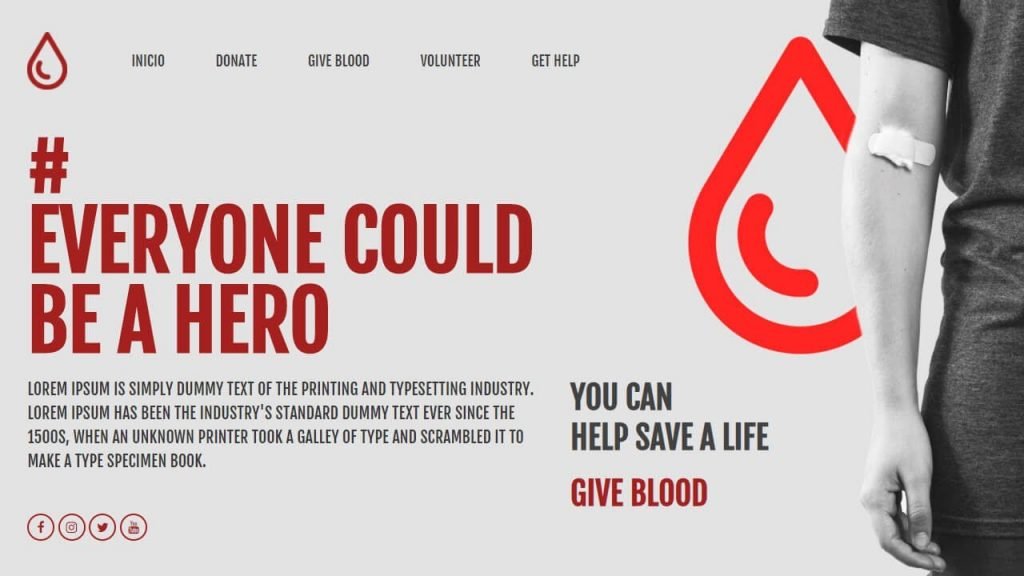
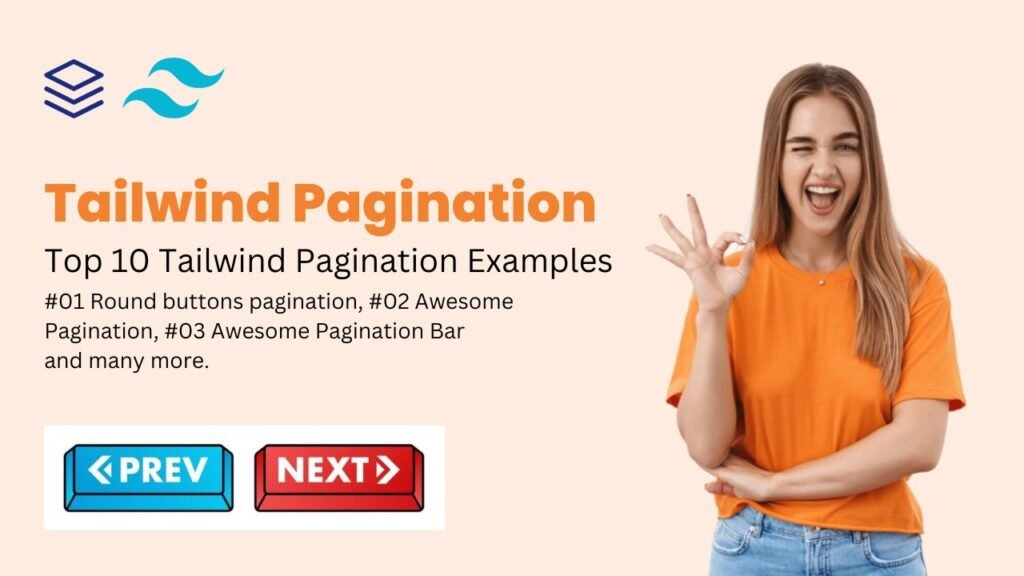
This is great!