Are you looking to add custom functionality to your WordPress website? One way to do so is by creating a custom widget. Widgets allow you to add functionality to specific areas of your website, such as the sidebar or footer. In this article, we will guide you on how to create a custom WordPress widget.
Introduction
WordPress is an incredibly popular Content Management System (CMS) that powers over 40% of all websites on the internet. WordPress provides users with numerous tools to customize their website, including the ability to create custom widgets.
A widget is a small block of content that performs a specific function and can be added to specific areas of your website. By default, WordPress provides several widgets that you can add to your website. However, you may want to create a custom widget to add specific functionality to your website that is not available in the default widgets.
Understanding WordPress Widgets
Before we dive into creating a custom WordPress widget, it’s essential to understand how WordPress widgets work. Widgets are small, self-contained blocks of content that perform a specific function. You can add widgets to specific areas of your website, such as the sidebar, footer, or header.
By default, WordPress provides several widgets that you can add to your website, such as the search bar, recent posts, and categories. However, you can also create custom widgets to add specific functionality to your website that is not available in the default widgets.
Creating a Custom WordPress Widget
Now that we understand WordPress widgets let’s dive into creating a custom WordPress widget. We’ll go over the steps required to create a simple custom widget that displays a list of popular posts on your website.
Step 1: Creating the Widget Class
The first step in creating a custom WordPress widget is to create a new PHP class that extends the WP_Widget class. The WP_Widget class is the base class for all WordPress widgets, and it provides several methods that you can use to define your custom widget.
class Popular_Posts_Widget extends WP_Widget {
// Widget code will go here
}Step 2: Defining Widget Properties
The next step is to define the properties of your custom widget, such as its name, description, and widget settings. You can do this by defining the widget’s constructor method and passing in the necessary arguments.
class Popular_Posts_Widget extends WP_Widget {
public function __construct() {
parent::__construct(
'popular_posts_widget',
'Popular Posts Widget',
array(
'description' => 'A widget that displays a list of popular posts.',
)
);
}
}Step 3: Displaying Widget Content
The final step is to define how the widget should display its content. You can do this by defining the widget’s widget method, which is called when the widget is displayed on your website.
class Popular_Posts_Widget extends WP_Widget {
// ...
public function widget($args, $instance) {
// Display widget content here
}
}In this example, we’ll display a list of popular posts in the widget’s content area. To do so, we’ll retrieve a list of the most popular posts from the WordPress database and display them in an unordered list.
class Popular_Posts_Widget extends WP_Widget {
// ...
public function widget($args, $instance) {
// Retrieve a list of popular posts from the database
$popular_posts = new WP_Query(
array(
'post_type' => 'post',
'posts_per_page' => 5,
'meta_key' => 'post_views_count',
'orderby' => 'meta_value_num',
'order' => 'DESC',
)
);
// Display the list of popular posts in an unordered list
echo $args['before_widget'];
echo $args['before_title'] . 'Popular Posts' . $args['after_title'];
echo '<ul>';
while ($popular_posts->have_posts()) {
$popular_posts->the_post();
echo '<li><a href="' . get_permalink() . '">' . get_the_title() . '</a></li>';
}
echo '</ul>';
echo $args['after_widget'];
}
}Adding the Custom Widget to Your Website
Now that we’ve created our custom WordPress widget, we need to add it to our website. To do so, navigate to the Appearance > Widgets page in the WordPress admin area.
Here, you’ll see a list of available widgets that you can add to your website’s sidebar, footer, or other widget areas. Look for your custom widget, which should appear under the “Available Widgets” section.
To add your custom widget to your website, drag it to the desired widget area, such as the sidebar or footer. You can then customize the widget’s settings, such as its title or other display options.
Testing the Custom Widget
After adding the custom widget to your website, you should test it to ensure that it’s working correctly. Navigate to the front end of your website, and you should see the custom widget displayed in the designated widget area.
If the widget is not displaying correctly, double-check your code to ensure that everything is correct. You can also use debugging tools, such as the WordPress Debug Bar plugin, to troubleshoot any issues.
Benefits of Creating Custom WordPress Widgets
Creating custom WordPress widgets provides several benefits. For one, it allows you to add specific functionality to your website that is not available in the default widgets. Additionally, custom widgets can help improve your website’s user experience by providing users with easy access to important content.
Furthermore, creating custom widgets can help you learn more about WordPress development and improve your programming skills. By diving into WordPress’s code and working with widgets, you can gain a deeper understanding of how the platform works and develop your programming knowledge.
Conclusion
Creating custom WordPress widgets can help add specific functionality to your website, improve your user experience, and improve your programming skills. By following the steps outlined in this article, you can create your custom widget and add it to your website with ease.
FAQ’s
Yes, you can create multiple custom widgets for your website and add them to various widget areas.
Yes, creating custom WordPress widgets requires some programming knowledge, specifically in PHP and WordPress development.
Yes, you can customize the appearance of your custom WordPress widget by modifying its code or using CSS.
You can use debugging tools, such as the WordPress Debug Bar plugin, to troubleshoot issues with your custom WordPress widget.


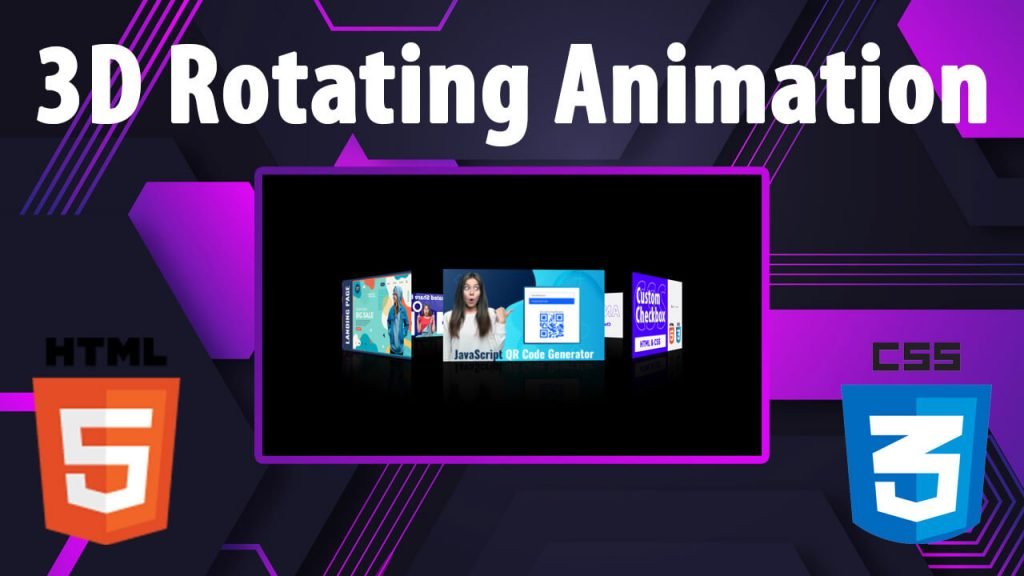
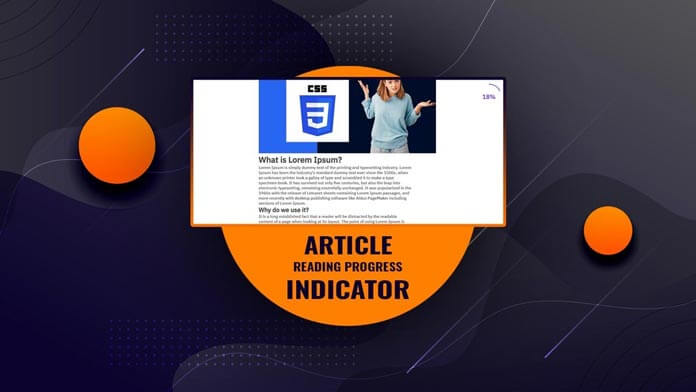
![HTML badge [ 30+ Best CSS badge Examples ]](https://blog.stackfindover.com/wp-content/uploads/2021/10/HTML-badge-1024x576.jpg)