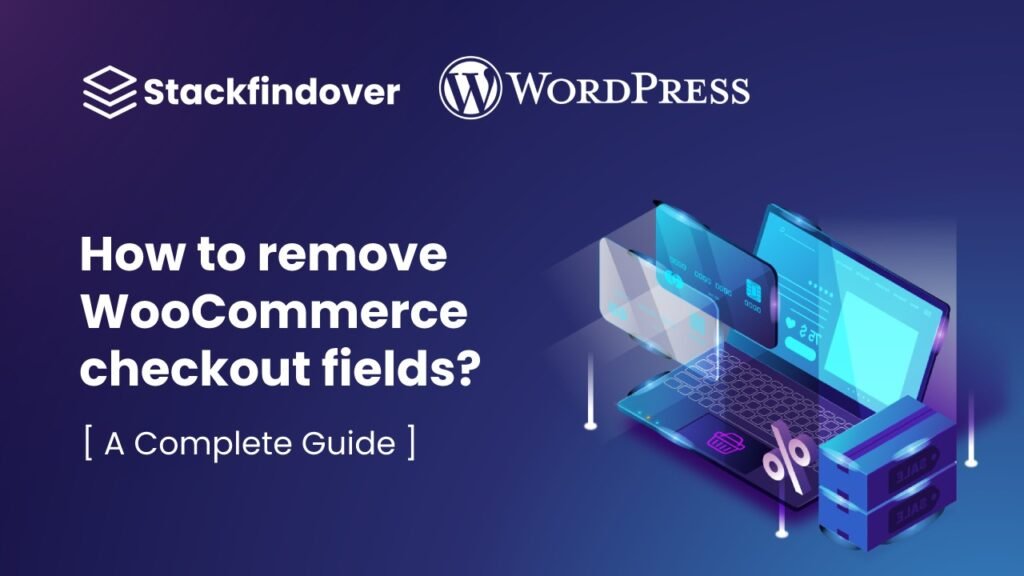Managing comments on your WordPress website gives you control over user engagement, but there might be times when you want to disable comments on specific posts. Whether it’s a sensitive topic or a page that doesn’t require user feedback, WordPress allows you to easily turn off comments on individual posts.
In this guide, we will walk you through the process of disabling comments on a specific post, complete with coding examples to help you achieve the desired outcome.
WordPress comments enhance user interaction, but there are situations where you may want to turn off comments for a specific post. This can help keep the conversation focused or prevent comments on certain content.
Understanding the Need for Disabling Comments
Before delving into the “how,” it’s crucial to understand the “why.” Disabling comments on specific posts can be necessary for several reasons:
#01: Preventing Spam
One primary reason is to combat spam. Some posts may attract an excessive amount of spam comments, which can clutter your website and harm its credibility.
#02: Maintaining Focus
In some cases, you might want to maintain the focus on the content itself and not allow any external distractions that comments can bring.
#03: Controlling the Conversation
Disabling comments can also be a way to control the conversation around a particular topic or post, ensuring it remains one-way communication.
Step-by-Step Guide to Disabling Comments (2 Methods)
Now that you understand why you might want to disable comments let’s dive into the steps on how to achieve this in WordPress.
Method 1: Disabling Comments using the WordPress Dashboard
- Log in to your WordPress admin panel.
- Navigate to the “Posts” section and click on the post for which you want to disable comments.
- In the post editor, locate the “Discussion” meta box.
- Uncheck the “Allow comments” box.
- Update or publish the post.
Method 2: Disabling Comments with Code
Finding the Post ID
- Go to the “Posts” section in your WordPress dashboard.
- Hover over the post you want to disable comments for.
- Look at the status bar of your browser to find the post ID in the URL.
Adding the Code
- Open the functions.php file of your current theme.
- Add the following code and replace
'POST_ID'with the actual post ID:
function disable_comments_specific_post() {
if (is_single('POST_ID')) {
global $post;
$post->comment_status = 'closed';
}
}
add_action('loop_start', 'disable_comments_specific_post');
Verifying Comments Are Disabled
- After adding the code and saving the functions.php file, navigate to the post’s page on your website.
- Verify that comments are now disabled for that specific post.
Conclusion
Disabling comments on a specific post in WordPress is a simple process that can be accomplished through the WordPress dashboard or by adding a few lines of code to your theme’s functions.php file. By following these steps, you can effectively control the interaction and engagement for individual posts on your website.
FAQs
No, disabling comments only prevents new comments from being added. Existing comments will still be visible unless you delete them manually.
Yes, you can repeat the process for multiple posts or create a function to handle multiple post IDs.
If you want to disable comments for multiple posts simultaneously, you might consider using a plugin that offers bulk editing options.
No, the code provided in this guide specifically targets the post with the specified post ID, so it won’t affect other posts.
Yes, you can go back to the post editor and check the “Allow comments” box to re-enable comments.