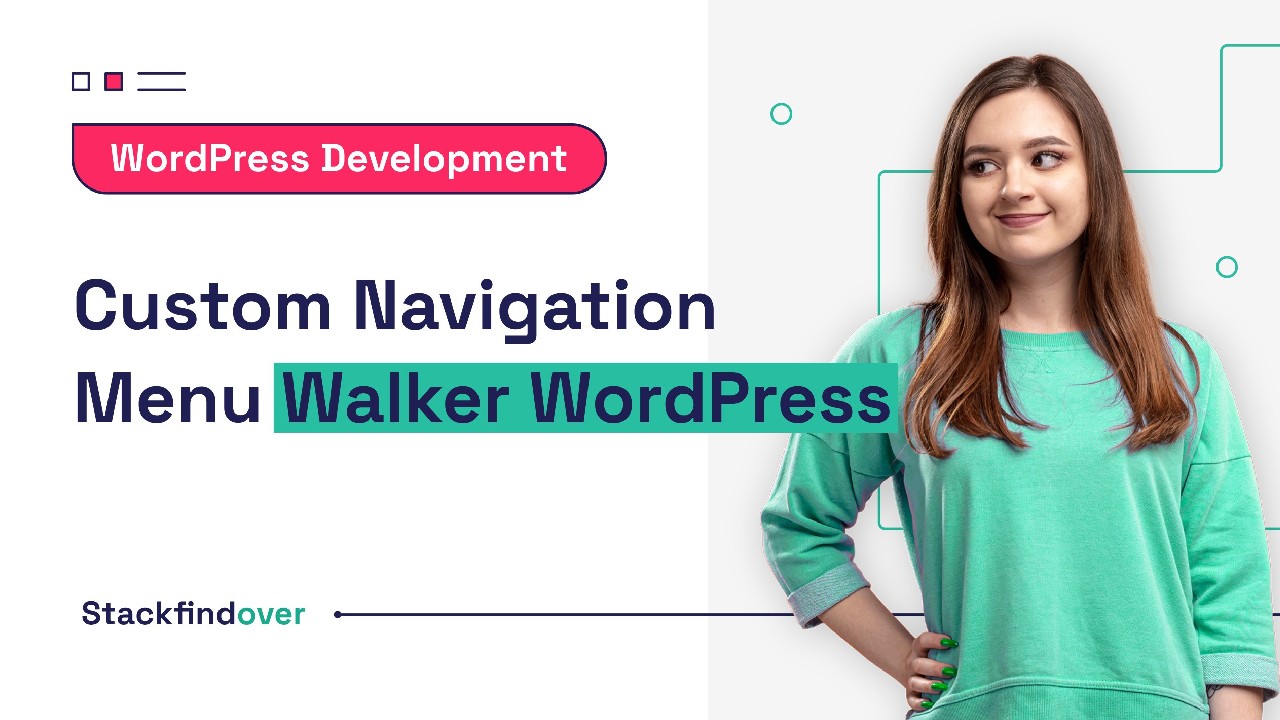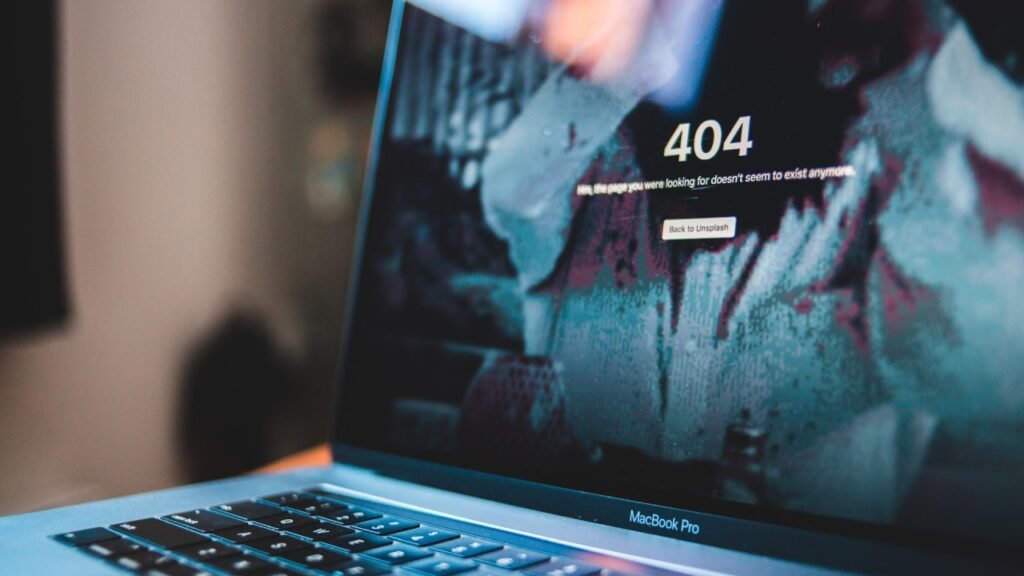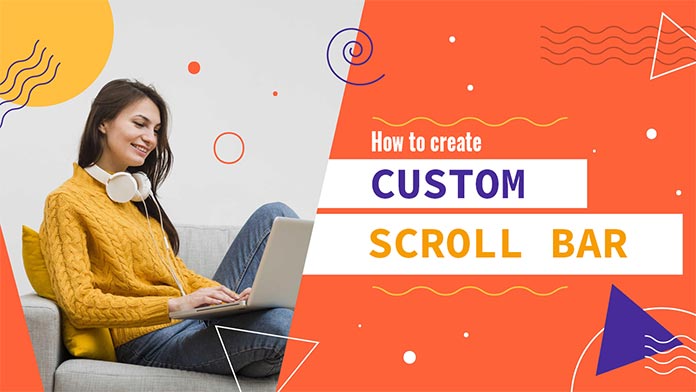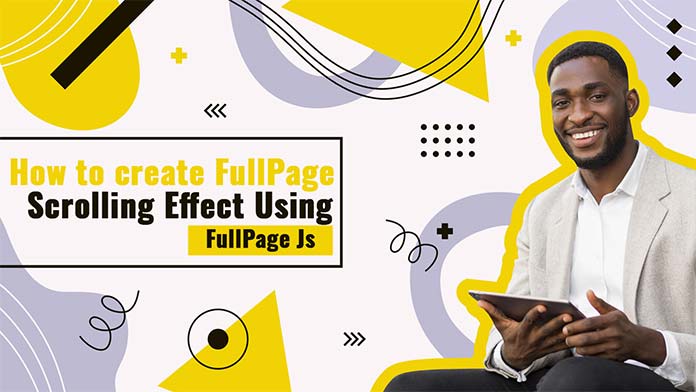When it comes to customizing and fine-tuning your WordPress website, understanding the power of Walker classes can be a game-changer. These classes enable you to traverse and display elements in a hierarchical structure, making it possible to tailor your menu and other content in unique ways.
In this article, we’ll delve into the world of Walker classes, focusing primarily on the creation, implementation, and customization of your own Walker class to enhance your menu output.
Why Use Walker Classes in WordPress?
While Walker classes are commonly associated with customizing menus in WordPress, they serve a broader purpose. WordPress employs Walker classes for various scenarios, such as outputting taxonomy hierarchies, comment hierarchies, wp_list_pages(), and wp_list_categories(). These classes extend a general Walker class, allowing developers to build on top of existing functionality.
Understanding Navigation Menus in WordPress
Before we dive into creating a custom navigation menu walker, it’s essential to grasp the fundamentals of navigation menus in WordPress.
Navigation Menus in WordPress
Navigation menus serve as navigational roadmaps on websites, guiding users to different sections or pages. WordPress facilitates menu creation through its dashboard, allowing the inclusion of various items such as pages, posts, custom links, and categories.
The Need for Customization
While WordPress offers a user-friendly menu system by default, there are instances where customization becomes imperative. Custom navigation menus enable you to add unique functionality and style to your website’s navigation. Creating a custom navigation menu walker is the key to achieving this level of customization.
Step-by-Step Guide to Create a Custom Navigation Menu Walker in WordPress
Now, let’s delve into the step-by-step process of creating a custom navigation menu walker using the functions.php file.
Step 1: Create a Child Theme (if not already done)
- Child Theme Creation: Begin by creating a child theme to safeguard your customizations during theme updates. Create a folder in your
wp-content/themesdirectory, naming it something likeyour-theme-child. Replaceyour-themewith your actual theme’s name. - style.css File: Inside the child theme folder, create a
style.cssfile and include the following code: ReplaceYour Theme Childwith your chosen name andyour-themewith your theme’s actual name.
/* Theme Name: Your Theme Child Template: your-theme */
- functions.php File: In the child theme folder, create a
functions.phpfile where you will add the custom walker code.
Step 2: Create a Custom Navigation Menu Walker
Before we dive into creating our custom Walker class, let’s lay the groundwork. You can add your Walker class in your plugin files, your theme’s functions.php file, or any PHP file included by functions.php for a cleaner code structure. To start, define your unique class name, ensuring it’s distinctive to avoid conflicts with WordPress core classes. We’ll extend the Walker_Nav_Menu class, which is specifically designed for menus in WordPress.
class Custom_Menu_Walker extends Walker_Nav_Menu {
// Your custom functions will go here
}Step 3: Implement the Custom Walker
Now that we’ve defined our Walker class, we need to instruct WordPress to use it when rendering our menu. This step is crucial because merely defining the class won’t alter the menu output. We do this by specifying our Walker class in the arguments array passed to wp_nav_menu(), the function responsible for rendering menus.
wp_nav_menu([
'theme_location' => 'primary',
'menu_class' => 'main-menu',
'container' => 'nav',
'container_class' => 'header__main-nav',
'walker' => new Custom_Menu_Walker()
]);After adding this code, you might not see any immediate changes. This is because our custom class doesn’t yet override any of the parent class functions. WordPress will continue to use the default menu walker functions until we specify otherwise.
Functions You Can Override in Walker_Nav_Menu
To customize your menu output, you can override various functions within your custom Walker class. These functions play distinct roles in the rendering process:
1. start_lvl
The start_lvl function is responsible for outputting the HTML for the start of a new level, typically the opening <ul> tag.
2. end_lvl
Conversely, end_lvl handles the HTML for the end of a level, generally the closing </ul> tag.
3. start_el
The start_el function is crucial as it defines the HTML for each menu element. It generates the opening <li> tag and the <a> tag with the link title inside.
4. end_el
end_el completes the output for each element, usually closing the <li> tag.
5. display_element
The display_element function, inherited from the general Walker class, is responsible for traversing the menu hierarchy and calling the above functions in the correct order.
Modifying the Output
Let’s start by overriding the start_el function to prevent links with the URL “#” from being clickable, replacing them with a <span> element.
class Custom_Menu_Walker extends Walker_Nav_Menu {
function start_el(&$output, $item, $depth = 0, $args = [], $id = 0) {
$output .= "<li class='" . implode(" ", $item->classes) . "'>";
if ($item->url && $item->url != '#') {
$output .= '<a href="' . $item->url . '">';
} else {
$output .= '<span>';
}
$output .= $item->title;
if ($item->url && $item->url != '#') {
$output .= '</a>';
} else {
$output .= '</span>';
}
}
}This code ensures that any menu items with a “#” URL are rendered as <span> elements, making them non-clickable.
Displaying Menu Item Descriptions
Another useful customization is displaying menu item descriptions. To do this, make sure you’ve enabled the “Description” option in the WordPress Menu editor. Then, you can modify the start_el function as follows:
if ($depth == 0 && !empty($item->description)) {
$output .= '<span class="description">' . $item->description . '</span>';
}This code checks if the menu item has a description and if it’s at the top level (depth 0). If both conditions are met, it displays the description alongside the menu item.
Adding Dropdown Carets
Enhancing user experience often involves adding visual cues like dropdown carets. These indicators show that a menu item has a dropdown menu with child elements. To achieve this, you can use the following code:
if ($args->walker->has_children) {
$output .= '<i class="caret fa fa-angle-down"></i>';
}This code checks if the current menu item has children and appends a caret icon when applicable.
Providing Custom Arguments
To make your Walker class more versatile, you can pass custom arguments through the wp_nav_menu() function. For example, you can add a boolean argument like ‘show_carets’ to control when carets are displayed:
wp_nav_menu([
'theme_location' => 'primary',
'menu_class' => 'main-menu',
'container' => 'nav',
'container_class' => 'header__main-nav',
'walker' => new Custom_Menu_Walker(),
'show_carets' => true
]);In your Walker class, you can then check if ‘show_carets’ is set and true to decide whether to include carets in the menu.
Conclusion
Creating a custom navigation menu walker in WordPress opens up a world of possibilities for tailoring your website’s menu and content presentation. With the ability to override specific functions and add your own logic, you can achieve unique and user-friendly navigation menus. Experiment with different customizations to match your website’s design and functionality.
FAQ’s
Walker classes in WordPress are used to traverse and customize the output of hierarchical elements, such as menus, taxonomy hierarchies, and comment hierarchies. They allow developers to modify the HTML structure and appearance of these elements.
You can add your custom Walker class in your plugin files, your theme’s functions.php file, or any PHP file included by functions.php for better code organization.
To prevent links with “#” URLs from being clickable in your menu, override the start_el function in your custom Walker class and replace the <a> tag with a <span> tag for such items.
display_element function in a Walker class?The display_element function is responsible for traversing the hierarchical structure of elements and calling the appropriate functions (e.g., start_el, end_el) to generate the HTML output.
To add dropdown carets to menu items with submenus, check if the current menu item has children (using $args->walker->has_children) in your Walker class and append the caret icon or indicator as needed.