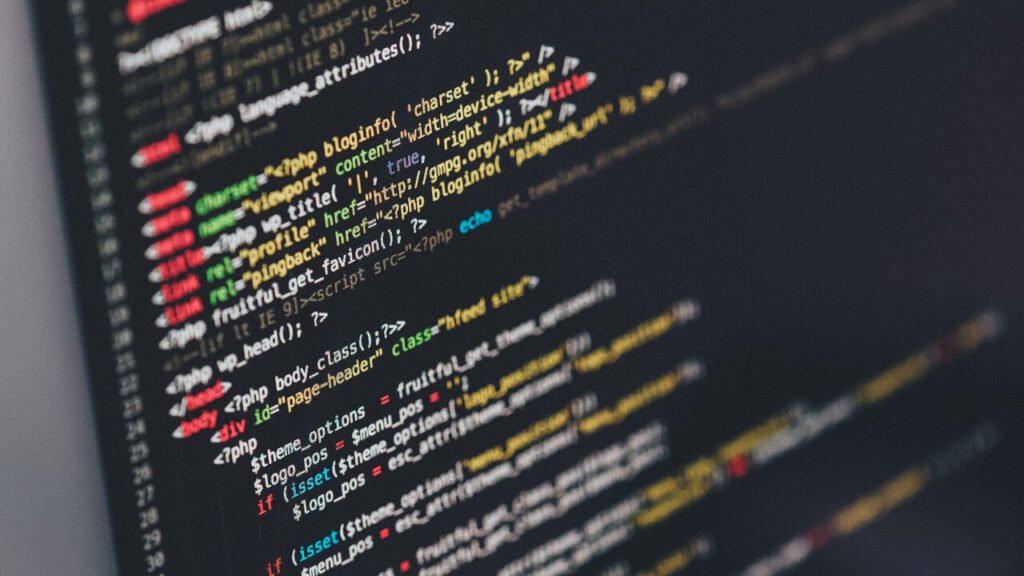Widgets play a pivotal role in shaping the layout and functionality of your WordPress website. They enable you to effortlessly incorporate diverse elements, like recent posts, categories, or custom HTML content, into various sections of your site.
However, what if you desire more control over the appearance of these widgets? That’s where the ability to add a custom CSS class to a WordPress widget comes into play. In this guide, we’ll take you through the process, step by step, along with the code you need.
WordPress widgets are akin to building blocks that enable effortless customization of your website’s layout and functions. By dragging and dropping widgets into designated widget areas, you can wield control over what content graces your site’s sidebars, footers, and other designated zones.
The Essence of WordPress Widgets
Widgets serve as the bridge between your content and your audience. These versatile blocks offer diverse functionalities, elevating your website from static to interactive. Their placement within various widget-ready areas enhances user experience and engagement.
The Power of Custom CSS Classes for Widgets
Default styling options provided by your theme or plugin might fall short of capturing your website’s unique essence. Enter custom CSS classes, which empower you to bestow personalized styles upon specific widgets, harmonizing your website’s appearance with your vision.
How to Attach a Custom CSS Class to a WordPress Widget
Step 1: Locating the Target Widget
- Access your WordPress dashboard.
- Navigate to “Appearance,” followed by “Widgets.”
Step 2: Identifying the Widget’s CSS Class
- Within the Widgets screen, pinpoint the widget you wish to personalize.
- Click on the widget to reveal its settings.
Step 3: Introducing Your Custom CSS Class
- Inside the widget settings, find the field designated for CSS classes or attributes.
- Insert your chosen custom CSS class into the provided field.
- Save your changes.
Enhancing Your Custom Class with Styling
After designating the custom CSS class, you can dictate its style in your theme’s stylesheet or through a custom CSS plugin. For instance, if you’re keen on altering the background color of a widget marked with the class “custom-widget,” use the following code:
.custom-widget {
background-color: #f2f2f2;
}Testing and Previewing Your Modifications
Prior to deploying your changes across the live site, always preview them. This preempts any unforeseen style clashes or issues arising from your custom CSS class.
Frequent CSS Tweaks for Widgets
Concealing Widget Titles
To hide a particular widget’s title, apply this code:
.widget-title {
display: none;
}Revamping Font Styles
Elevate the visual appeal of widget content by tweaking font styles via your custom CSS class.
Tailoring Widget Backgrounds
Elevate widget aesthetics by playing with background colors or images, achieved seamlessly with CSS.
Mastering the Art of Custom CSS Class Usage
- Employ descriptive class names for clarity.
- Keep your CSS organized and well-documented.
- Test your modifications on diverse devices and browsers.
Frequently Asked Questions (FAQs)
Certainly, just separate them with spaces.
Not if you’ve employed theme-independent styling methods, such as a custom CSS plugin; they’ll persist through theme updates.
Yes, plugins like “Widget CSS Classes” offer interfaces for directly adding classes to widgets.
Absolutely, CSS classes are perfect for adjusting widget width, height, and other dimensions.
While coding knowledge is beneficial, you can commence with fundamental CSS understanding and gradually delve into advanced techniques.
Conclusion
By incorporating custom CSS classes, you effortlessly elevate your WordPress website’s aesthetics and functionality. In just a few steps, you can harmonize your design vision with your website’s reality, resulting in a polished and professional appearance.