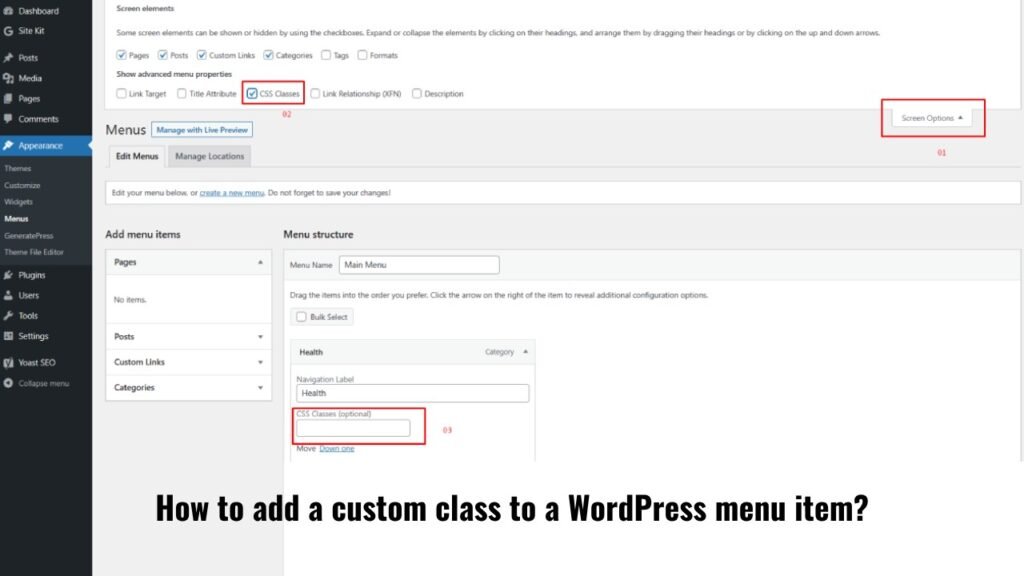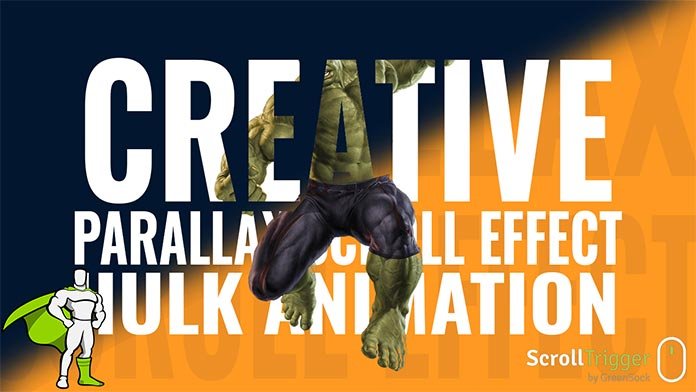WordPress is a powerful and versatile platform that allows users to create and manage websites with ease. One of its notable features is the ability to create custom shortcodes, which are essentially shortcuts for embedding complex code or functionalities into posts, pages, or widgets. In this article, we’ll explore the step-by-step process of creating custom shortcodes in WordPress and provide you with practical examples to help you understand how they work.
WordPress Custom Shortcodes
Custom shortcodes provide WordPress users with a way to add complex functionality to their websites without needing to write extensive code each time. Instead, you can create a shortcode that encapsulates the functionality, making it easier to reuse across various posts or pages.
Benefits of Using Custom Shortcodes
Using custom shortcodes offers several benefits. Firstly, they simplify the process of adding advanced features to your content. Additionally, they promote consistency throughout your website, as you can maintain uniform styling and functionality. Moreover, if you ever need to update or modify a specific functionality, you can do so by making changes to the shortcode’s code.
Understanding Shortcode Basics
In WordPress, shortcodes are enclosed in square brackets like this: [shortcode]. When a post or page containing a shortcode is displayed, WordPress replaces the shortcode with its corresponding output.
Step-by-Step Guide to Creating a Custom Shortcode
Defining Your Shortcode Function
To create a custom shortcode, you need to define a PHP function that contains the desired functionality. For instance, if you want to create a shortcode that displays a customizable greeting message, you would define a function that generates that message.
function custom_greeting_shortcode() {
return 'Hello, welcome to our website!';
}
add_shortcode('greeting', 'custom_greeting_shortcode');Adding the Shortcode to Your Theme’s Functions.php File
After defining the shortcode function, you’ll need to add it to your theme’s functions.php file. This file is responsible for handling various functions and features of your WordPress theme.
Using Your Custom Shortcode
Once the function is defined and added to the functions.php file, you can use your custom shortcode by simply including its name within square brackets in your post or page content.
Advanced Custom Shortcode Examples
Custom Shortcode for Embedding Videos
You can create a custom shortcode that allows you to embed videos from platforms like YouTube using just the video URL. For example, the shortcode [video_embed url="https://www.youtube.com/watch?v=VIDEO_ID"] could be used to embed a video on your site.
function video_embed_shortcode($atts) {
$url = $atts['url'];
// Process the URL and generate the video embed code
return '<iframe src="' . esc_url($url) . '"></iframe>';
}
add_shortcode('video_embed', 'video_embed_shortcode');Creating a Product Showcase Shortcode
Design a custom shortcode that enables you to showcase products with details, images, and links. You could use a shortcode like [product_showcase id="PRODUCT_ID"] to display product information wherever you need it on your website.
function product_showcase_shortcode($atts) {
$product_id = $atts['id'];
// Fetch product details based on the ID and generate the showcase
return '<div class="product">' /* Product details and HTML here */ . '</div>';
}
add_shortcode('product_showcase', 'product_showcase_shortcode');How to Create a Custom Shortcode for fetching post in WordPress
Creating a custom shortcode in WordPress to fetch and display posts is a handy way to insert dynamic content into your pages or posts. Here’s a step-by-step guide on how to achieve this:
- Access Your Theme Files: Connect to your WordPress website using an FTP client or through your hosting’s file manager. Navigate to the
wp-content/themes/your-theme-name/directory. - Open
functions.php: Inside your theme’s folder, you’ll find a file namedfunctions.php. This file is where you’ll add your custom shortcode functionality. - Add the Shortcode Function: In
functions.php, add the following code:
function custom_post_shortcode($atts) {
// Parse shortcode attributes
$atts = shortcode_atts(array(
'category' => 'all',
'num_posts' => 5,
), $atts);
// Prepare query arguments
$args = array(
'post_type' => 'post',
'posts_per_page' => intval($atts['num_posts']),
);
if ($atts['category'] !== 'all') {
$args['category_name'] = sanitize_text_field($atts['category']);
}
// Query the posts
$query = new WP_Query($args);
// Start building the output
$output = '<ul>';
if ($query->have_posts()) {
while ($query->have_posts()) {
$query->the_post();
$output .= '<li><a href="' . get_permalink() . '">' . get_the_title() . '</a></li>';
}
} else {
$output .= '<li>No posts found</li>';
}
$output .= '</ul>';
// Restore original post data
wp_reset_postdata();
return $output;
}
add_shortcode('custom_post', 'custom_post_shortcode');Best Practices for Using Shortcodes Effectively
Choose Descriptive Shortcode Names
Make your shortcode names descriptive and related to their functionality. This makes it easier for you and other users to understand their purpose.
Document Your Shortcodes
Maintain clear documentation for your custom shortcodes, including information about their parameters and usage instructions.
Consider Compatibility and Maintenance
When developing custom shortcodes, ensure they are compatible with different themes and plugins. Regularly update and maintain them for optimal performance.
Common Mistakes to Avoid
Neglecting Security Measures
Failing to implement proper security measures in your custom shortcode code can lead to vulnerabilities in your website.
Not Testing Extensively
Always test your custom shortcodes in various scenarios to ensure they work as intended and don’t conflict with other elements of your website.
Troubleshooting Custom Shortcodes
Shortcode Not Displaying Properly
If your shortcode isn’t displaying the expected output, double-check your code for errors and ensure the function is correctly defined.
Shortcode Output Issues
If the output of your shortcode is incorrect or unexpected, review the logic in your shortcode function for any mistakes.
FAQs (Frequently Asked Questions)
Yes, many widgets support the use of shortcodes to add dynamic content.
No, you can create as many custom shortcodes as you need for your website.
When coded efficiently, custom shortcodes should not significantly impact your website’s speed.
Absolutely, shortcodes can be used in theme templates to display specific functionalities.
You can find comprehensive resources online to learn PHP and its application in WordPress shortcode development.
Conclusion
Custom shortcodes are a valuable tool in the WordPress arsenal, allowing you to enhance your website’s functionality without diving into complex coding. By following the steps outlined in this article, you can confidently create your own custom shortcodes and take your WordPress website to the next level.