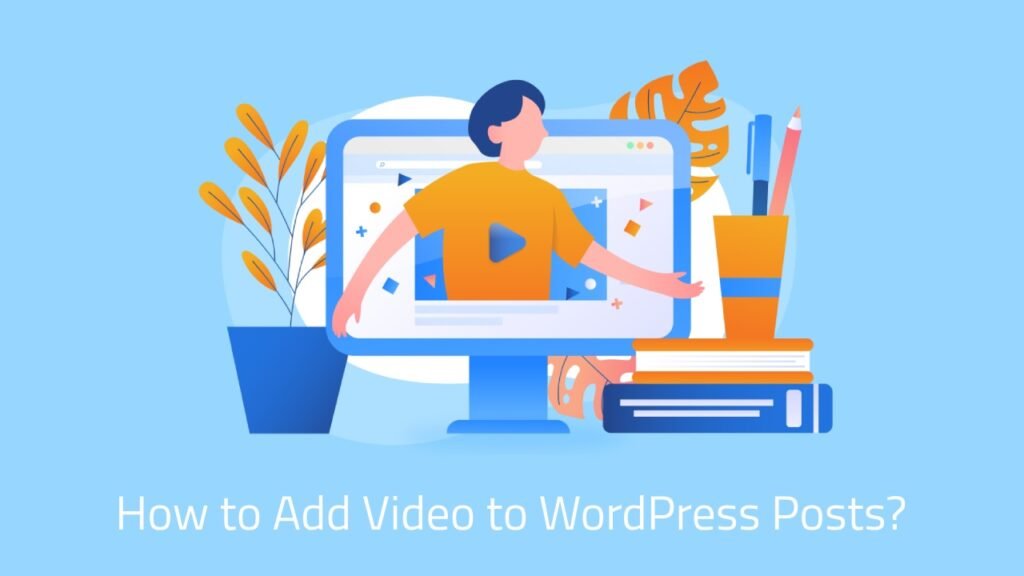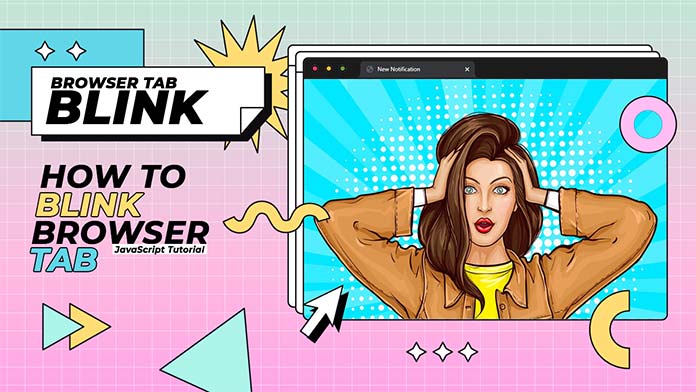Are you looking to enhance the functionality of your website by adding a JavaScript file to your theme? JavaScript can bring interactivity and dynamic features to your website, but knowing how to properly integrate it into your theme is crucial.
In this guide, we’ll walk you through the process, from creating an outline to successfully implementing the JavaScript file. Let’s get started!
Adding a JavaScript file to your theme can enhance user experience, provide dynamic features, and improve overall functionality. However, it’s important to follow best practices and ensure a seamless integration to prevent any conflicts or issues.
Understanding JavaScript Integration
JavaScript integration involves incorporating external JavaScript files into your website’s HTML code. This allows you to add interactive elements, such as sliders, forms, and animations, to your site.
Creating a New JavaScript File
Start by creating a new JavaScript file. You can use any code editor for this purpose. It’s a good practice to give your file a descriptive name related to its purpose. For example, if you’re creating a script to enhance form validation, you might name it “form-validation.js.”
Linking the JavaScript File
To link the JavaScript file to your HTML document, use the <script> tag. Place the <script> tag just before the closing </body> tag to ensure the JavaScript loads after the page’s content. Use the src attribute to specify the path to your JavaScript file.
<body>
<!-- Your HTML content here -->
<script src="path/to/your/javascript-file.js"></script>
</body>Adding Conditional Loading
Sometimes, you may want to load JavaScript files conditionally based on certain criteria, like specific pages or devices. Use JavaScript to detect these conditions and then load the appropriate scripts using the createElement and appendChild methods.
if (condition) {
var script = document.createElement('script');
script.src = 'path/to/conditional-script.js';
document.body.appendChild(script);
}Choosing the Right JavaScript File
Selecting the appropriate JavaScript file for your theme is crucial. Consider the features you want to add and choose a file that aligns with your requirements.
Implementing JavaScript in Different Theme Types
The way you integrate JavaScript can vary depending on your website’s theme type. For content management systems like WordPress, you might enqueue scripts using built-in functions. For static websites, manually linking the files is common.
Accessing Your Theme’s Files
Access your theme’s files through your website’s content management system (CMS). Navigate to the theme’s directory to locate the files you need to work with.
Creating a Backup
Before making any changes, create a backup of your theme files. This ensures that you can easily revert to the previous state if something goes wrong.
Adding JavaScript via Theme Editor
Many CMS platforms provide a theme editor that allows you to directly add code. Insert the <script> tag referencing your JavaScript file within the appropriate section of your theme.
Enqueuing JavaScript Properly
To maintain organization and prevent conflicts, enqueue your JavaScript file using the functions provided by your CMS. This step ensures that the file is loaded correctly and doesn’t interfere with other scripts.
Testing and Troubleshooting
Thoroughly test your website after adding the JavaScript file. Check for any unexpected behavior or errors, and use browser developer tools to identify and resolve issues.
Best Practices for JavaScript Integration
Follow these best practices to ensure a successful integration:
- Minimize the use of inline JavaScript.
- Keep your code well-documented and organized.
- Use asynchronous loading to prevent delays in page rendering.
Ensuring Cross-Browser Compatibility
Test your website on different browsers to ensure compatibility. Use feature detection and polyfills to provide a consistent experience for all users.
Optimizing for Performance
Optimize your JavaScript code for better performance. Minify your code and remove any unnecessary functions or libraries.
Staying Updated with Theme Changes
Regularly update your theme and JavaScript files to benefit from bug fixes and new features. Always test updates in a staging environment first.
Security Considerations
Be cautious when adding external JavaScript files, as they can potentially introduce security vulnerabilities. Only use trusted sources and sanitize user inputs.
FAQs
Yes, you can add multiple JavaScript files to your theme. However, ensure that they are properly enqueued to prevent conflicts.
Check the browser console for errors and ensure that the file paths are correct. Double-check your code for any syntax mistakes.
Improperly implemented JavaScript can slow down your website. Follow best practices, optimize your code, and use asynchronous loading to mitigate this.
Yes, you can remove the JavaScript file by removing the corresponding code from your theme’s files. Always remember to create backups before making changes.
Having basic coding knowledge will be helpful, but many CMS platforms offer user-friendly interfaces for adding JavaScript without extensive coding skills.
Conclusion
Integrating a JavaScript file into your theme can greatly enhance your website’s functionality and user experience. By following the steps outlined in this guide, you can successfully add JavaScript while maintaining the integrity of your theme.